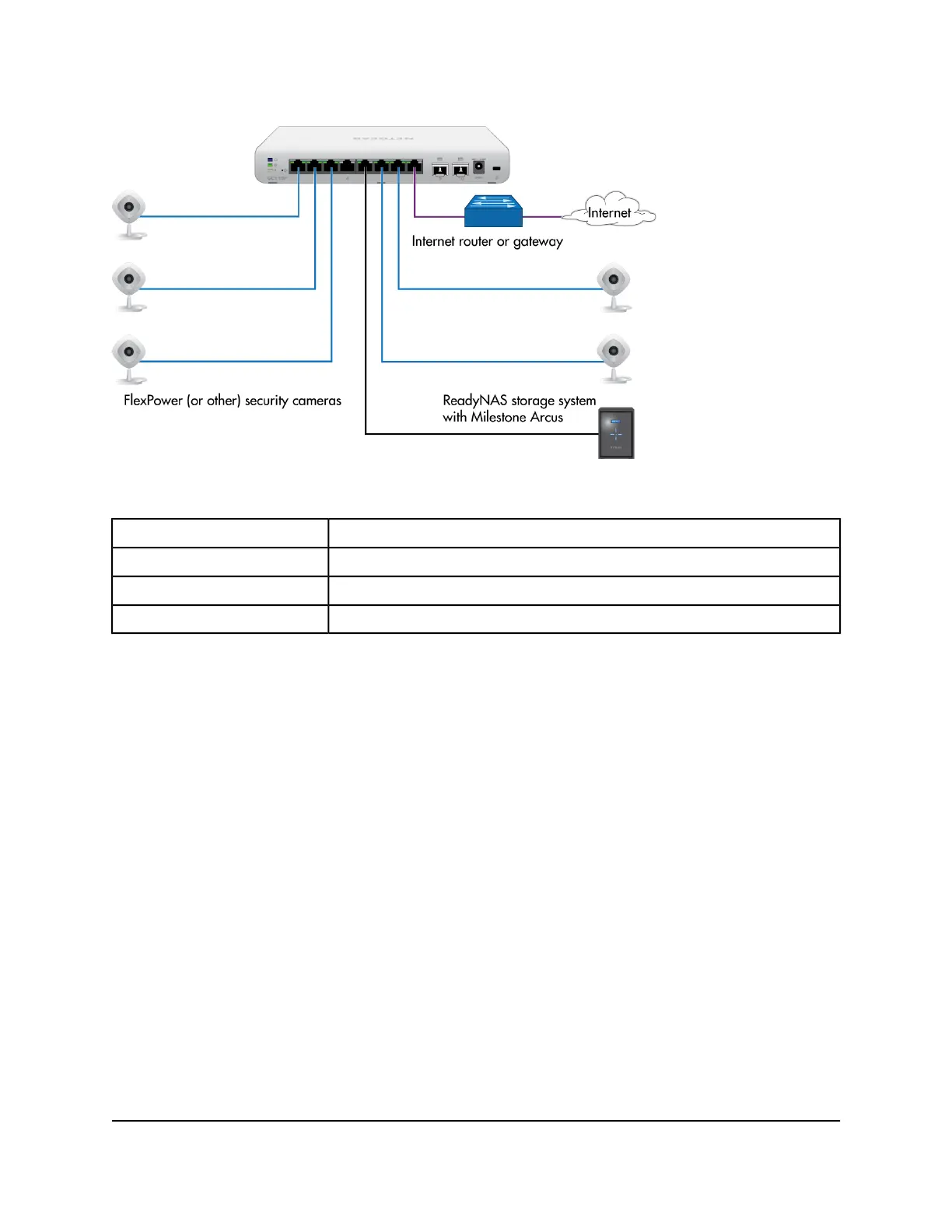Figure 5. Sample switch surveilliance and security application
ConnectionLine Color
Internet router or gatewayPurple
PoE devices such as FlexPower (or other) security camerasBlue
Network devices such as a ReadyNAS storage systemBlack
Desktop switching
You can use the switch as a desktop switch to build a small network that provides up to
1 Gbps access to servers such as a file server. In a small network such as a small office
or home office network, connect the switch to a router that, in turn, is connected to an
Internet modem.
With 1 Gbps connections, the switch always functions in full-duplex mode. Any switch
port that is connected to a computer or file server can provide up to 2 Gbps bidirectional
throughput.
In a small office or home office network, the blue network icon represents a router that
is connected to an Internet modem. In such a setup, you must connect one port on the
switch to a LAN port on the router.
Hardware Installation Guide21Applications
Insight Managed 8-Port Gigabit Ethernet Smart Cloud Switch with 2 SFP Fiber Ports