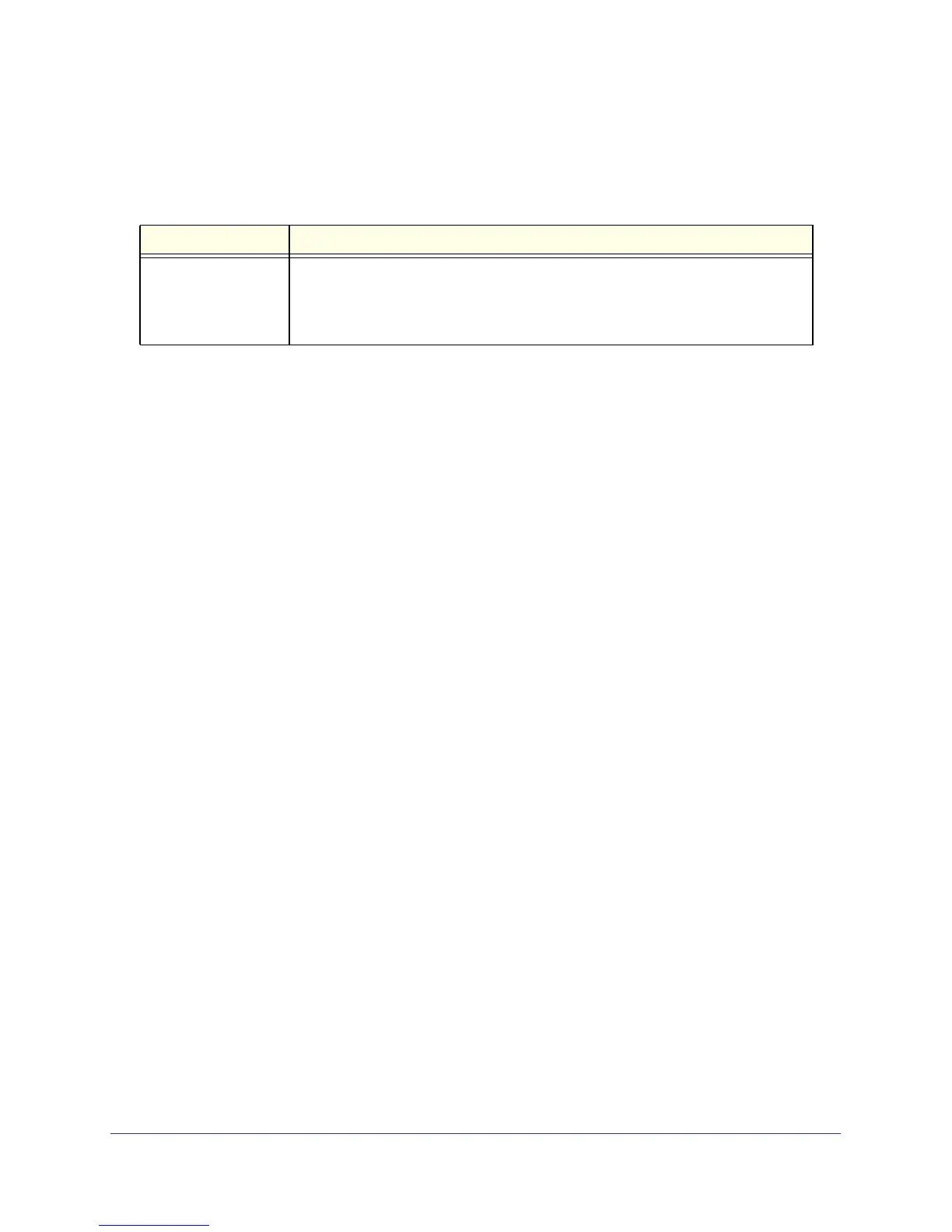Physical Description
13
NETGEAR GS110T Smart Switch
System LEDs
Table 2 describes the system LED designations.
Table 2. System LEDs
LED Designation
Power/Status LED • Solid Green = Power is supplied to the switch and the switch is operating
normally.
• Solid Yellow = The switch is booting.
• Off = Power is disconnected.
Device Hardware Interfaces
RJ-45 Ports
RJ-45 ports are autosensing ports. When inserting a cable into an RJ-45 port, the switch
automatically ascertains the maximum speed (10, 100, or 1000 Mbps) and duplex mode
(half-duplex or full-duplex) of the attached device. All ports support only unshielded
twisted-pair (UTP) cable terminated with an 8-pin RJ-45 plug.
To simplify the procedure for attaching devices, all RJ-45 ports support Auto Uplink. This
technology allows attaching devices to the RJ-45 ports with either straight-through or
crossover cables. When inserting a cable into the switch’s RJ-45 port, the switch
automatically:
• Senses whether the cable is a straight-through or crossover cable.
• Determines whether the link to the attached device requires a “normal” connection (such
as when connecting the port to a PC) or an “uplink” connection (such as when connecting
the port to a router, switch, or hub).
• Configures the RJ-45 port to enable communications with the attached device, without
requiring user intervention. In this way, the Auto Uplink technology compensates for
setting uplink connections, while eliminating concern about whether to use crossover or
straight-through cables when attaching devices.
Reset Button
The Smart Switch has a Reset button on the front panel to allow you to manually reboot the
switch. This action is equivalent to powering the unit off and back on. The last saved
configuration is loaded into the switch as it resets. To operate the Reset button, insert a
device such as a paper clip into the opening to press the recessed button. The front-panel
LEDs should extinguish and light again as the switch performs its Power On Self Test
(POST).