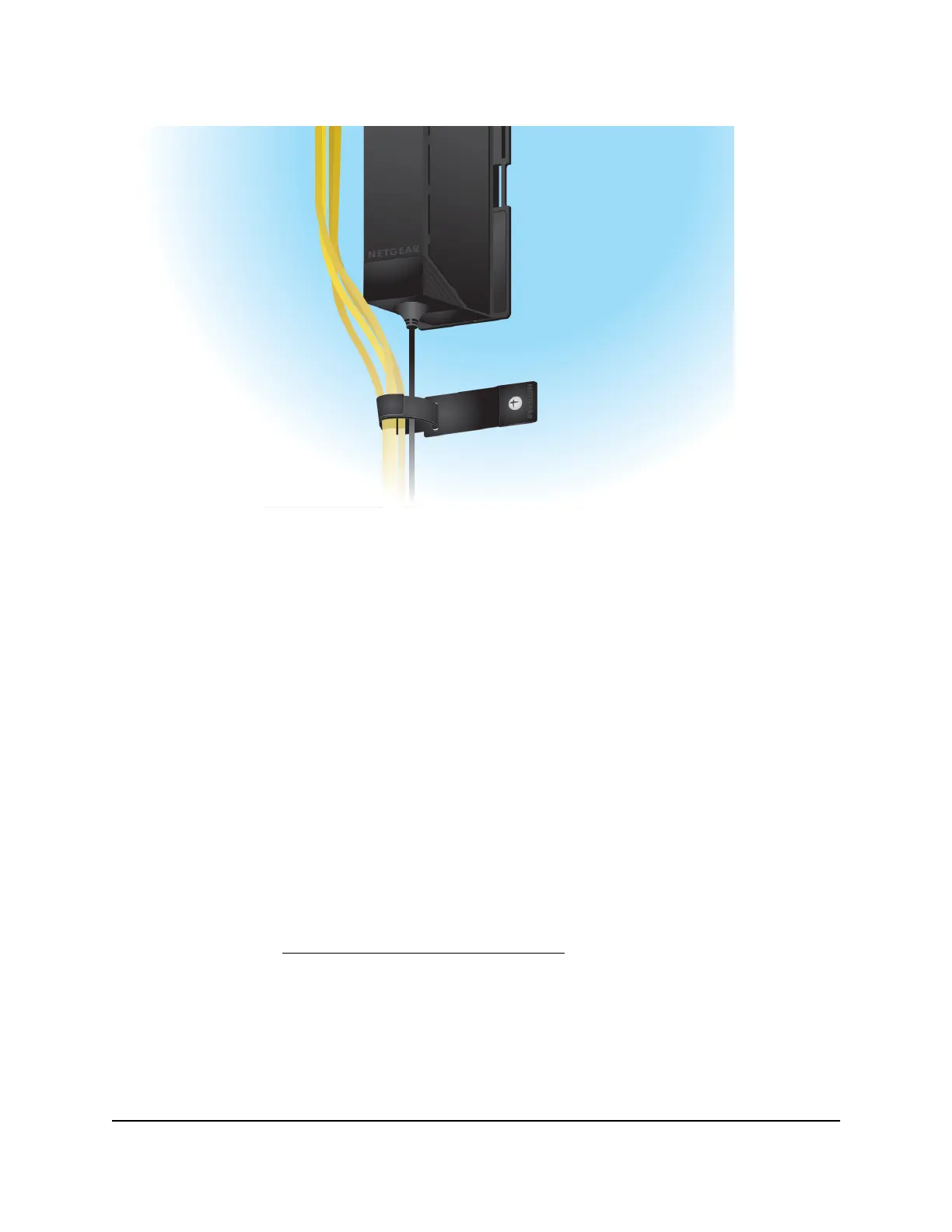Figure 14. Cables strapped to the wall
Step 9: Manage the switch
The switch contains built-in web browser–accessible software (referred to as the local
browser interface) for viewing, changing, and monitoring the way it functions. This
management software is not required for the switch to work. You can use the ports
without using the management software. However, the management software enables
the setup of VLAN and trunking features and also improves the efficiency of the switch,
which results in the improvement of its overall performance as well as the performance
of the network.
After you power on the switch for the first time, you can configure the switch using the
local browser interface for advanced setup and configuration of features, or the ProSAFE
Plus Utility (which requires a Windows-based computer) for configuration of most
features. For more information about managing the switch, including information about
tools to discover the switch IP address in your network, see the user manual, which you
can download from netgear.com/support/download/.
Note: By default, the DHCP client of the switch is enabled. If the switch cannot get an
IP address from a DHCP server, the switch default IP address is 192.168.0.239 and the
default subnet mask is 255.255.255.0.
Hardware Installation Guide36Installation
8-Port and 16-Port Gigabit Ethernet (PoE+) Smart Managed Plus Click Switch