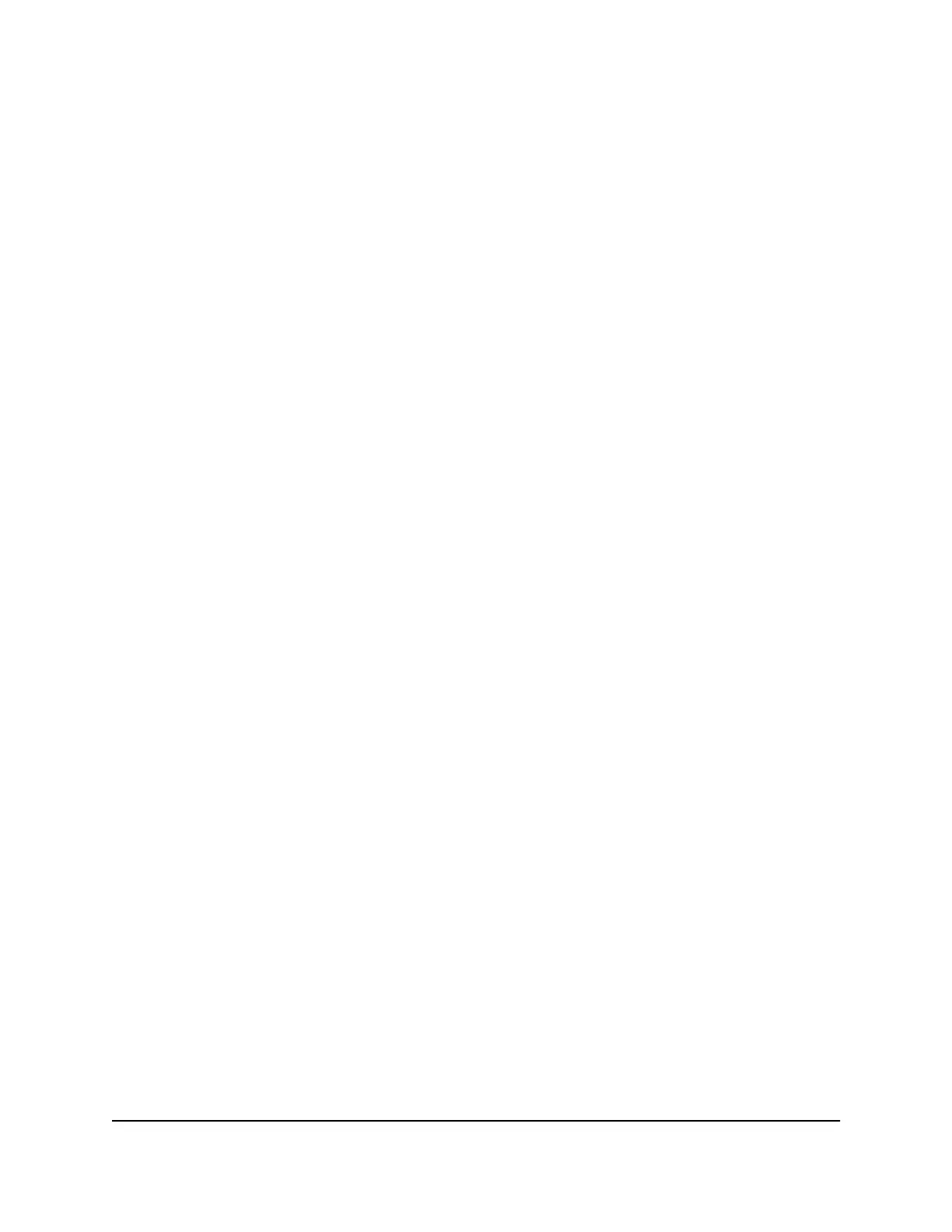To simplify the procedure for attaching devices, all RJ-45 ports support Auto Uplink
technology. This technology allows attaching devices to the RJ-45 ports with either
straight-through or crossover cables.
When you insert a cable into the switch’s RJ-45 port, the switch automatically performs
the following actions:
•
Senses whether the cable is a straight-through or crossover cable.
•
Determines whether the link to the attached device requires a normal connection
(such as when you are connecting the port to a computer) or an uplink connection
(such as when you are connecting the port to a router, switch, or hub).
•
Automatically configures the RJ-45 port to enable communications with the attached
device. The Auto Uplink technology compensates for setting uplink connections
while eliminating concern about whether to use crossover or straight-through cables
when you attach devices.
On model GSS108EPP, the four leftmost RJ-45 copper ports support PoE+.
USB charging ports (model GSS108E)
Model GSS108E provides two quick-access USB charging ports for tablets or
smartphones. You can use the USB charging ports to charge compatible devices.
When charging devices, keep the following in mind:
•
The USB charging ports can be used only to charge phones, tablets, and other
USB-chargeable devices.
•
Do not connect USB storage devices or flash drives to the USB charging ports. The
USB charging ports are not designed for this purpose.
•
Connecting a device to a USB charging port does not create a network connection
to the switch or to the network that includes the switch.
Each USB charging port can provide 10W maximum. The two ports together can provide
15W maximum.
Factory Defaults button
The switch provides a Factory Defaults button on the back panel so that you can return
the switch to its factory settings.
To return the switch to its factory default settings:
1. Insert a device such as a straightened paper clip into the opening.
2.
Press the recessed Factory Defaults button for about three seconds.
The switch reboots and returns to its factory settings.
Hardware Installation Guide18Hardware Overview
8-Port and 16-Port Gigabit Ethernet (PoE+) Smart Managed Plus Click Switch