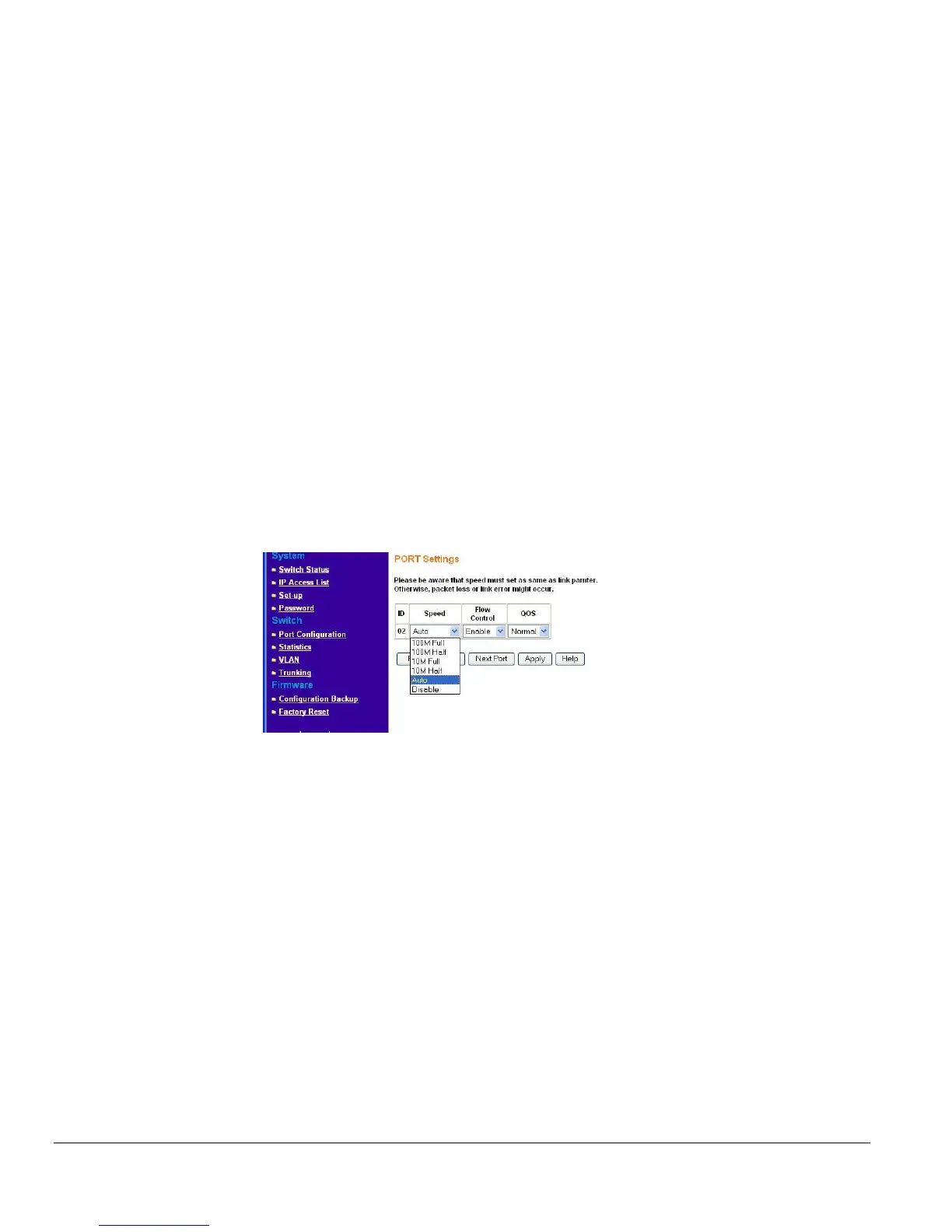Page 11 of 11
10 Mbps full duplex (10M Full), 100 Mbps half duplex (100M Half), 100 Mbps full duplex (100M
Full), or Disable.
• Flow Control: Indicates whether Flow Control support is set for on (Enabled) or off (Disabled). The
default setting for all ports is enabled.
• QOS: Indicate the priority for the port. The default setting for all ports is Normal. Quality of Service
(QoS) is a way of managing traffic in a network, by treating different types of traffic with different
levels of service priority. Higher priority traffic gets faster treatment during times of switch
congestion.
• Link Status: Indicates the current speed and duplex for the port. DOWN means no link.
Switch> Port Configuration: Set speed
• Click a port ID.
• Click to select a speed from the pull-down menu under Speed.
• Click Apply to activate the new speed.
Note: Please be aware that speed must set as same as link partner. Otherwise, packet loss or link error
might occur.
Figure 5-2. Switch> Port Configuration> Port Settings: Speed
Switch> Port Configuration: Set flow control
• Click a port ID.
• Click to select Enable or Disable from the pull-down menu under Flow Control.
• Click Apply to activate the new setting.
Switch> Port Configuration: Set QOS
• Click a port ID.
• Click to select Normal or High from the pull-down menu under QOS.
• Click Apply to activate the new setting.