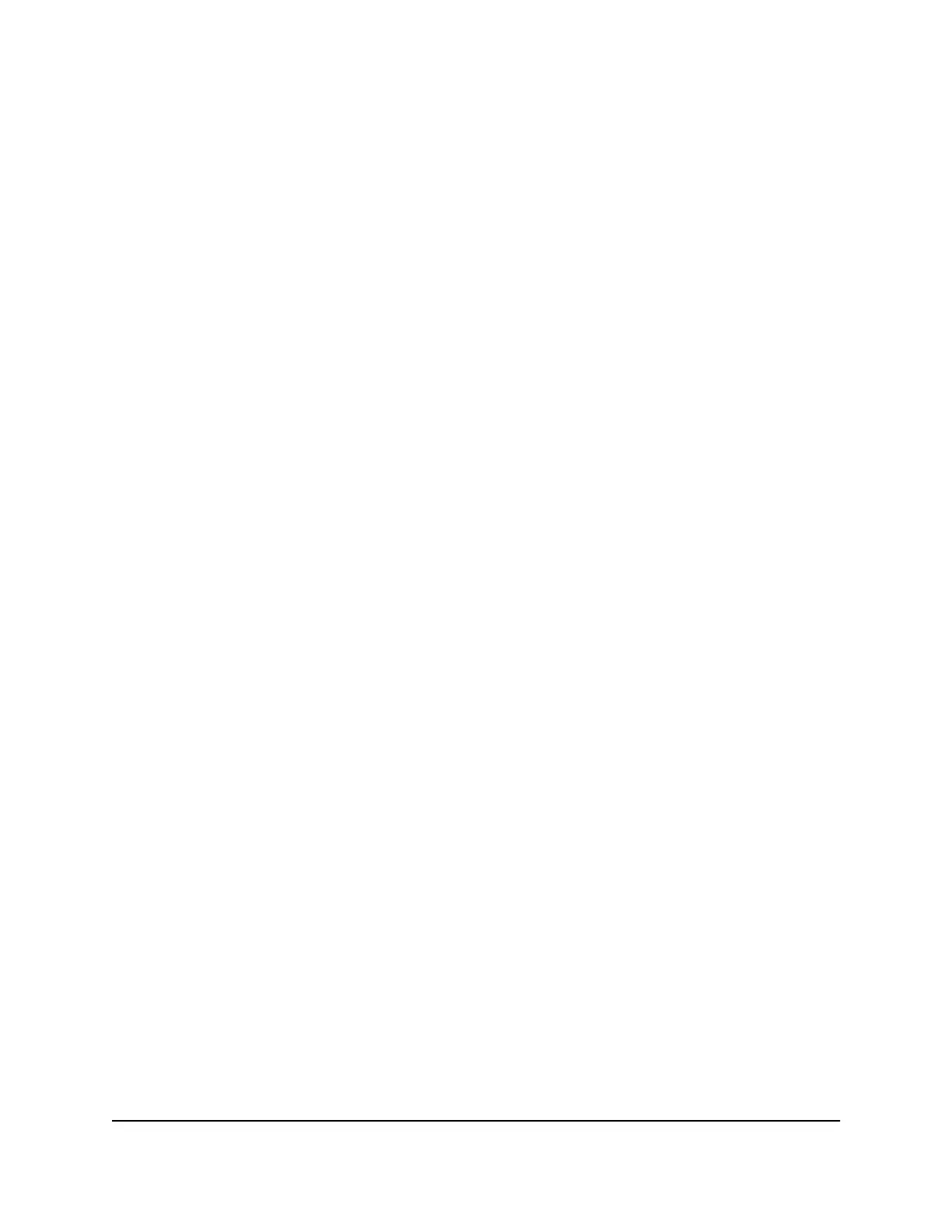To configure an IPTV port:
1.
Launch a web browser from a computer or mobile device that is connected to the
network.
2.
Enter http://www.routerlogin.net.
A login window opens.
3. Enter the router user name and password.
The user name is admin. The default password is password. The user name and
password are case-sensitive.
The BASIC Home page displays.
4.
Select ADVANCED > Advanced Setup > VLAN/Bridge Settings.
The VLAN/Bridge Settings page displays.
5.
Select the Enable VLAN/Bridge group check box.
The page expands.
6. Select the By bridge group radio button.
The page expands.
7. Select a Wired Ports check box or a Wireless check box:
•
If your device is connected to an Ethernet port on the router, select the Wired
Ports check box that corresponds to the Ethernet port on the router to which the
device is connected.
•
If your device is connected to your router’s WiFi network, select the Wireless check
box that corresponds to the router’s WiFi network to which the device is connected.
Note: You must select at least one Wired Ports or Wireless check box. You can select
more than one check box.
8. Click the Apply button.
Your settings are saved.
Manage custom static routes
For almost all Internet traffic, routes are automatically and dynamically selected. You
can also set up a fixed, static route. Typically, you only need to add static routes when
you have more than one router or multiple IP subnets on your network.
User Manual76Manage Network Settings
4-Stream AX1800 WiFi 6 Router Model RAX15
