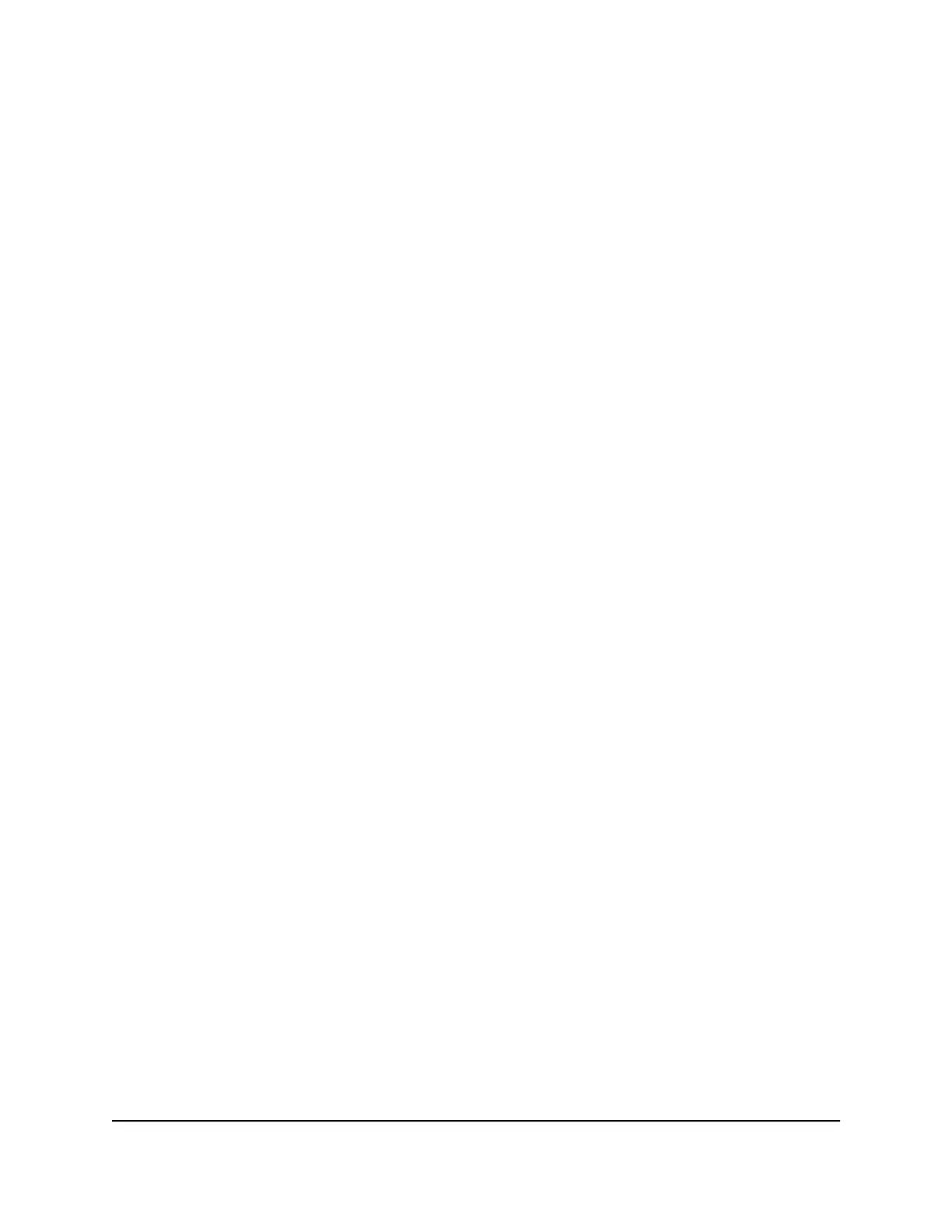Selecting this check box enables MU-MIMO. Clearing this check box disables
MU-MIMO.
6. Click the Apply button.
Your settings are saved.
If you connected over WiFi to the network, you are disconnected from the network
and must reconnect.
Enable or disable AX WiFi
AX WiFi improves your network's capacity, Internet upload and download speeds, and
WiFi range by allowing WiFi traffic from different devices to be concurrently managed.
To do this, AX WiFi uses Orthogonal Frequency-Division Multiple-Access (OFDMA),
4x4 multi-user MIMO, and intelligent scheduling.
AX WiFi is enabled by default.
To enable or disable AX WiFi:
1.
Launch a web browser from a computer or mobile device that is connected to the
router network.
2.
Enter http://www.routerlogin.net.
A login window opens.
3. Enter the router admin user name and password.
The user name is admin. The password is the one that you specified the first time
that you logged in. The user name and password are case-sensitive.
The BASIC Home page displays.
4. Select Wireless.
The Wireless Setup page displays.
5. Select or clear the Enable AX check box.
Selecting this check box turns on AX WiFi and clearing this check box turns off AX
WiFi.
6. Click the Apply button.
Your settings are saved.
User Manual81Manage Network Settings
Nighthawk AX2400 WiFi 6 Router
