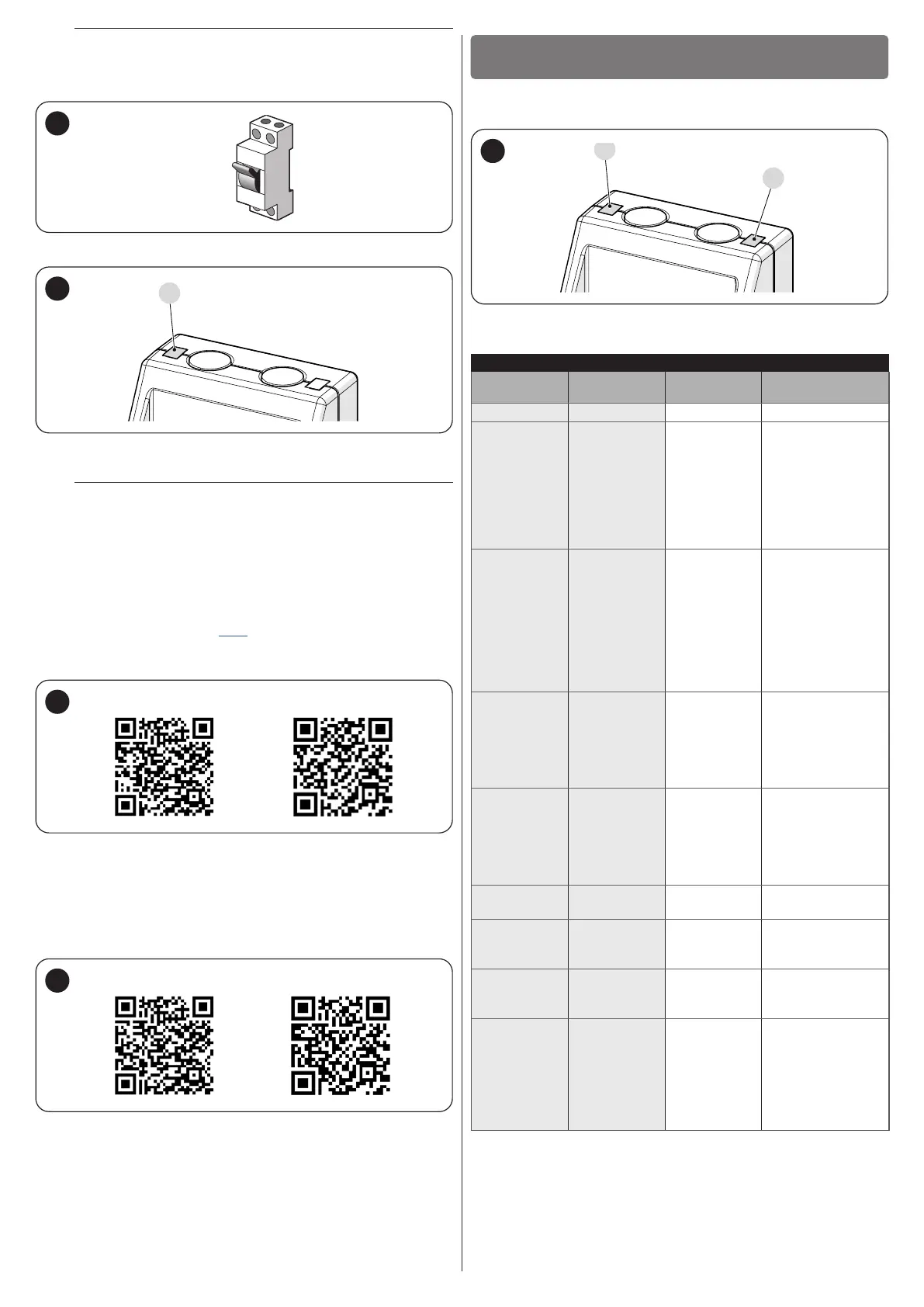4 – ENGLISH
a
Caution! If BiDi-WiFi is inserted incorrectly, it may perma-
nently damage the control unit!
– power the automation’s control unit (“Figure 6")
ON
6
– wait for the WiFi LED (A)tostartashing(“Figure 7")
A
7
– nowyoucanchooseamongtwodifferentconguration,dependingon
BiDi-WiFi usage.
l
Before proceeding, be sure that WiFi LED is ashing
green and Power LED is lit green. Otherwise a full reset
needs to be performed (see paragraph Full reset).
3.2.1 "MYNICE PRO" CONFIGURATION FOR THE INSTALLER
– CongureBiDi-WiFi through smartphone application MyNice Pro, fol-
lowing the instructions contained in the relevant instruction manual that
can be downloaded from this "link".
– thecongurationiscompletewhenWiFiLED(A)isxedgreen(“Figure
7").
MyNice Pro - Android MyNice Pro - iOS
8
3.2.2 "MYNICE" CONFIGURATION FOR THE END USER
– CongureBiDi-WiFi through smartphone application MyNice, adding
a new automation through WiFi.
– thecongurationiscompletewhenWiFiLED(A)isxedgreen(connect
-
ed to WiFi and cloud) or orange (not connected to cloud) (“Figure 7").
MyNice - Android MyNice - iOS
9
LED SIGNALS
4
4 LED SIGNALS
In the event of BiDi-WiFi malfunctions, the LEDs (A) and (D) can light up
orstartashing.(“Figure 10").
A
D
10
The “Table 1” shows the meanings of the LED signals.
Table 1
LED SIGNALS
Status
WiFi LED (A)
Status
Power LED (D)
State duration Description
OFF OFF Stable BiDi-WiFi off.
Lit green Lit green Stable
INSTALLER:
BiDi-WiFicongured
and smartphone
connected.
USER:
BiDi-WiFicongured
and connected to the
cloud
Lit orange Lit green Stable
INSTALLER:
BiDi-WiFicongured
but smartphone not
connected.
USER:
BiDi-WiFicongured
and connected to
WiFi, but not to the
cloud.
Flashing green Lit green
Transitory
(about 30
minutes)
BiDi-WiFi is
notcongured.
Use smartphone
application to perform
the accessory
conguration.
OFF Lit green Stable
BiDi-WiFi was not
conguredwithin30
minutes of switching
on. Switch off and on
the accessory to retry
theconguration.
Flashing
orange
Flashing
orange
Transitory
(max 5 minutes)
BiDi-WiFi update in
progress.
- Lit red Stable
System error. Contact
the Nice Technical
Assistance.
Lit red - Stable
Wi-Fi module error.
Contact the Nice
Technical Assistance.
Flashing red - Stable
USER:
failed WiFi
connection. Check
your WiFi settings
or try "Reset WiFi"
(see paragraph WiFi
reset).
