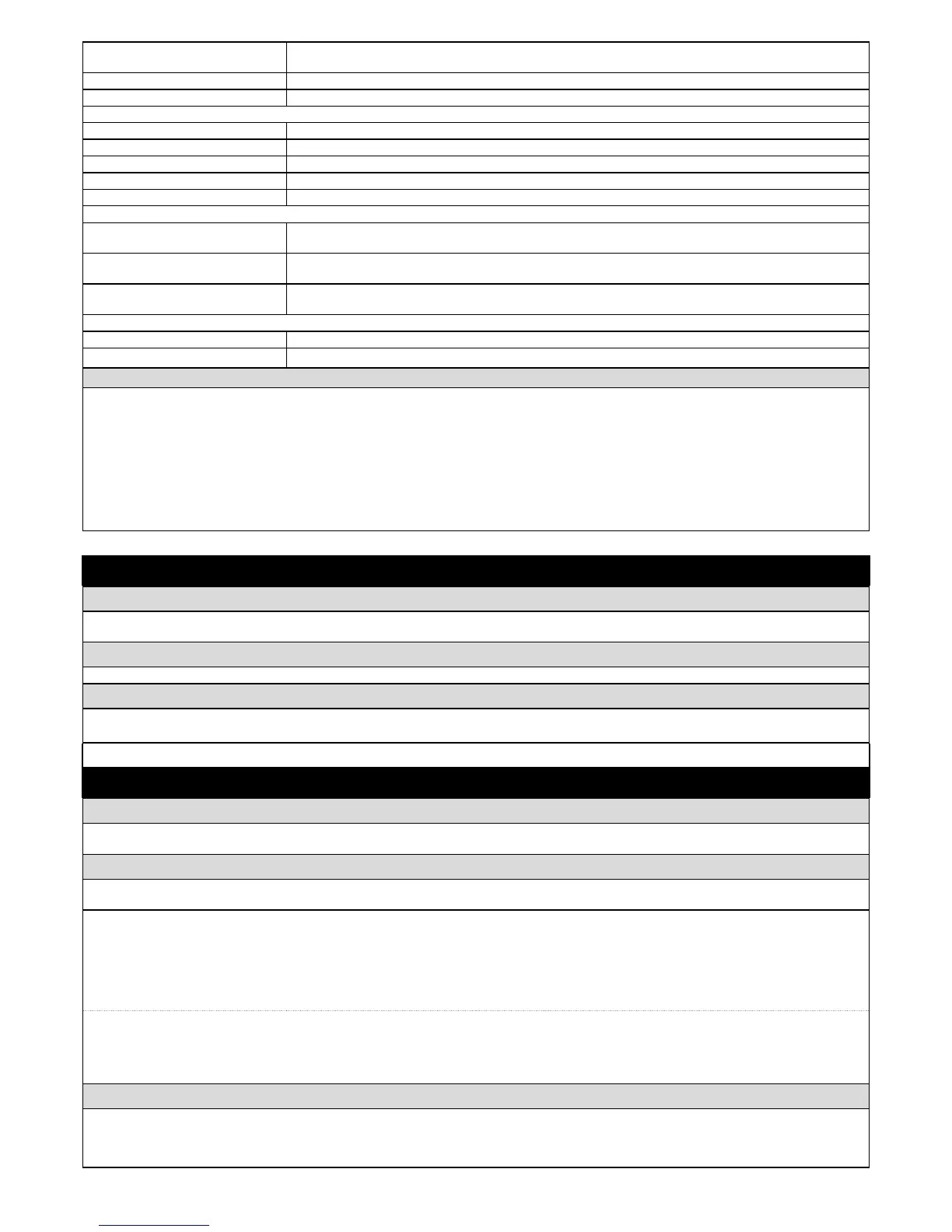CMD 4 Indicates whether the control photocell is present, the relative operating status and the correct memorisation in the
control unit.
CMD 5 (SEM1) Indicates whether the “trafc light 1” control device and whether it is memorised correctly in the control unit.
CMD 6 (SEM2) Indicates whether the “trafc light 2” control device and whether it is memorised correctly in the control unit.
OTHER:
GATE Indicates the operating status of the application.
BLOCK AUTOMATION Indicates when the automation is blocked following a “Block” command.
MEMORY Indicates a problem regarding the data related to bluebus devices, memorised in the control unit.
BUS Indicates whether there is a short circuit on the bluebus output.
STAND-BY Indicates when the control unit is in standby status.
OTHER DEVICES:
COURTESY LIGHT Indicates whether the control device is present, the relative operating status and whether it is memorised correctly
in the control unit.
SUCTION CUP Indicates whether the control device is present, the relative operating status and whether it is memorised correctly
in the control unit.
LOCK Indicates whether the control device is present, the relative operating status and whether it is memorised correctly
in the control unit.
TRAFFIC LIGHTS:
TRAFFIC LIGHT 1 Indicates the operating status of the device.
TRAFFIC LIGHT 2 Indicates the operating status of the device.
Visual diagnostics (0xd5)
With this function active, the programming leds (L1 - L8) no longer display the status of the programming function, but rather display the following statuses:
L1: out1 active
L2: out2 active
L3: out3 active
L4: BusT4 response
L5: Loop1 active
L6: Loop2 active
L7: motor active
L8: brake active
The visual diagnostics function is not saved to memory, so the leds display the programming functions whenever the unit is switched on.
MAINTENANCE
manual alarm threshold
A value from 0 to 16777215 (manoeuvres) can be assigned to this parameter; the factory setting is approx. 200000 (manoeuvres). This function enables
programming of a reference limit, over which automation maintenance is required.
partial count
This function enables the user to check the number of manoeuvres performed by an automation since it was last serviced.
delete maintenance
This parameter is ON/OFF; the factory setting is “OFF”. This function enables deletion of the “partial count” value; this is required after performing mainte-
nance on the automation.
ADVANCED FUNCTIONS
event log
This function enables the display of the events generated or received by the control unit. An “event” is a condition which changes the operating status of the
control unit, such as: activation of an input, end of a manoeuvre, photocell or stop input tripped, etc. This section displays the date and type of an event.
rmware updates
This function enables the rmware of a control unit to be updated with another compatible version, without the obligation to change the board.
To update, proceed as follows:
01. Download the rmware update le (the software update is available from www.nice-service.com);
02. In “Advanced Functions” select “Update rmware”;
03. Now select “Select le” and then select the update le previously downloaded. The data related to the software of the device to be updated are displayed
on the left of the window, while the data related to the update software and compatible hardware versions are displayed on the right;
04. 04. If the le is compatible, the text “Update rmware” appears on the button, and when this is clicked, the update procedure is started. At the end of the
procedure, if the message “Update completed successfully” is displayed, this means that the procedure has bee completed. Otherwise, the message “Retry”
appears on the button; in this case press the button again to repeat the update process.
If the update process is not completed, the user can retry a number of times, or return to the window “Device List”, selecting “Back” and then decide on how
to proceed. In this window, the device previously selected will no longer be visible; to display the latter select the down arrow on the right of the window and
select the function “Devices in boot phase”. This enables a search for devices ready for the rmware update phase.
At this point the user can retry the update process, repeating the procedure described above.
If the update is still not completed successfully, contact the Nice Assistance Service.
user permits
This function enables the installer to decide which functions and parameters are to be selected for display and modications by the user. For example, for
safety reasons, the installer can decide to prevent the user from modifying the parameters related to automation motor force and speed.
User permissions can be managed exclusively by using the “installer password” (password management, common functions). Note – All parameters of the
various functions of a control unit or receiver are factory set as disabled.
