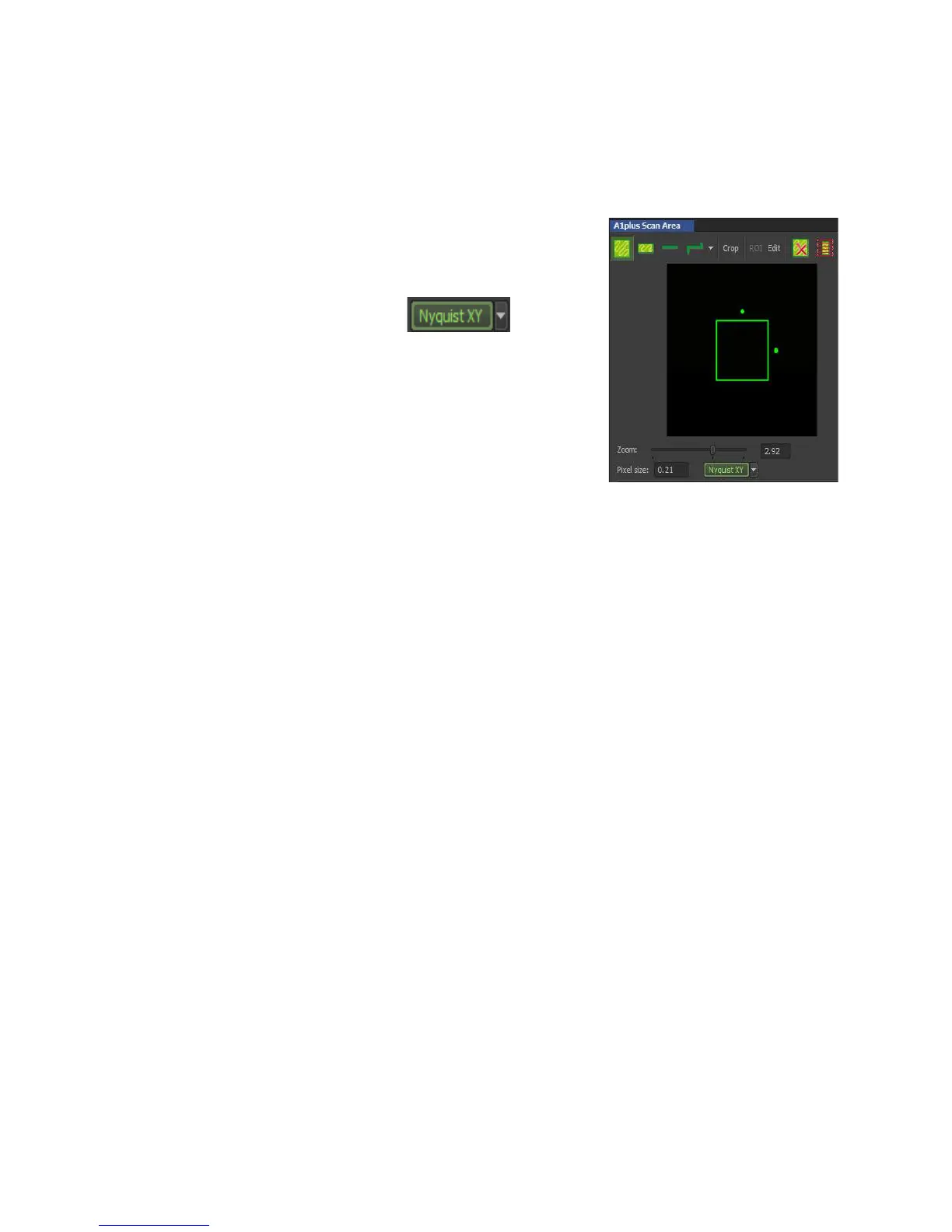14
Capture images with Optical Zoom
1. Optical zoom enables capture of a ROI within your image at higher magnification
without the need to change the objective lens. Optical zoom can improve spatial
resolution by changing the pixel size but can also increase photobleaching rates.
2. The easiest way to apply a “useful” level of zoom is to
use the Nyquist XY button found in the A1Plus Scan
Area window.
3. Nyquist xy sets the zoom level based on the optimal
pixel size for the selected lens.
4. A green ROI in the Scan Area window shows the area
of the image that will be included in the new zoomed in
image. A text box displays the actual zoom level
applied, in this case 2.92x.
5. If you move the green ROI zoom box or shrink/enlarge it, it turns red. Right click on
the image or within the A1plus Scan Area window to apply the new zoom settings.
