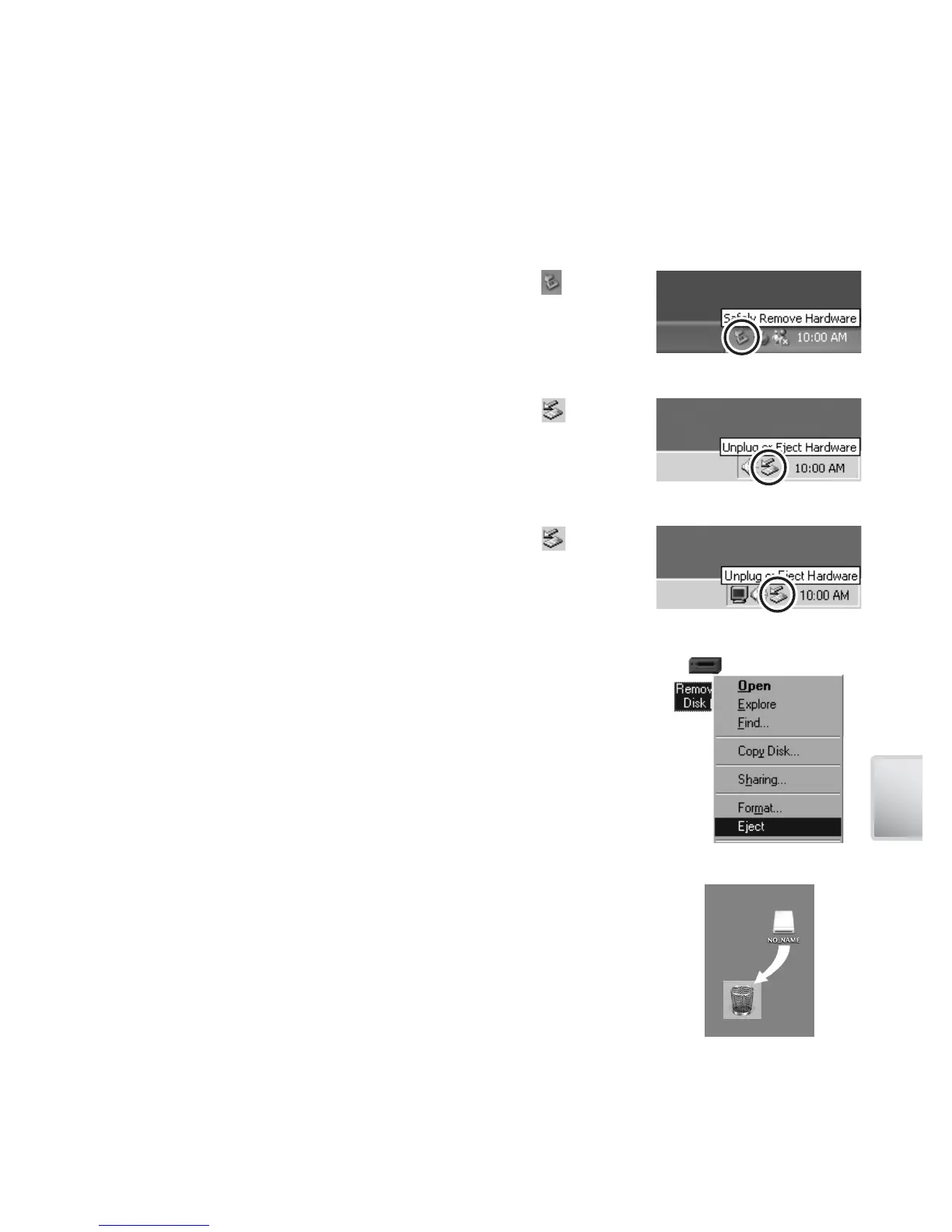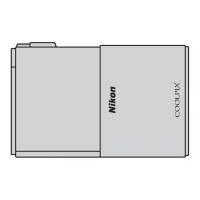49
More on Playback
Disconnecting the Camera
If PTP is selected in the USB menu, you can turn the camera off and discon-
nect the USB cable once transfer is complete. If you have not changed the
USB option in the camera setup menu from its default setting of Mass stor-
age, you must remove the camera from the system as shown below before
turning the camera off or disconnecting the cable.
Windows XP Home Edition/Windows XP Professional
Click the “Safely Remove Hardware” icon ( ) in the
taskbar and select Safely remove USB Mass Storage
Device from the menu that appears.
Windows 2000 Professional
Click the “Unplug or Eject Hardware” icon ( ) in the
taskbar and select Stop USB Mass Storage Device
from the menu that appears.
Windows Millennium Edition (Me)
Click the “Unplug or Eject Hardware” icon ( ) in the
taskbar and select Stop USB Disk from the menu that
appears.
Windows 98 Second Edition (SE)
In My Computer, click with the right mouse button on
the removable disk corresponding to the camera and
select Eject from the menu that appears.
Macintosh
Drag the untitled camera volume (“NO NAME”) into
the Trash.