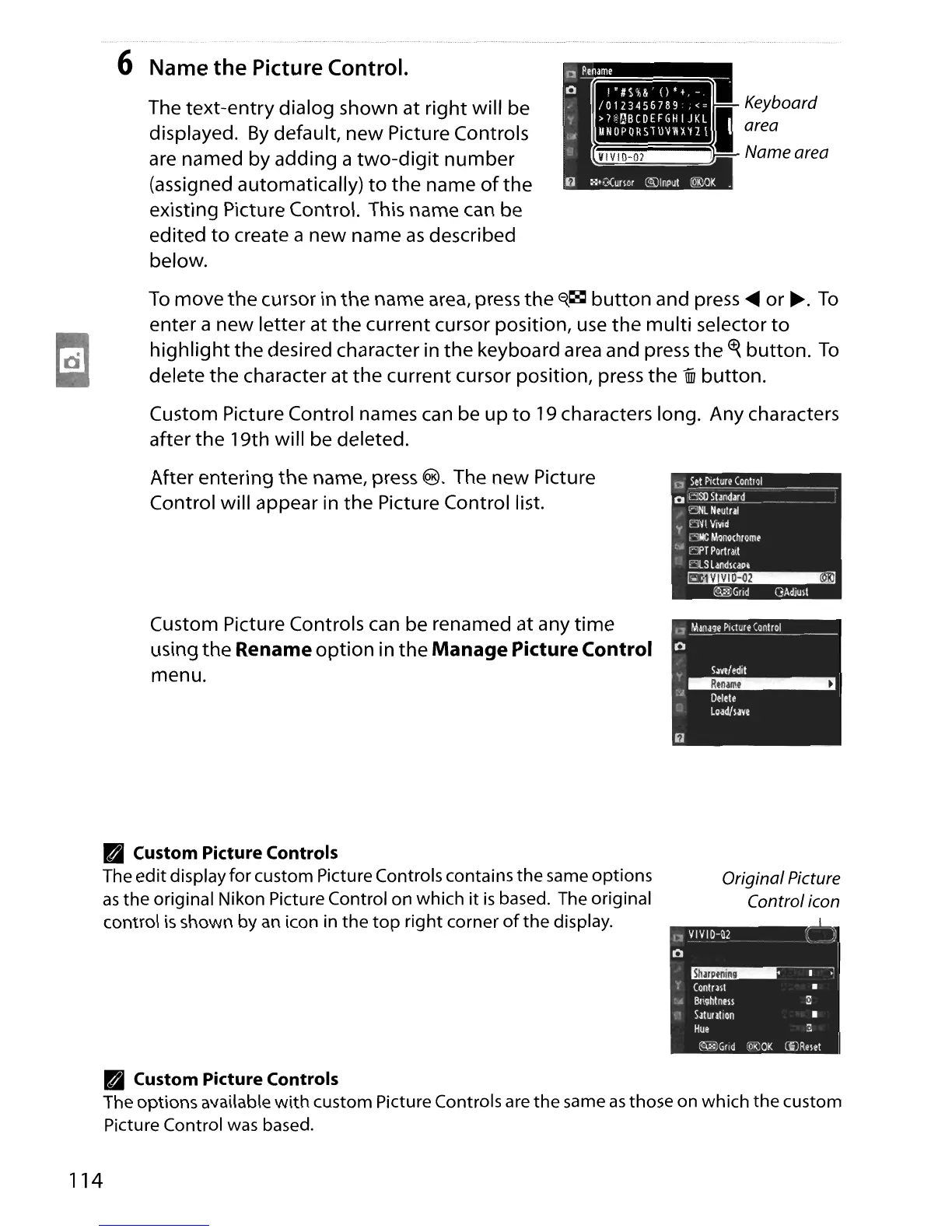6 Name
the
Picture Control.
The text-entry dialog shown at right will be
displayed.
By
default, new Picture Controls
are named by adding a
two-digit
number
(assigned automatically)
to
the name
of
the
existing Picture Control. This name
can
be
edited
to
create a new name
as
described
below.
Keyboard
area
Name area
To
move
the
cursor in
the
name
area,
press
the
E{~
button
and press
....
or~.
To
enter a new letter at
the
current cursor position,
use
the
multi
selector
to
highlight
the desired character in
the
keyboard area and press the
~
button.
To
delete
the
character at the current cursor position, press the
Uii
button.
Custom Picture Control names
can
be up
to
19
characters long. Any characters
after
the
19th will be deleted.
After entering the name, press
@. The new Picture
Control will appear
in
the Picture Control list.
Custom Picture Controls
can
be renamed at any
time
using the Rename
option
in the
Manage
Picture Control
menu.
• Custom Picture Controls
The edit displayfor custom Picture Controls contains
the
same options
as
the original Nikon Picture Control on which
it
is
based. The original
control
is
shown by
an
icon in
the
top
right corner
of
the
display.
CI
Set
Picture
Control
ol::~Sta'ldJrd
__
~
_
t::NL
Neutul
y
OVIVlVld
RJ«:
Monochrome
,
...
EJPT
Portra.t
as
LandlCaoe
~
~Grld
QAdjult
I~
Mana~e
Picture
(onlrol
o
.,.
Save/edit
~
;'~
Delete
Load/lave
Original Picture
Control icon
I~
VIVID-02
o
~
(ontml •
'.
Brlghtnm
:::
Saturation
•
Hue
:::
~:~Grld
(01<;
OK
CtilRml
• Custom Picture Controls
The options available
with
custom Picture Controls are
the
same
as
those on which
the
custom
Picture Control was based.
114
