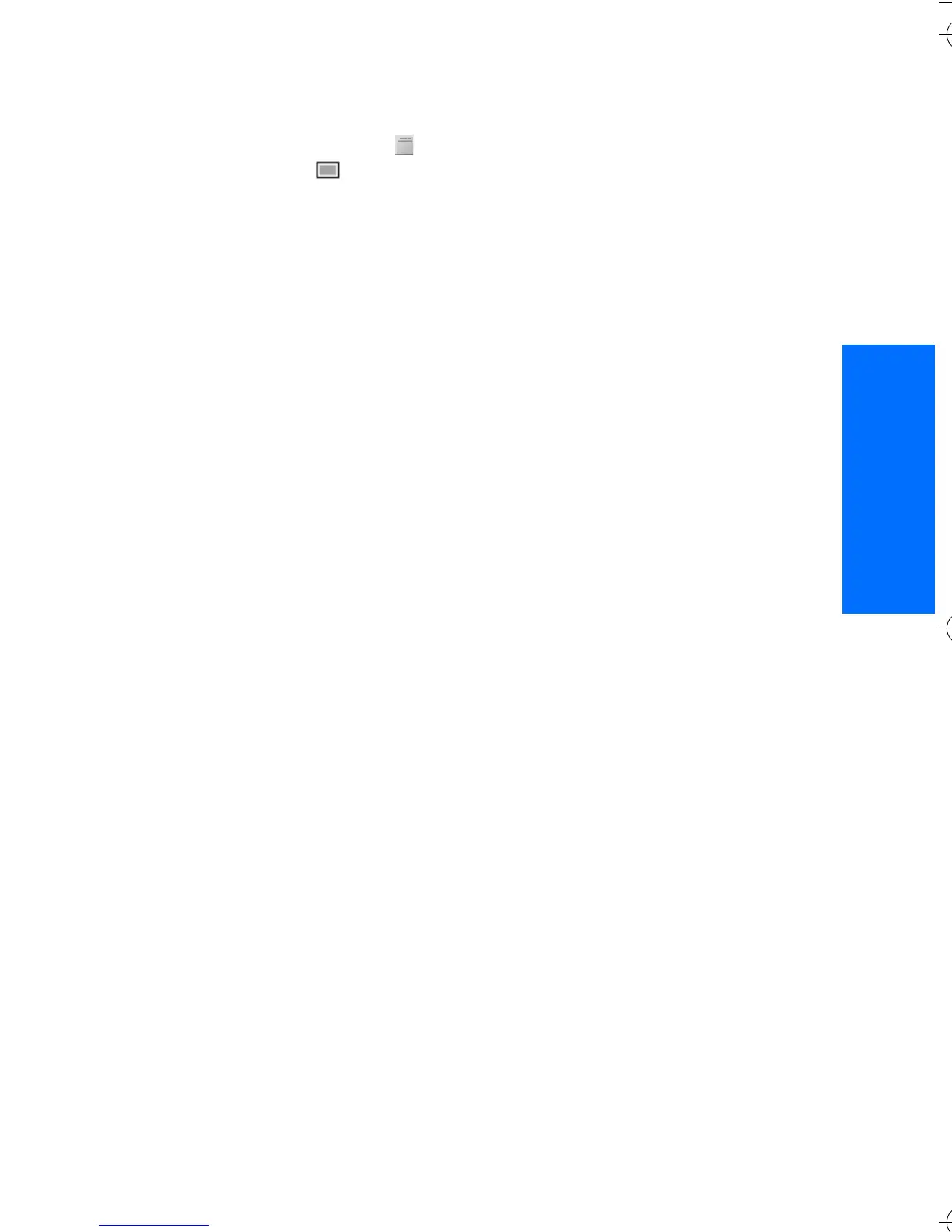Messages
15
English
Templates
Your phone has text templates
and picture templates that you
can use in text, picture, or SMS
e-mail messages.
To access the template list, select
Menu > Messages > Saved items >
Text messages > Templates.
■ Multimedia messages
A multimedia message can contain
text, sound, a picture, a calendar
note, a business card, or a video clip.
If the message is too large, the
phone may not be able to receive it.
Some networks allow text messages
that include an Internet address
where you can view the multimedia
message.
You cannot receive multimedia
messages during a call, a game,
another Java application, or an
active browsing session over GSM
data. Because delivery of multimedia
messages can fail for various
reasons, do not rely solely upon
them for essential communications.
Write and send a multimedia
message
To set the settings for multimedia
messaging, see "Multimedia" p. 26.
To check availability and to
subscribe to the multimedia
messaging service, contact your
service provider.
1. Select Menu > Messages >
Create message > Multimedia
msg..
2. Enter a message. See "Write text"
p. 10.
To insert a file, select Options >
Insert and from the following
options:
Image, Sound clip or Video clip —
to insert a file from Gallery
New image opens the Camera —
to take a new image to be added
to the message
New sound clip opens the
Recorder — to make a new record
to be added to the message
Business card or Calendar note —
to insert a business card or a
calendar note in the message.
Slide — to insert a slide to the
message. Your phone supports
multimedia messages that
contain several pages (slides).
Each slide can contain text, one
image, a calendar note, a
business card, and one sound clip.
To open a desired slide if the
message contains several slides,
select Options > Previous slide,
Next slide, or Slide list. To set the
interval between the slides,
select Options > Slide timing. To
9247786_6103_2_en_hk.fm Page 15 Friday, February 24, 2006 4:41 PM
