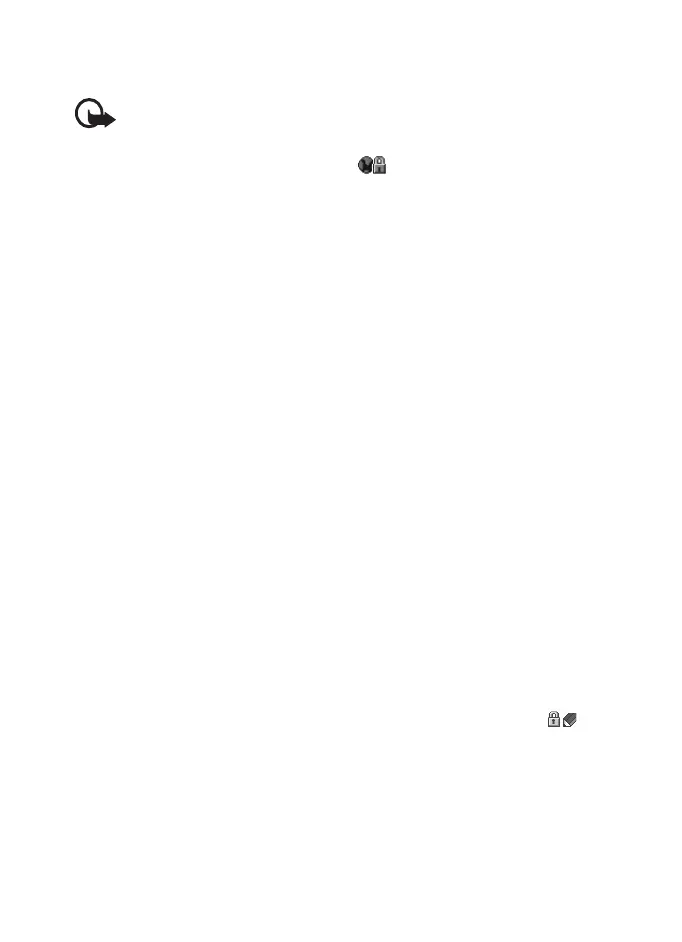Web
87 Copyright © 2007 Nokia. All rights reserved.
Certificates
Important: Even if the use of
certificates makes the risks
involved in remote connections
and software installation
considerably smaller, they must
be used correctly in order to
benefit from increased security.
The existence of a certificate
does not offer any protection by
itself; the certificate manager
must contain correct, authentic,
or trusted certificates for
increased security to be
available. Certificates have a
restricted lifetime. If Expired
certificate or Certificate not
valid yet is shown even if the
certificate should be valid,
check that the current date and
time in your device are correct.
Before changing any certificate
settings, you must make sure
that you really trust the owner
of the certificate and that the
certificate really belongs to the
listed owner.
There are three kinds of certificates:
server certificates, authority certificates,
and user certificates. You may receive
these certificates from your service
provider. Authority certificates and user
certificates may also be saved in the
security module by the service provider.
To view the list of the authority or user
certificates downloaded into your phone,
select Menu > Settings > Security >
Authority certificates or User certificates.
is displayed during a connection, if
the data transmission between the phone
and the content server is encrypted.
The security icon does not indicate that
the data transmission between the
gateway and the content server (or place
where the requested resource is stored) is
secure. The service provider secures the
data transmission between the gateway
and the content server.
Digital signature
You can make digital signatures with
your phone if your SIM card has a
security module. Using the digital
signature can be the same as signing
your name to a paper bill, contract, or
other document.
To make a digital signature, select a link
on a page, for example, the title of the
book you want to buy and its price. The
text to sign is shown, which may include
the amount and date.
Check that the header text is Read and
that the digital signature icon is
shown.
If the digital signature icon does not
appear, there is a security breach, and
you should not enter any personal data
such as your signing PIN.
