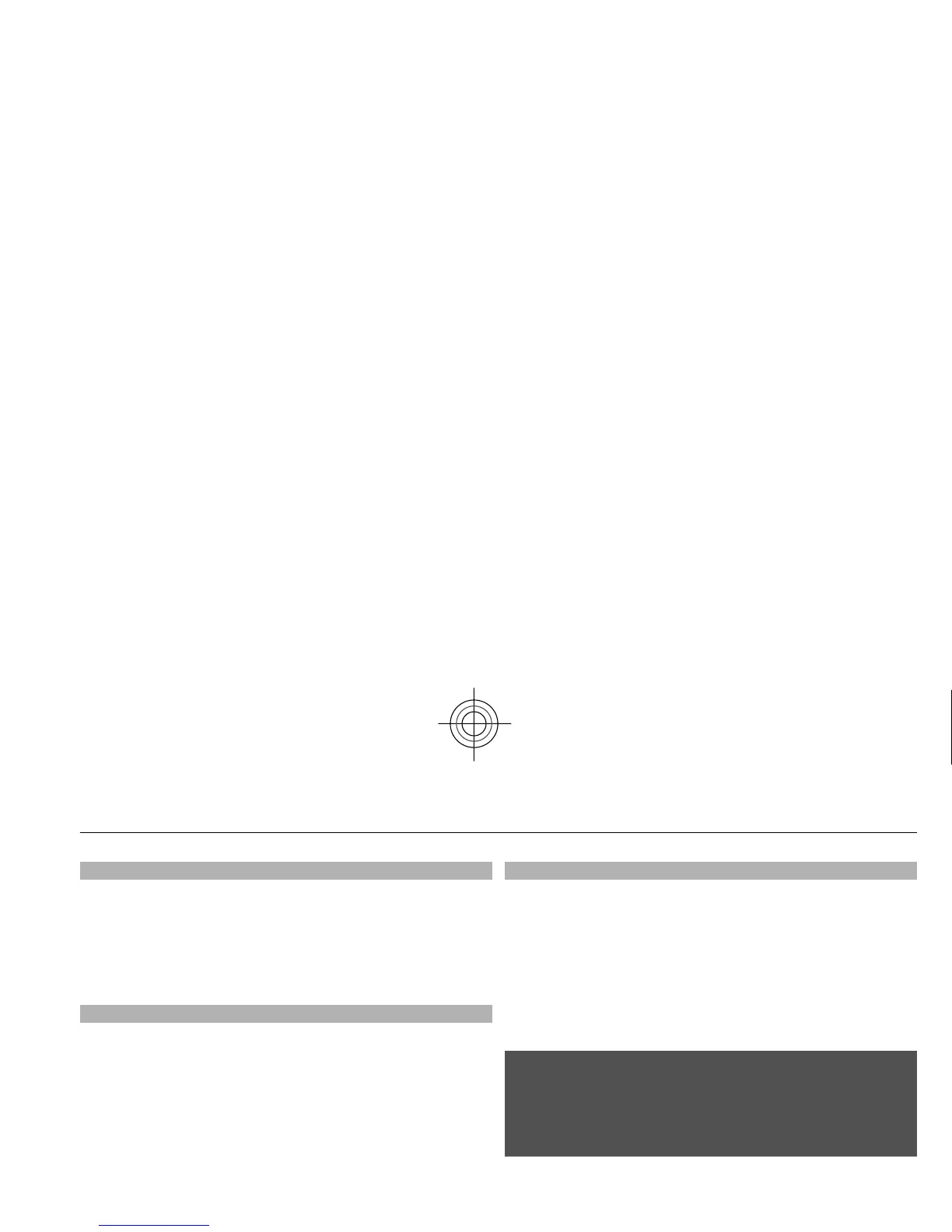Accessories
This menu and its
various options are shown only if the
phone is or has been connected to a compatible mobile
accessory.
Select Menu >
Settings
> Accessories
. Select an
accessory, and an option de
pending on the accessory.
Configuration
You can configure your phone with settings that are
required for certain services. Your service provider may
also send you these settings
.See "Configuration setting
service", p. 9.
Select
Menu >
Settings >
Configuration
and from the
following options:
Default config. sett.
— to view the service providers
saved in the phone and set a default service provider
Act. def. in all apps.
— to activate the default
configuration settings for supported applications
Preferred access pt.
— to view the saved access points
Personal config. sett.
— to manually add new personal
accounts for various services
and to activate or delete
them. To add a new personal account, select
Add
, or
Options > Add new
. Select the service type, and enter
the required parameters. To activate a personal account,
scroll to it, and select Options
>
Activate.
Software updates over the air
Your service provider may send phone software up
dates
over the air directly to your phone (network service). T
his
option may not be available, depending on your ph
one.
Downloading software up
dates may involve the
transmission of large amounts
of data (network service).
Make sure that the device battery has enough power, or
connect the charger before starting the update.
Warning:
If you install a software update, you cannot use the devi
ce,
even to make emergency call
s, until the installation is
completed and the device is restarted. Be sure to back u
p
data before accepting installation of an update.
Software update settings
This option may not be av
ailable, depending on your
phone.
To allow or disallow software
and configuration updates,
select
Menu > Settings
> Configuration
>
Device
manager sett.
> Serv. softw. updates
.
Request a software update
1 Select
Menu
> Settings
> Phone
> Phone
updates
to request available software updates from
your service provider.
Settings 39
Cyan
