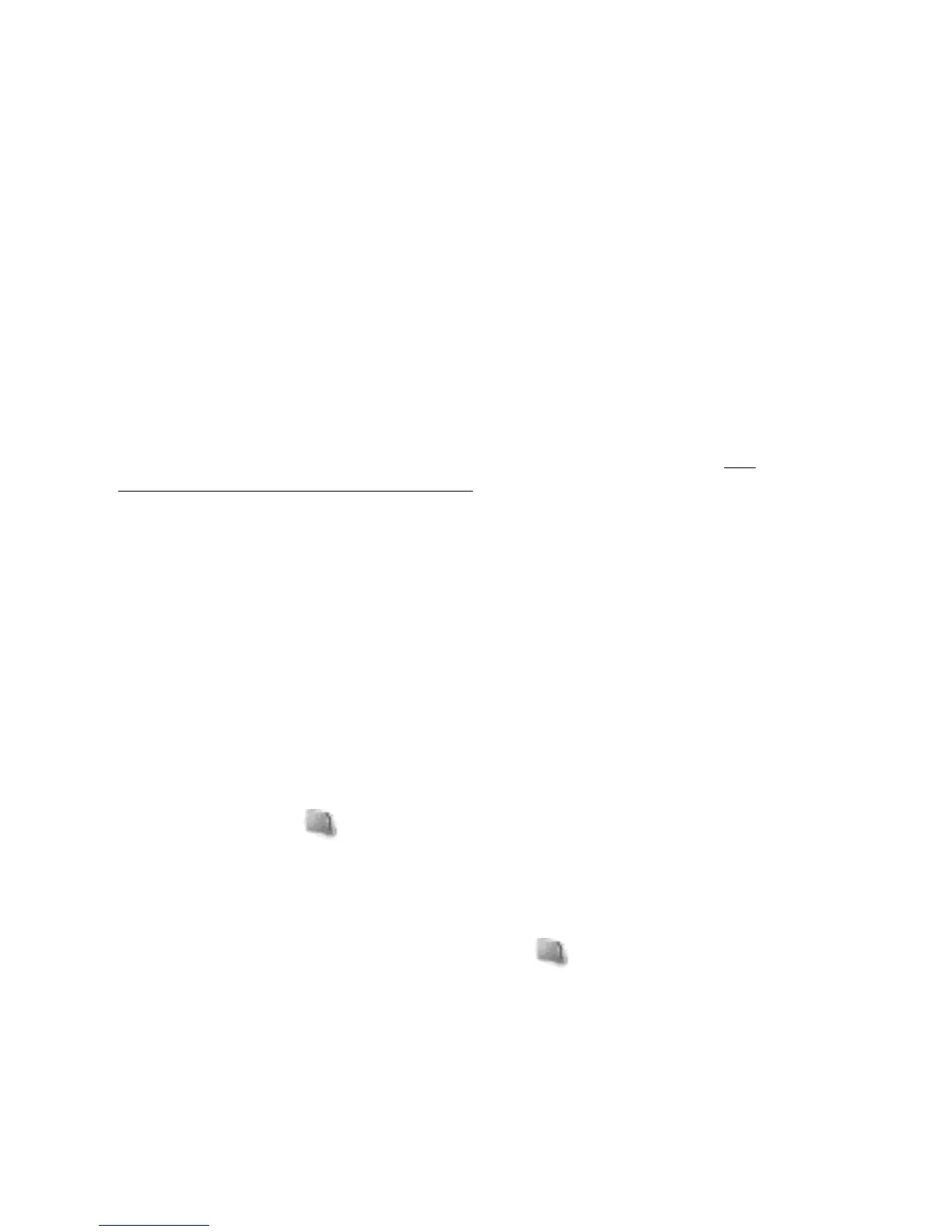Gallery
Manage images, video clips, music files, themes, graphics, tones, recordings, and
received files. These files are stored in the phone memory or on a memory card
and may be arranged in folders.
Folders and files
To view the list of folders, select Menu > Gallery. To view the list of files in a
folder, select a folder and Open. To view the folders of the memory card when
moving a file, scroll to the memory card, and press the scroll key right.
Print images
Your phone supports Nokia XpressPrint to print images that are in the jpeg format.
1. To connect your phone to a compatible printer, use a data cable or send the
image by Bluetooth to a printer supporting Bluetooth technology.
See
"Bluetooth wireless technology", p. 33.
2. Select the image you want to print and Options > Print.
Memory card
Use a memory card to store your multimedia files, such as video clips, music tracks,
sound files, images, and messaging data.
Some of the folders in Gallery with content that the phone uses (for example,
Themes) may be stored on the memory card.
Format the memory card
Some supplied memory cards are preformatted; others require formatting. When
you format a memory card, all data on the card is permanently lost.
1. To format a memory card, select Menu > Gallery or Applications, the
memory card folder
, and Options > Format mem. card > Yes.
2. When formatting is complete, enter a name for the memory card.
Lock the memory card
To set a password (maximum 8 characters) to lock your memory card against
unauthorised use, select the memory card folder
and Options > Set
password.
The password is stored in your phone, and you do not have to enter it again while
you are using the memory card on the same phone. If you want to use the memory
card on another device, you are asked for the password.
To remove the password, select Options > Delete password.
43
Gallery
