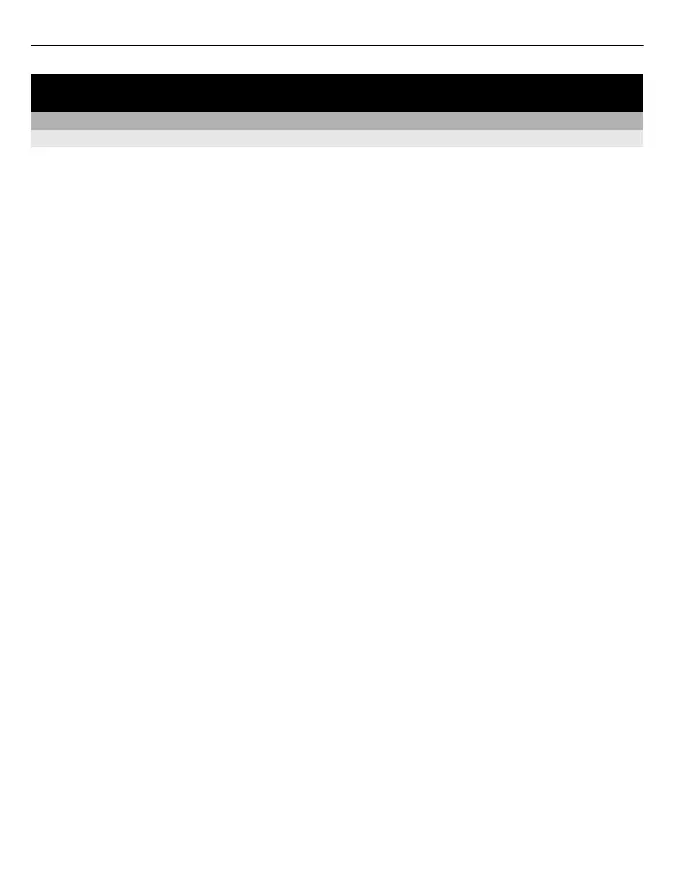Connectivity
Internet connections
Define how your device connects to the internet
Your device automatically checks for and connects to an available known network when
a network connection is needed. Selection is based on the connection settings, unless
there are application-specific settings applied.
Select Menu > Settings and Connectivity > Settings.
Automatically switch to a known WLAN connection when available
Select Switch to WLAN > Known WLANs only.
You can also connect to WLANs manually using the WLAN wizard application.
Only use a WLAN connection
For WLAN connections when in your home network, select Data use in home country >
WLAN only. For WLAN connections when outside your home network, select Data use
when abroad > WLAN only.
Automatically use a packet data connection when in your home network
Select Data use in home country > Automatic.
To set the device to request confirmation before connecting, select Data use in home
country > Always ask.
Request confirmation before using a packet data connection when outside your
home network
Select Data use when abroad > Always ask.
To set the device to automatically connect, select Data use when abroad >
Automatic. Opening connections when abroad can raise data transfer costs
substantially.
Change access point priority for the internet connection
1 Select Destinations > Internet.
2 Select and hold an access point, and from the pop-up menu, select Change
priority.
3 Tap the position in the list to move the access point to.
Example: If a WLAN access point is ranked above a packet data access point in the list,
the device will always try to first connect to the WLAN access point, only connecting to
the packet data access point if the WLAN is not available.
112 Connectivity
