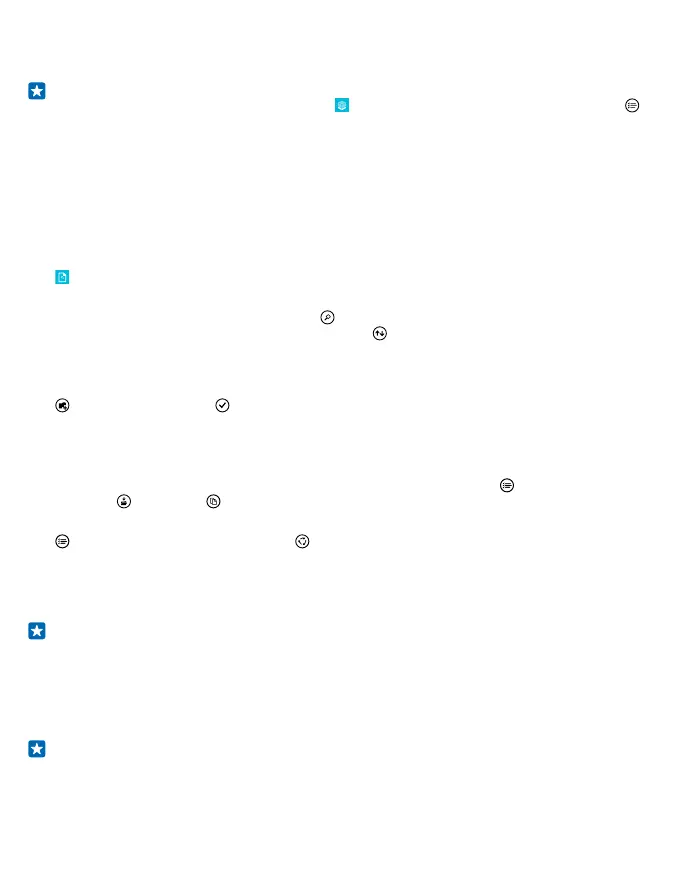If an installed app depends on a removed app, the installed app may stop working. For details, see
the user documentation of the installed app.
Tip: Want to keep the app, but running out of free memory on your phone? Move the app to the
memory card instead of uninstalling it. Tap storage sense > phone > apps+games, tap ,
select the apps you want to move, and tap move to SD.
Manage files on your phone
With the Files app, you can easily check the files on your phone, organise them into folders, or delete
the ones you don’t need anymore. You can manage the files both in the phone memory and on the
memory card.
You can download the free Files app from www.windowsphone.com. Data transmission costs may
apply.
Tap Files.
1. To navigate to a folder, tap the folder you want.
2. To search the folder you’re currently in, tap .
3. To change how the files or folders are arranged, tap .
4. To quickly jump to a previous folder, tap the folder you want on the file path at the top of the
screen.
Create a new folder
Tap , write a name, and tap .
Move or copy files to another folder
Tap and hold the file you want, and select what you want to do with it.
Folders can’t be copied or moved, but you can create a new folder to the new location, and move the
contents of the old folder there. To move or copy several files at once, tap , select the files you
want, and tap to move or to copy them.
Share files or folders
Tap , select what you want to share, tap , and select how you want to share.
Copy content between your phone and computer
Copy photos, videos, and other content created by you between your phone and computer.
Tip: If your computer is a Mac, install the Windows Phone app from the Mac App Store.
If you want to transfer your photos to a Mac, it is recommended that you use the Lumia Photo
Transfer for Mac app, which you can download from www.microsoft.com/mobile.
1. Connect your phone to a compatible computer with a compatible USB cable.
2. On your computer, open a file manager, such as Windows Explorer or Finder, and browse to your
phone.
Tip: Your phone is shown under portable devices as Windows Phone. To see the folders of your
phone, double-click the name of the phone. There are separate folders for documents,
downloads, music, pictures, ringtones, and videos.
3. Drag and drop items from your phone to the computer, or from your computer to the phone.
Make sure you put the files in the right folders on your phone, or you may not be able to see them.
© 2015 Microsoft Mobile. All rights reserved.
109
