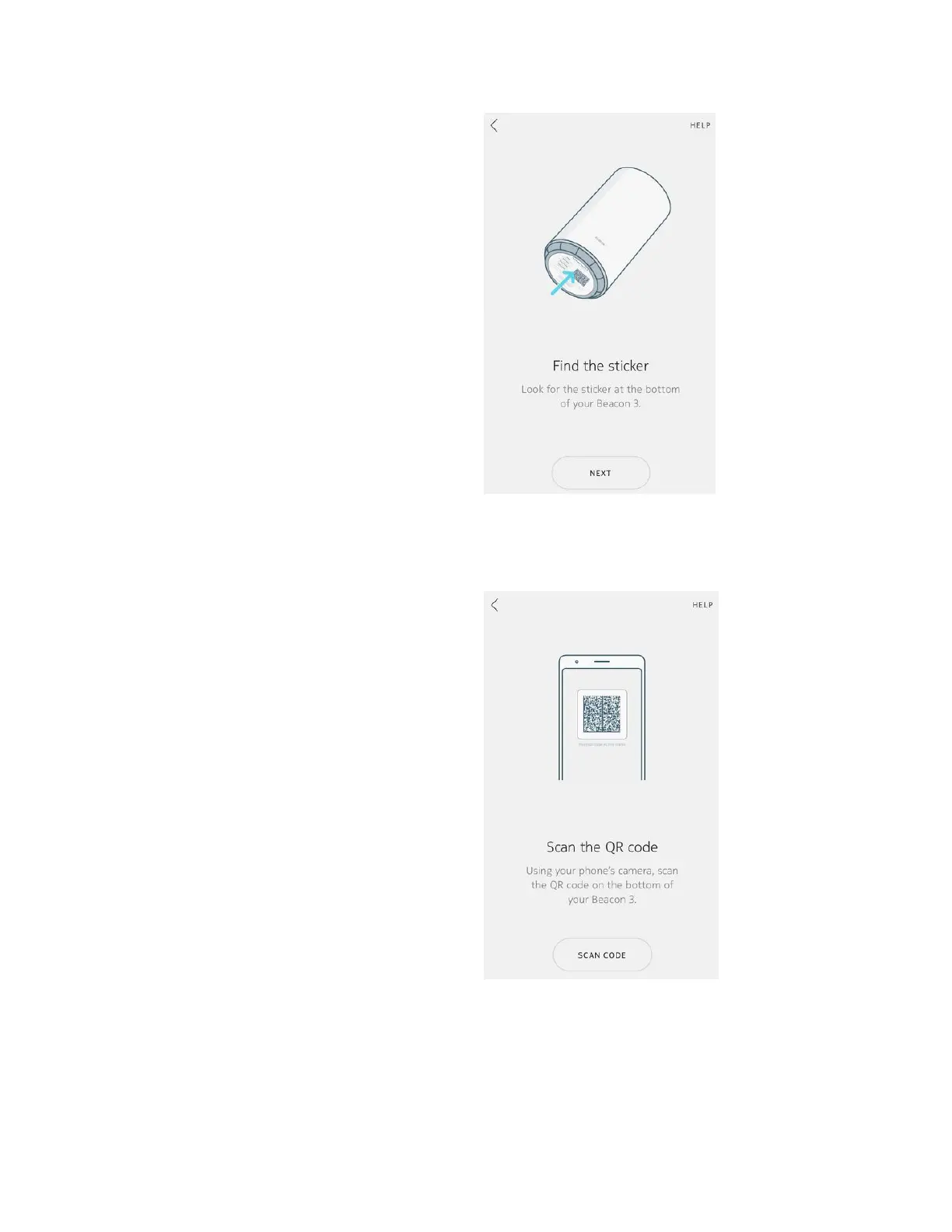Scan the QR code
• You are instructed to scan the QR code on
the bottom of the Beacon using your
phone's camera; tap Scan Code
• You are prompted to allow Nokia WiFi
access to take pictures/record video; tap
Allow
• This opens the camera app and a frame,
and you see the message
Position QR
code in this frame
• Point your smartphone at the code and
hold it steady
• You see a scanning line move vertically
across the code
When the code is successfully scanned you
see the message
QR code scan successful
• Tap Continue
