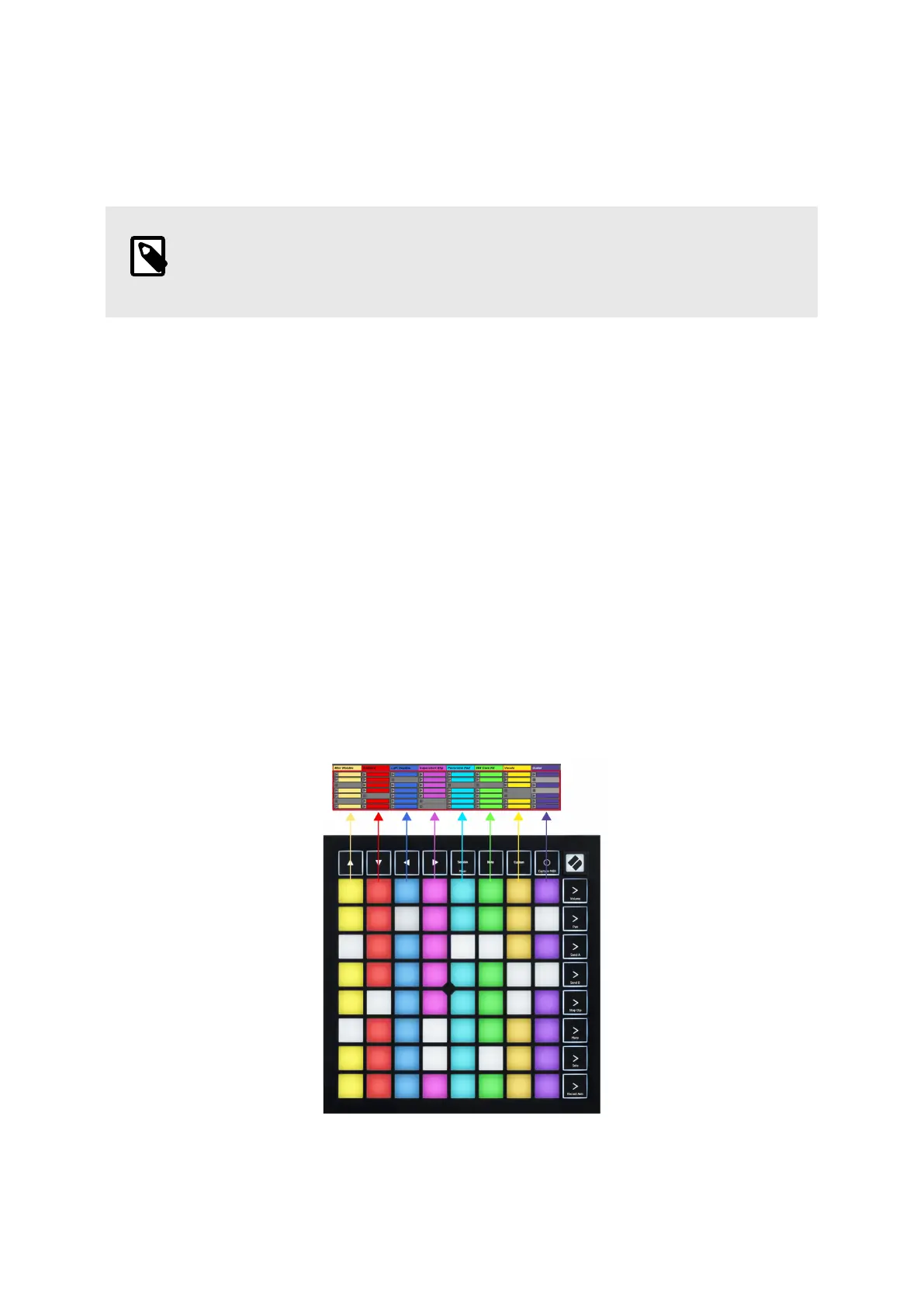The ▲▼◄ ► buttons let you navigate the session view. The red outline in the Session View grid shows the area
currently visible on Launchpad X.
NOTE
This outline may appear in any colour - this won’t aect its function.
• Press a pad to play the corresponding clip in Ableton. The colour will match the screen and pads.
• When a pad is pressed, it will flash green, indicating that the clip is queued and will soon begin to play.
When a clip is playing, the pad will pulse green.
• Only one clip may play at a time per track. Pressing an empty clip will stop the current one on that
track.
• A horizontal line of clips is called a Scene. Scenes can be triggered using the (scene launch) buttons on
the right-hand side of Launchpad X.
When a track is record-armed (see Mixer Mode [13]), you may use the [O] button (Session Record) to enable
overdub recording of the currently playing clip.
Pressing and hold Capture MIDI to capture any recent playing and place it into a MIDI track. If no clip was
playing on the armed track, Ableton Live will place the MIDI notes into a new clip. If a clip was playing, the MIDI
notes will be overdubbed onto that clip.
12
