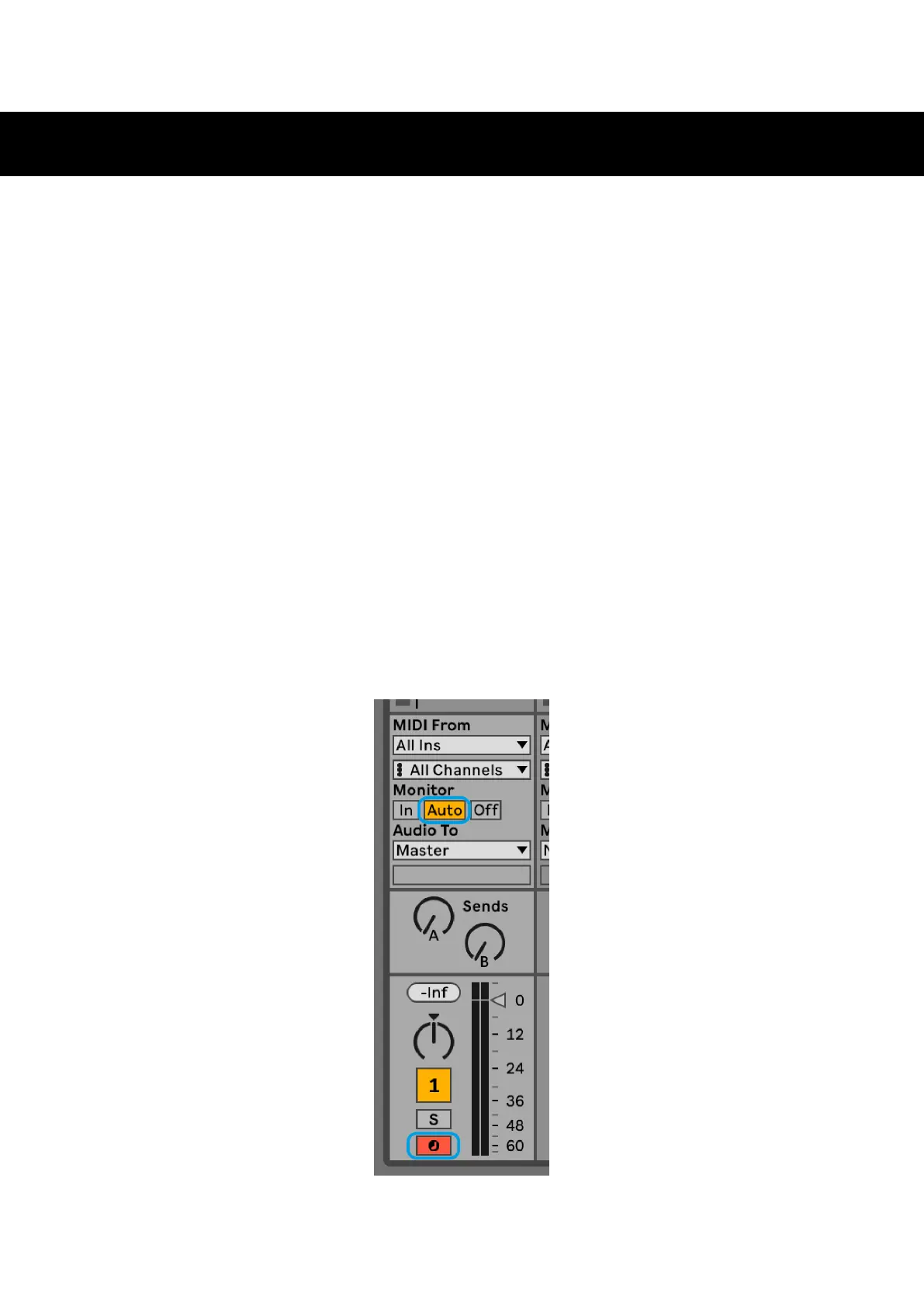Note Mode
Use Launchpad X’s Note Mode to play the drums and melodic instruments expressively with the velocity and
pressure sensitive 8×8 grid.
The layout of Note mode is variable, with the option to have a chromatic, scale, or drum layout. You are able to
customise Launchpad X’s playing surface to suit you.
When in any layout, use ▲▼ to increase or decrease the octave, and use ◄ ► to transpose the grid by a
semitone up or down.
Note Mode will react dynamically to the currently armed instrument in Ableton Live. When a track with a Drum
Rack is armed in Live, Note Mode will automatically switch to a Drum layout, and vice versa for any other
instrument.
In Ableton Live, load an instrument into a MIDI track by selecting an instrument from the browser and
double-clicking it (or alternatively, drag it to a track). If you cannot hear anything, ensure that the track is
record armed and that monitoring is set to auto.
• The monitor is set to Auto
• The red arm button indicates that the track is record armed
17
