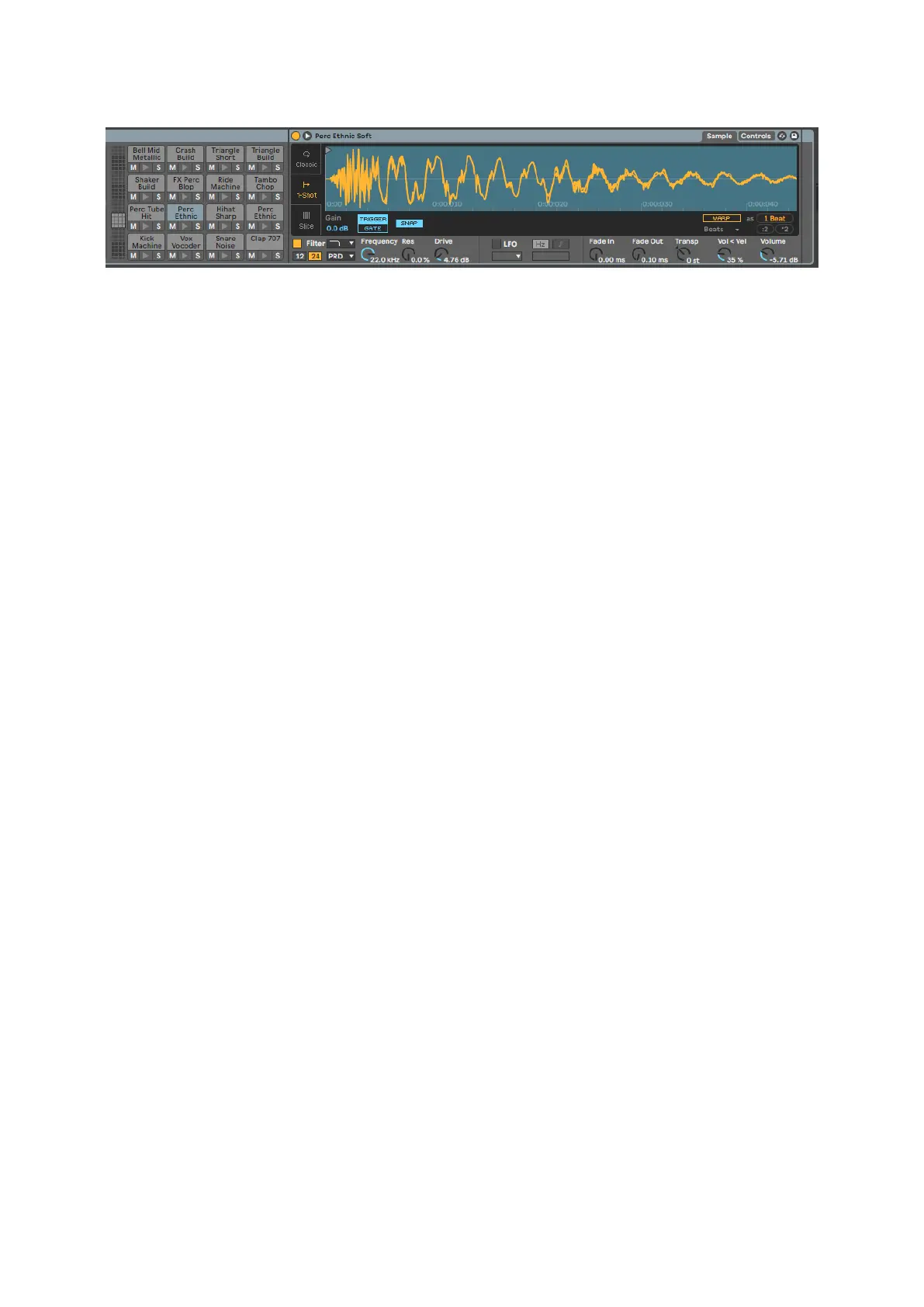You can scroll through the visible area of the Drum rack in sets of 16 slots using the ▲▼ buttons, or in sets of
four slots using the ◄ ► buttons. The bottom le 4×4 area always corresponds with the currently visible slots
in the Ableton Drum rack.
If there is a sample loaded in areas 2, 3 or 4 in the diagram above, it's visible as a brightly lit yellow pad, exactly
as seen in area 1.
When you press a drum pad, the pad turns blue to show it's selected. You can then edit the sample present in
this slot from within the Ableton Drum Rack.
When any other instrument is on the currently armed track, the grid reverts to Scale Mode or Chromatic Mode.
In Ableton Live, load an instrument into a MIDI track by selecting an instrument from the browser and
double-clicking it (or drag it to a track). If you can't hear anything, ensure the track is record armed and that
monitoring is set to auto.
23
