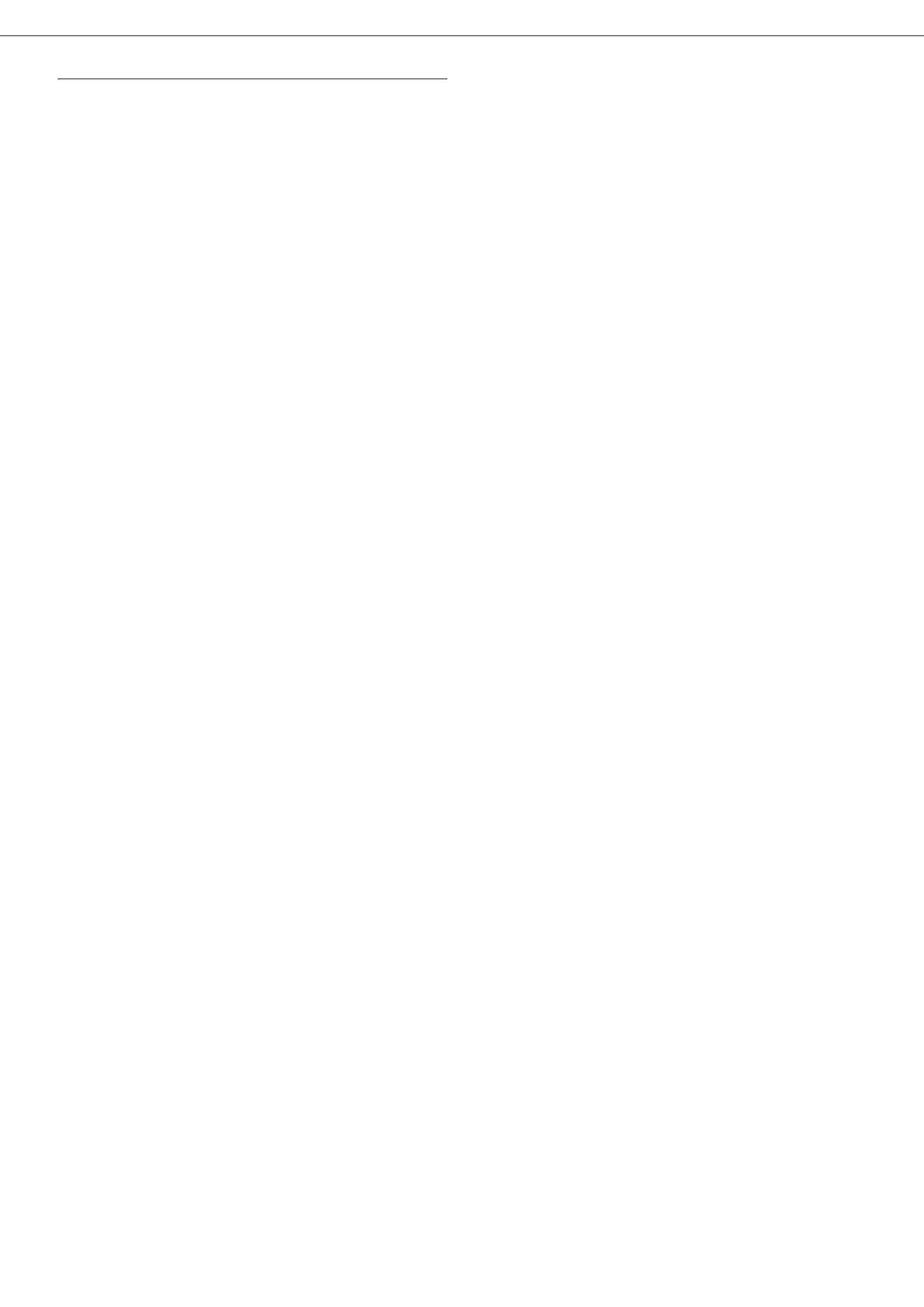B2500
B2500 MFP User’s Guide
26
4 - WLAN network
Setting up the PC
For this section, refer to the instructions supplied
by the manufacturer of your server to help you to
find and join the "house" network.
1
Plug WLAN USB key into a USB port on the PC.
2 Use the server software to detect the network.
3 Join the network "house" once this has been
detected.
4 Now set up the WLAN network connection of
your PC.
To do this, you must configure the element
Protocol Internet (TCP/IP) for the WLAN
connection that has been created. If this
element is set up in such a way as to obtain an
IP address automatically, you must change it
to manual mode to set up the TCP/IP address
("169.254.0.1" in our example), the subnet
mask ("255.255.0.0" in our example) and the
default gateway ("0.0.0.0" in our example).
5 Enter OK.
