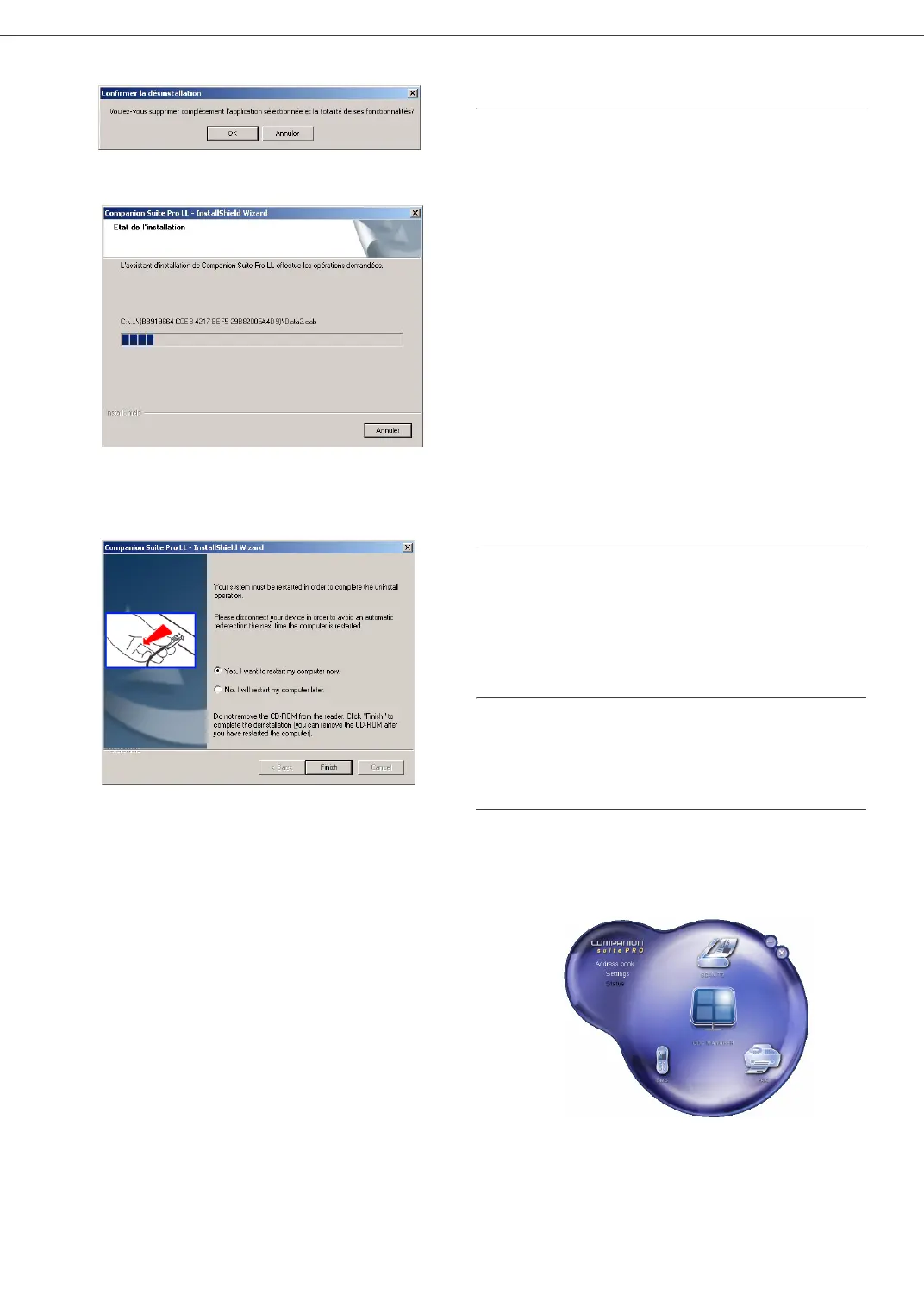B2500
6 - PC Features
B2500 MFP User’s Guide
33
LL program removal.
4 A preparation screen appears. You can cancel
the removal by clicking on C
ANCEL.
5 You need to restart your system at the end of
the procedure. Close all open programs, select
Y
ES, I WANT TO RESTART MY COMPUTER NOW and
click on the F
INISH button.
Multifunction Terminal's
Supervision
The software that you have installed contains two
multifunction machine management applications,
MF DIRECTOR and MF MONITOR, which allow you to:
- check whether the multifunction machine is
connected to your PC,
- monitor the multifunction machine activity,
- monitor the status of the multifunction
machine consumables from the PC,
- quickly access the graphic editor applications,
OCR etc.
To manage the multifunction machine, run the MF
Director application by clicking on the icon located
on your desktop or from the menu START
>P
ROGRAMS >COMPANION SUITE > COMPANION
S
UITE PRO LL > MF DIRECTOR.
Checking the connection between
the PC
and the multifunction machine
To check if the connection between the devices is
good, run the MF MONITOR software from the icon
located on the desktop and check that the same
information is displayed on the multifunction
machine (for instance the date).
MF Director
This graphical Interface allows you to run the
utilities and the software to manage your
multifunction machine.
Graphical presentation
Run the application by clicking on the MF Director
icon located on your desktop or from the menu
S
TART >PROGRAMS >COMPANION SUITE >
C
OMPANION SUITE PRO LL > MF DIRECTOR.
By d e f a u l t, MF D
IRECTOR is displayed with dark blue
rounded shape. You can modify its shape and color
by right-clicking with the mouse.
