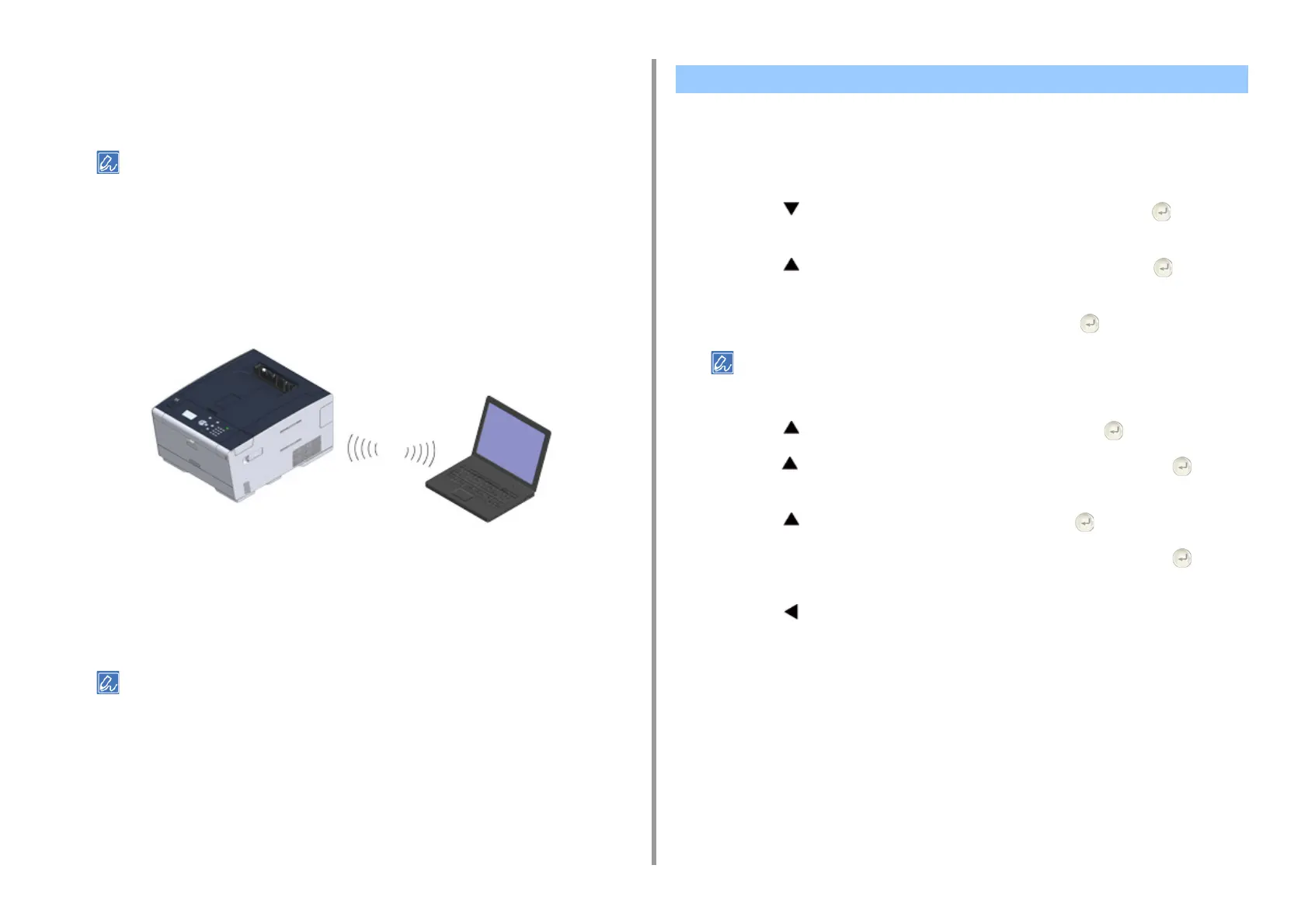 Loading...
Loading...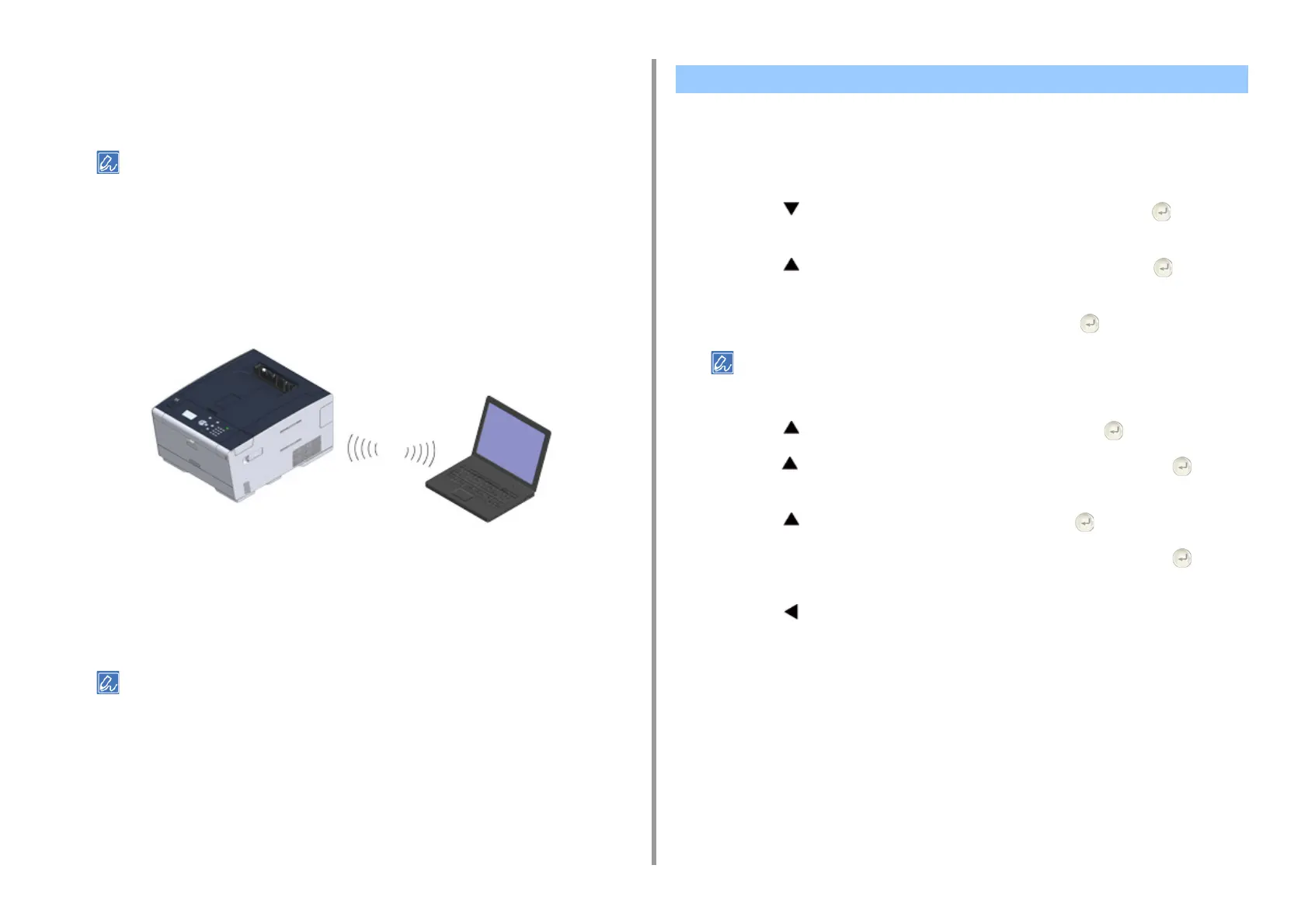
Do you have a question about the Oki C532dn and is the answer not in the manual?
| Color | Yes |
|---|---|
| Print technology | LED |
| Maximum resolution | 1200 x 1200 DPI |
| Time to first page (black, normal) | 7.5 s |
| Print speed (black, normal quality, A4/US Letter) | 30 ppm |
| Printing colors | Black, Cyan, Magenta, Yellow |
| Maximum duty cycle | 60000 pages per month |
| Recommended duty cycle | 0 - 6000 pages per month |
| Number of print cartridges | 4 |
| Page description languages | Microsoft XPS, PCL 5c, PCL 6, PDF 1.7, PostScript 3, SIDM |
| Paper input type | Paper tray |
| Total input capacity | 250 sheets |
| Total output capacity | 150 sheets |
| Maximum input capacity | 1410 sheets |
| Paper tray 2 input capacity | 530 sheets |
| Total number of input trays | 1 |
| Maximum number of input trays | 3 |
| Multi-Purpose tray input capacity | 100 sheets |
| Envelopes sizes | 9, 10, C5, DL, Monarch |
| Custom media width | 64 - 216 mm |
| Custom media length | 90 - 1321 mm |
| Paper tray media types | - |
| Paper tray media weight | 64 - 176 g/m² |
| Non-ISO print media sizes | 16K, Executive (184 x 267mm), Folio (media size), Index card, Letter (media size), Statement (140 x 216mm) |
| ISO A-series sizes (A0...A9) | A4, A5, A6 |
| ISO B-series sizes (B0...B9) | B5, B6 |
| Photo paper sizes (imperial) | 4x6, 5x7 \ |
| Multi-purpose tray media types | Envelopes |
| Maximum ISO A-series paper size | A4 |
| Multi-Purpose Tray media weight | 64 - 220 g/m² |
| Display | LCD |
| Product color | Black, White |
| Display diagonal | 7 \ |
| Wi-Fi | No |
| Security algorithms | HTTPS, IPSEC, SNMP, SSL/TLS |
| Mobile printing technologies | Apple AirPrint, Google Cloud Print |
| Standard interfaces | Ethernet, USB 2.0 |
| Optional connectivity | Wireless LAN |
| USB 2.0 ports quantity | 2 |
| Noise level (idle) | 37 dB |
| Sound pressure level (printing) | 54 dB |
| Sound pressure level (quiet mode) | 52 dB |
| AC input voltage | 220 - 240 V |
| AC input frequency | 50 - 60 Hz |
| Power consumption (max) | 1250 W |
| Power consumption (printing) | 670 W |
| Power consumption (PowerSave) | 14 W |
| Mac operating systems supported | Mac OS X 10.10 Yosemite, Mac OS X 10.11 El Capitan, Mac OS X 10.8 Mountain Lion, Mac OS X 10.9 Mavericks |
| Server operating systems supported | Windows Server 2008, Windows Server 2008 R2, Windows Server 2008 R2 x64, Windows Server 2008 x64, Windows Server 2012, Windows Server 2012 R2, Windows Server 2012 R2 x64, Windows Server 2012 x64 |
| Windows operating systems supported | Windows 10 Education, Windows 10 Education x64, Windows 10 Enterprise, Windows 10 Enterprise x64, Windows 10 Home, Windows 10 Home x64, Windows 10 Pro, Windows 10 Pro x64, Windows 7 Enterprise, Windows 7 Enterprise x64, Windows 7 Home Basic, Windows 7 Home Basic x64, Windows 7 Home Premium, Windows 7 Home Premium x64, Windows 7 Professional, Windows 7 Professional x64, Windows 7 Starter, Windows 7 Starter x64, Windows 7 Ultimate, Windows 7 Ultimate x64, Windows 8, Windows 8 Enterprise, Windows 8 Enterprise x64, Windows 8 Pro, Windows 8 Pro x64, Windows 8 x64, Windows 8.1, Windows 8.1 Enterprise, Windows 8.1 Enterprise x64, Windows 8.1 Pro, Windows 8.1 Pro x64, Windows 8.1 x64, Windows Vista Business, Windows Vista Business x64, Windows Vista Enterprise, Windows Vista Enterprise x64, Windows Vista Home Basic, Windows Vista Home Basic x64, Windows Vista Home Premium, Windows Vista Home Premium x64, Windows Vista Ultimate, Windows Vista Ultimate x64 |
| Storage temperature (T-T) | 0 - 43 °C |
| Operating temperature (T-T) | 10 - 32 °C |
| Storage relative humidity (H-H) | 10 - 90 % |
| Operating relative humidity (H-H) | 20 - 80 % |
| Cables included | AC |
| Supported protocols | CP/IPv4&v6, NetBIOS over TCP, DHCP, DHCPv6, BOOTP, HTTP, HTTPS, DNS, DDNS, WINS, UPNP, Bonjour, SMTP, POP3, SNMPv1&v3, SNTP, IPP, IPPS, WSD Print, LLTD, IEEE802.1X, LPR, Port9100, Telnet, FTP, Google Cloud Print, Wireless IEEE802.11a/b/g/n, WEP, WPA, WPA2, Personal, Enterprise |
| Depth | 571 mm |
|---|---|
| Width | 427 mm |
| Height | 279 mm |