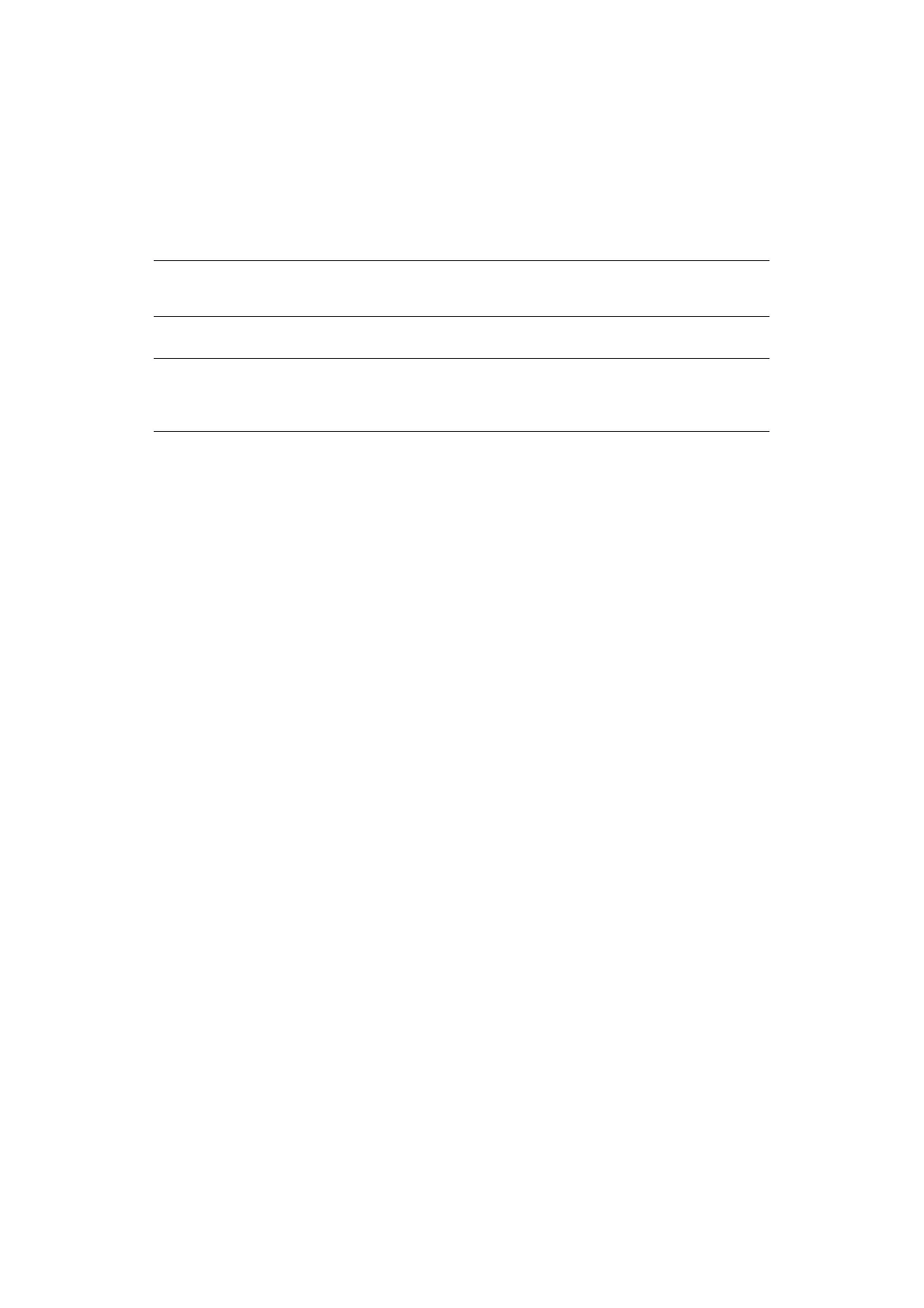Installing upgrades > 76
7. Press up or down on the operator panel to display Wireless Network Selection,
and then press the Enter button.
8. The printer starts searching for wireless LAN access points. Please wait.
9. A list of available wireless LAN access point SSIDs are displayed. Press up or down,
select Manual Setup at the end of the list, and press the Enter button.
10. Input the SSID recorded in step 1, and press the Enter button.
11. Select the encryption method confirmed in step 1, and press the Enter button.
12. Input the encryption key recorded in step 1, and press the Enter button.
Once Connection successful is displayed, it indicates that the wireless LAN setup
has completed.
If Connection failed is displayed, repeat the procedure from step 4.
If an antenna appears on the upper right corner of the operator panel, it indicates
that the connection is successful.
Set the IP Address
Set a different IP address for the wireless LAN from that of the wired LAN. Enter the setting
menu and make the settings by the following procedure.
1. Press up or down on the operator panel to display Wireless(Infrastructure) Setting,
and then press the Enter button.
2. Enter the Admin password and then press the Enter button.
(The default password is 999999.).
3. Press up or down on the operator panel to display Network Setting.
4. Auto or Manual in the IP Address Set.
If Manual is selected, manually input the IPv4 Address, Subnet Mask and Gateway
Address.
C
ONNECTING
IN
W
IRELESS
LAN(AP M
ODE
)
Automatic Setup (Push Button)
If the wireless terminal (computer, tablet,smartphone, etc.) supports WPS-PBC (push
button), then you can use the WPS button to connect via wireless (AP mode).
Follow the procedure below to connect.
1. Confirm the position of the WPS button in the user's manual provided with the
wireless terminal (computer, tablet, smartphone, etc.).
2. Turn on the printer.
3. Press up or down on the operator panel to display Wireless(AP Mode) Setting,
and then press the Enter button.
NOTE
It is case sensitive. Please enter it correctly.
MEMO
The encryption key differs depending on the wireless LAN access point and
security.