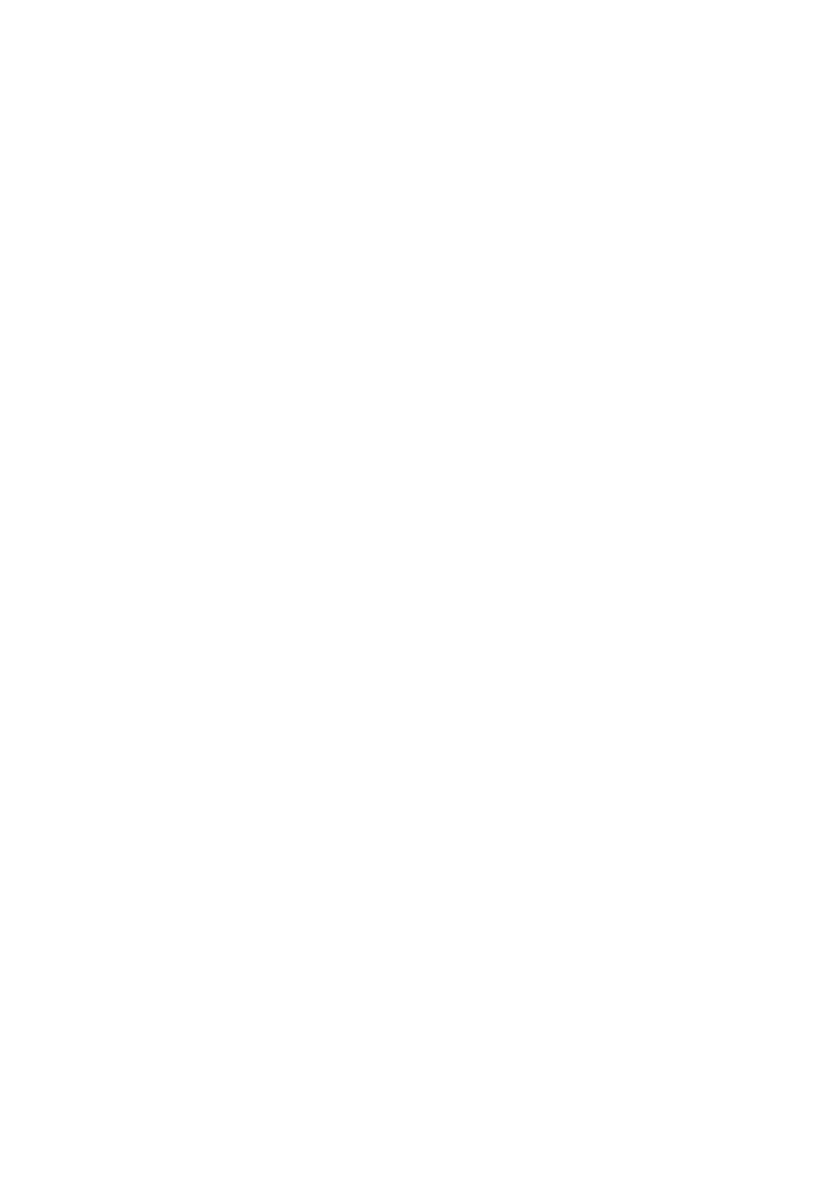C9600 User’s Guide> 43
7. Press the Enter button to select Language.
8. Press the Up-arrow or Down-arrow buttons repeatedly
until the desired language is highlighted.
9. Press the Enter button to select this language. Ensure that
an asterisk (*) appears beside the selected language.
10. Press the Online button to exit menu mode and return to the
ready to print status.
C
HECKING
CURRENT
SETTINGS
Carry out the following steps to generate a Configuration report
(Menu Map) to confirm that your printer is correctly configured.
1. Ensure that there is Letter paper in Tray 1 (to be used in this
operation).
2. Ensure that the display panel indicates that the printer is
ready to print.
3. Press the Up-arrow or Down-arrow buttons repeatedly
until Print Information is highlighted.
4. Press the Enter button to select Print Information.
5. Press the Up-arrow or Down-arrow buttons repeatedly
until Configuration is highlighted.
6. Press the Enter button to select Configuration.
7. Press the Enter button to execute the command and a
Configuration document is printed.
8. After printing the configuration document, the printer returns
to the ready to print status.
9. You can use this document to check your printer
configuration. System values and installed accessories are
listed at the top of the first page while status values and
settings follow.
