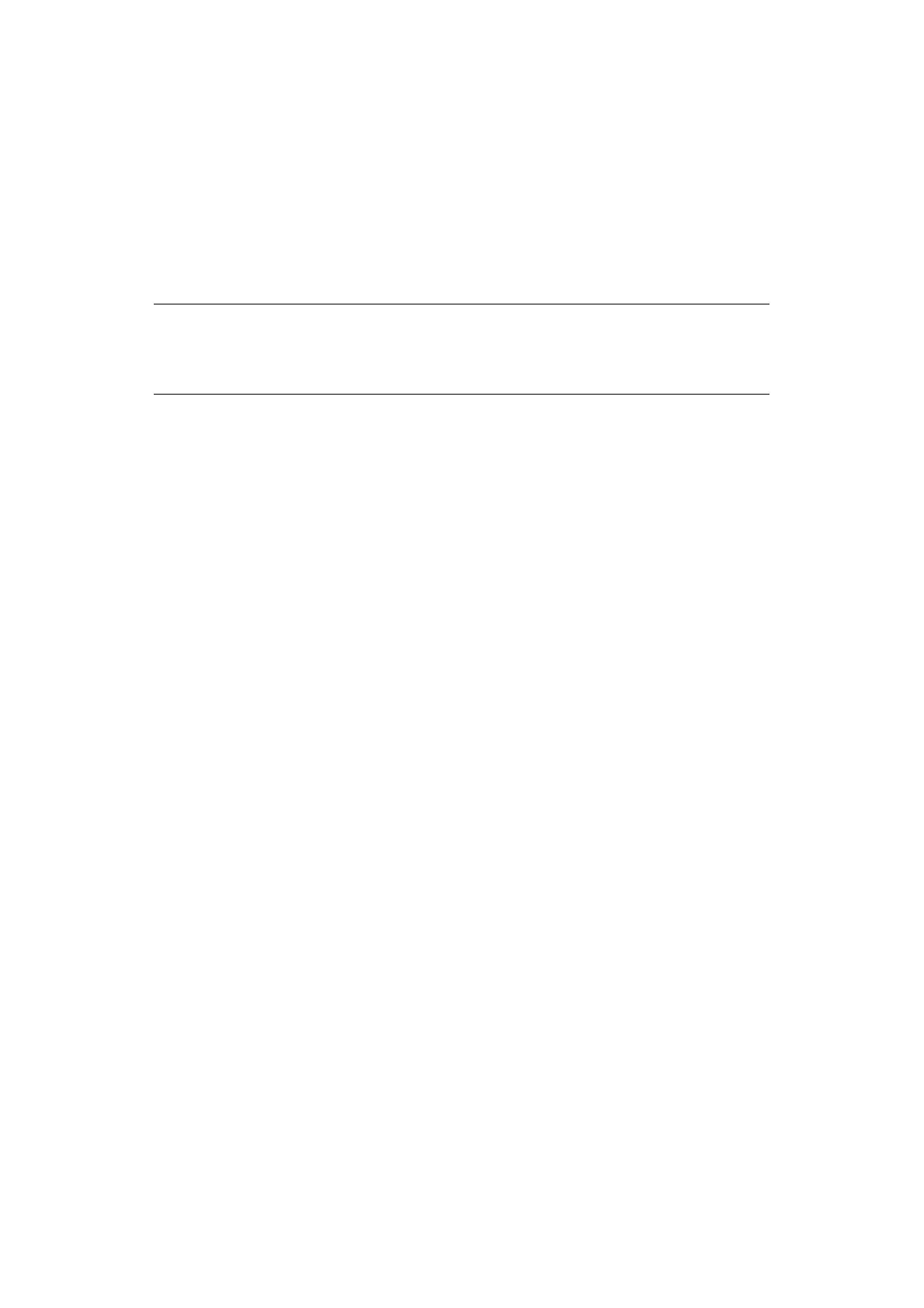Functions common to copy, fax and scan operations > 118
Using:
To use a pre-programmed short cut:
1. Press the Job Macro button on the control panel to prompt the Job Macro screen.
2. Using the arrow keys, scroll to the macro you wish to use then press OK.
3. Ensure Restore is highlighted then press OK.
4. Check the settings and then press OK.
5. At the prompt, select Yes to execute the program or No to exit.
Deleting:
To delete a Job Macro function:
1. Press the Job Macro button on the control panel to prompt the Job Macro screen.
2. Using the arrow keys, scroll to the macro you wish to delete then press OK.
3. Using the arrow keys, scroll to Delete then press OK.
4. At the prompt, select Yes to confirm deletion or No to exit.
Editing the title:
To edit a Job Macro title:
1. Press the Job Macro button on the control panel to prompt the Job Macro screen.
2. Using the arrow keys, scroll to the macro you wish to edit then press OK.
3. Using the arrow keys, scroll to Title Edit then press OK.
4. Using the arrow keys and on-screen keyboard enter an appropriate title for the
macro.
5. Highlight Enter on-screen then press OK.
NOTE
If access control is enabled and you are not permitted to use certain functions,
a message will display and then the screen will return to the confirmation
prompt. Select No to return to the
Job Macro screen.
