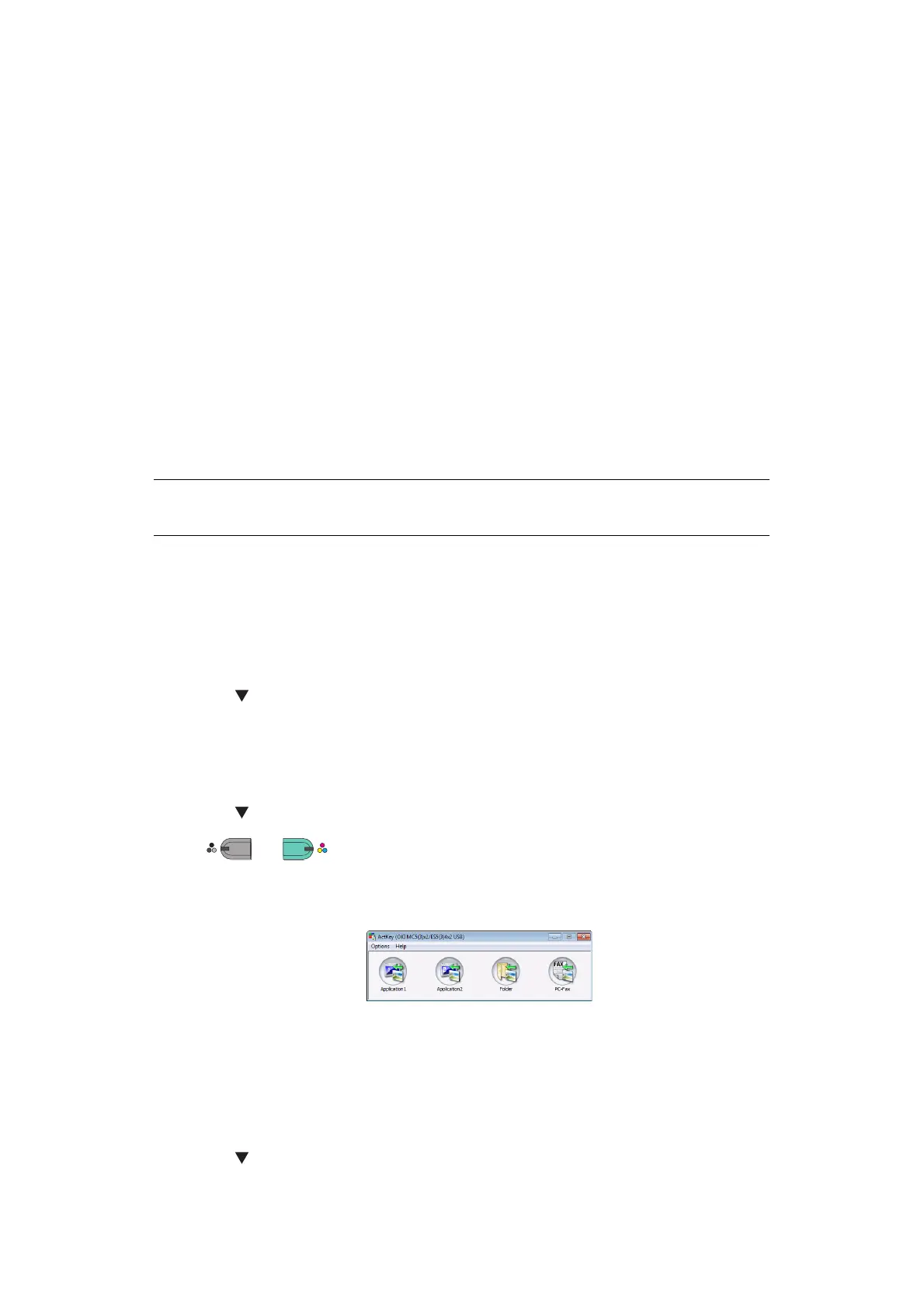Scanning > 76
6. Select Import from File to select OKI MPS2731mc USB or OKI MPS2731mc
Network.
>If you select OKI MPS2731mc USB, proceed to the step 10.
>If you select OKI MPS2731mc Network and the network scan is the second or
more scanning, proceed to the step 10.
7. For the first network scan, the dialog box indicating that the tool of connection
destination selection is started is displayed, and then click OK.
8. Select a connection destination in the Scan Settings dialog box, and register the
host information if necessary. Then, click OK.
9. Select Import from File of Adobe Photoshop CS3 to select OKI MPS2731mc
Network.
The window appears.
10. Click a scan button.
Scanning starts.
11. Select Quit Photoshop from Photoshop.
S
ECURE
SCAN
MODE
(
FOR
NETWORK
CONNECTION
)
For Windows
1. Press the SCAN key on the operator panel.
2. Place your document with text face up in the ADF or face down on the document glass.
3. Press the to select Remote PC and then press OK.
4. Check that the TWAIN is selected, and press OK.
5. Check that Select a connecting PC is selected and then press OK.
6. Check that From Network is selected and then press OK.
7. Press the to select the destination you want and then press OK.
8. Press
or .
9. Start the ActKey on your computer.
10. Click a scan button.
For Mac OS X (MC332, MC342, MC352, MC362, MC562, ES3452 MFP, ES5462 MFP)
If using Image Capture scanner drivers:
1. Press the SCAN key on the operator panel.
2. Place your document with text face up in the ADF or face down on the document glass.
3. Press the to select Remote PC and then press OK.
4. Check that the TWAIN is selected, and press OK.
NOTE
OS X 10.8 cannot use TWAIN scanner drivers.
MONO
COLO
