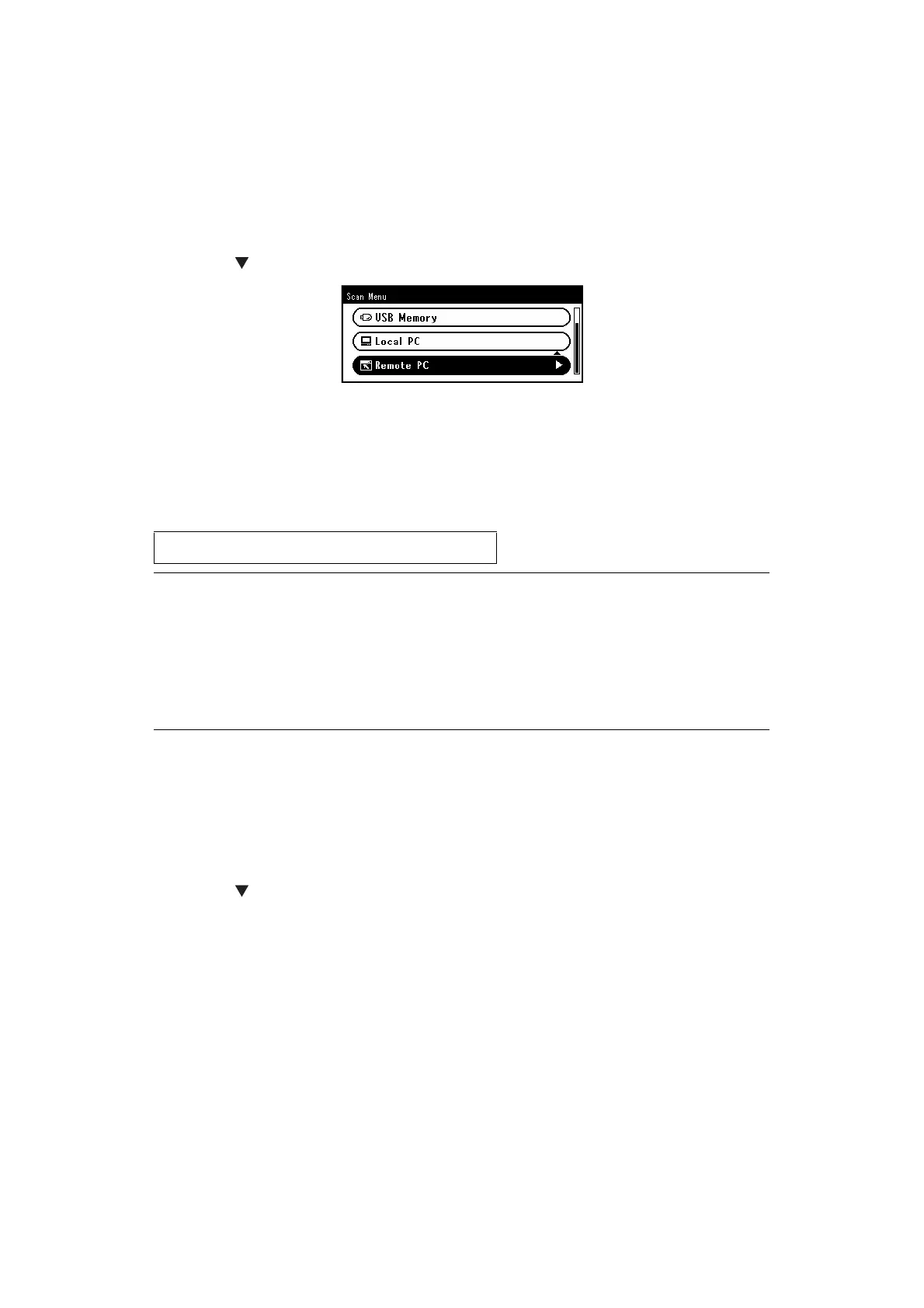Scanning > 74
S
IMPLE
SCAN
NODE
For Windows
1. Press the SCAN key on the operator panel.
2. Place your document with text face up in the ADF or face down on the document
glass.
3. Press the to select Remote PC and then press OK.
4. Check that the TWAIN is selected, and press OK.
5. Start ActKey on your computer.
6. Click the scan button you want.
The scan job starts.
Scan Button Name:
For Mac OS X (MC332, MC342, MC352, MC362, MC562, ES3452 MFP, ES5462 MFP)
If using Image Capture scanner drivers:
1. Press the SCAN key on the operator panel.
2. Place your document with text face up in the ADF or face down on the document
glass.
3. Press the to select Remote PC and then press OK.
4. Check that the TWAIN is selected, and press OK.
5. Start Image Capture on your computer.
6. Select the device.
7. Click a scan button.
Scanning starts.
8. Select Quit Image Capture from Image Capture.
If using TWAIN scanner drivers:
1. Press the SCAN key on the operator panel.
2. Place your document with text face up in the ADF or face down on the document
glass.
Application1, Application2, Folder, PC-Fax
MEMO
If you select Application1 or Application2, the specified application starts and
the scanned document is displayed on the application.
If you select Folder, the scanned document is saved in the specified folder.
If you select PC-FAX, the application for fax transmission starts and the
scanned document is sent to the application. Send a fax with the fax
transmission software on your computer.
