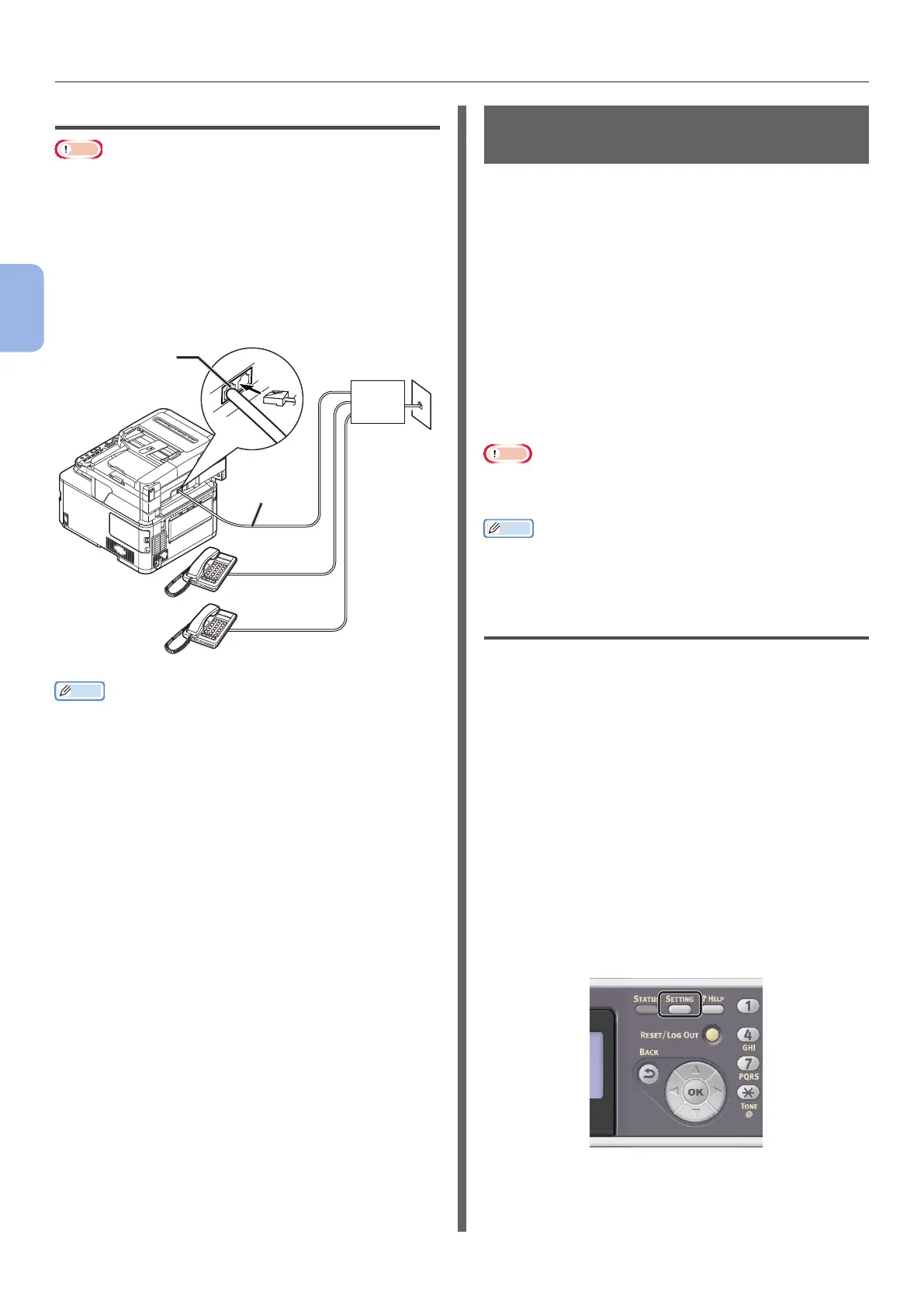- 30 -
Initial Setup for Faxing
3
Faxing (For MB362, MB562, ES5462 MFP only)
Connecting as an Internal Telephone
Note
● Do not connect with USB cable or LAN cable at this point.
First, check that the machine is turned off. If
the machine is turned on, hold down the power
switch for approximately one second to turn off
the power.
Plug the [Telephone cable] connected to a
control device including PBX, etc. into the [LINE
connection] of your machine.
Public Line
(Analog)
LINE connection
Telephone
cable
Control device
including PBX, etc.
Memo
● Set [PBX Line] to [ON]. Refer to “Step 3-4 PBX
Connecting” P.34 in detail.
Step 3 Conguring Basic
Settings
This section explains how to congure the basic
settings on the machine for the fax function.
Follow the 6 sub steps below:
● “Step 3-1 Settings for Each Dialing Type”
P.30
● “Step 3-2 Setup of Date/Time” P.31
● “Step 3-3 Specifying Sender Information”
P.33
● “Step 3-4 PBX Connecting” P.34
● “Step 3-5 Setting for Super G3” P.35
● “Step 3-6 Specifying Reception Mode” P.36
Note
● You need to complete the country code setting and
connect the telephone line according to your environment
before this procedure.
Memo
● You can skip the steps 3-4 and 3-5 depending on your
environment. For details, refer to each description.
Step 3-1 Settings for Each Dialing
Type
Specify the dialing type for transmission
according to your environment. The factory
default for [MF (Tone)/DP (Pulse)] is set to
[Tone].
● For push-button phones, if you hear a “Beep,
boop, beep” sound, leave [MF (Tone)/
DP (Pulse)] as [Tone].
● For push-button type phones, if you do not
hear a “Beep, boop, beep” sound, set
[MF (Tone)/DP (Pulse)] to [Pulse].
● For rotary-dial type phones, set [MF (Tone)/
DP (Pulse)] to [Pulse].
1 Press the <SETTING> key on the
operator panel.
