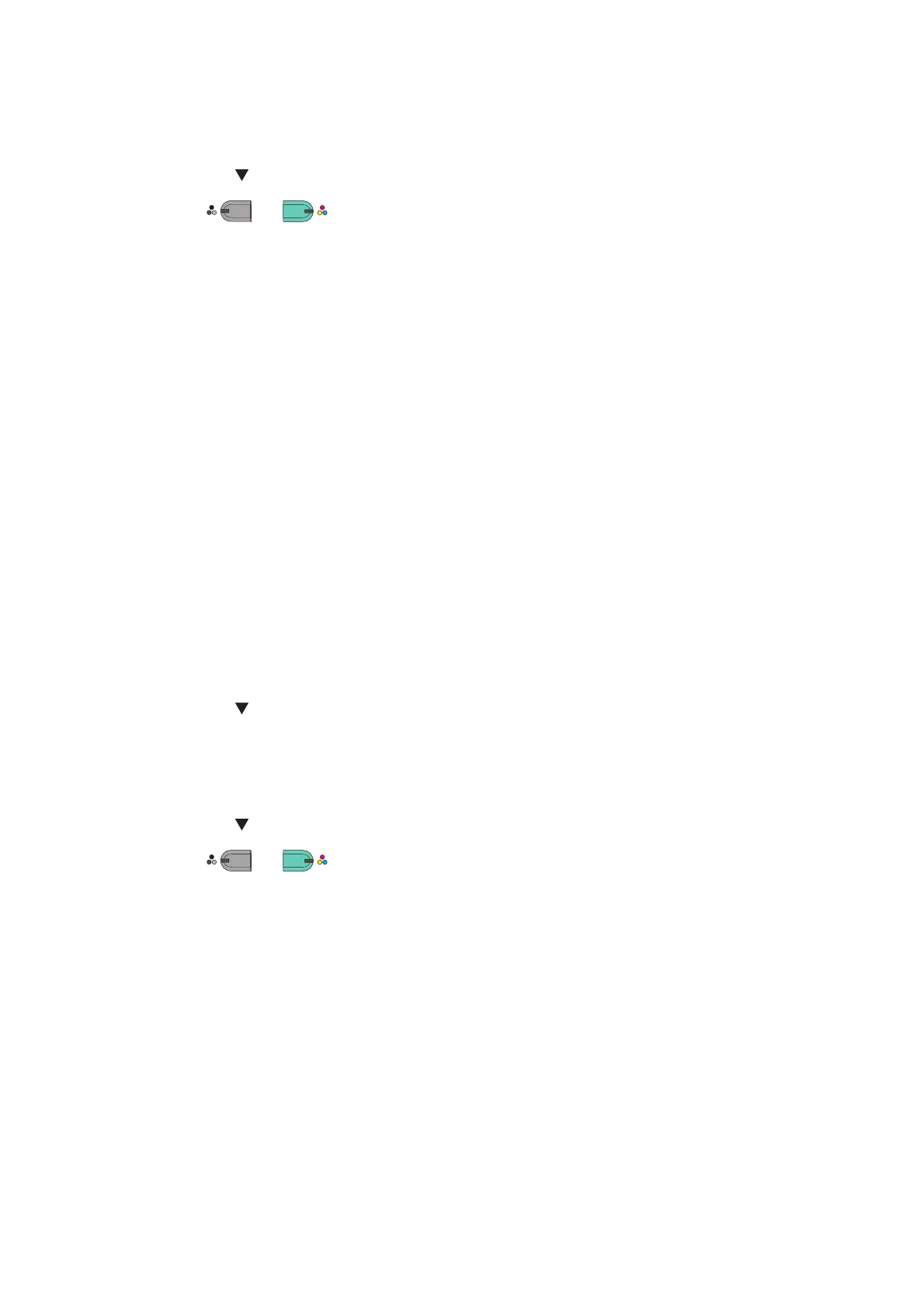Scanning > 77
5. Check that Select a connecting PC is selected and then press OK.
6. Check that From Network is selected and then press OK.
7. Press the to select the destination you want and then press OK.
8. Press
or .
9. If your device’s PC Scan Mode is set to Secure Scan Mode, you must use the Network
Scanner Setup Tool to make the following settings:
>The address of your Mac must be registered with your device.
>The port number used for scanning must be registered. This port number can be
changed in your device’s “Network Scan Destination” settings.
The Network Scanner Setup Tool is installed in the following location:
/Applications/OKIDATA/Scanner/
Start the Network Scanner Setup Tool, select your MFP device and change the
settings.
10. Start Image Capture on your computer.
11. Select the device.
12. Click a scan button.
Scanning starts.
13. Select Quit Image Capture from Image Capture.
If using TWAIN scanner drivers:
1. Press the SCAN key on the operator panel.
2. Place your document with text face up in the ADF or face down on the document glass.
3. Press the to select Remote PC and then press OK.
4. Check that the TWAIN is selected, and press OK.
5. Check that Select a Connecting PC is selected and then press OK.
6. Check that From Network is selected and then press OK.
7. Press the to select the destination you want and then press OK.
8. Press
or .
9. Start the Adobe Photoshop CS3 on your computer.
10. Select Import from File to select OKI MC5(3)x2_ES5(3)4x2 Network.
If you select OKI MC5(3)x2_ES5(3)4x2 Network and the network scan is the
second or more scanning, proceed to the step 13.
11. For the first network scan, the dialog box indicating that the tool of connection
destination selection is started is displayed, and then click OK.
12. Select a connection destination in the Scan Settings dialog box, and register the
host information if necessary. Then, click OK.
13. Select Import from File of Adobe Photoshop CS3 to select OKI
MC5(3)x2_ES5(3)4x2 Network.
The window appears.
14. Click a scan button.
Scanning starts.
MONO
COLO
MONO
COLO
