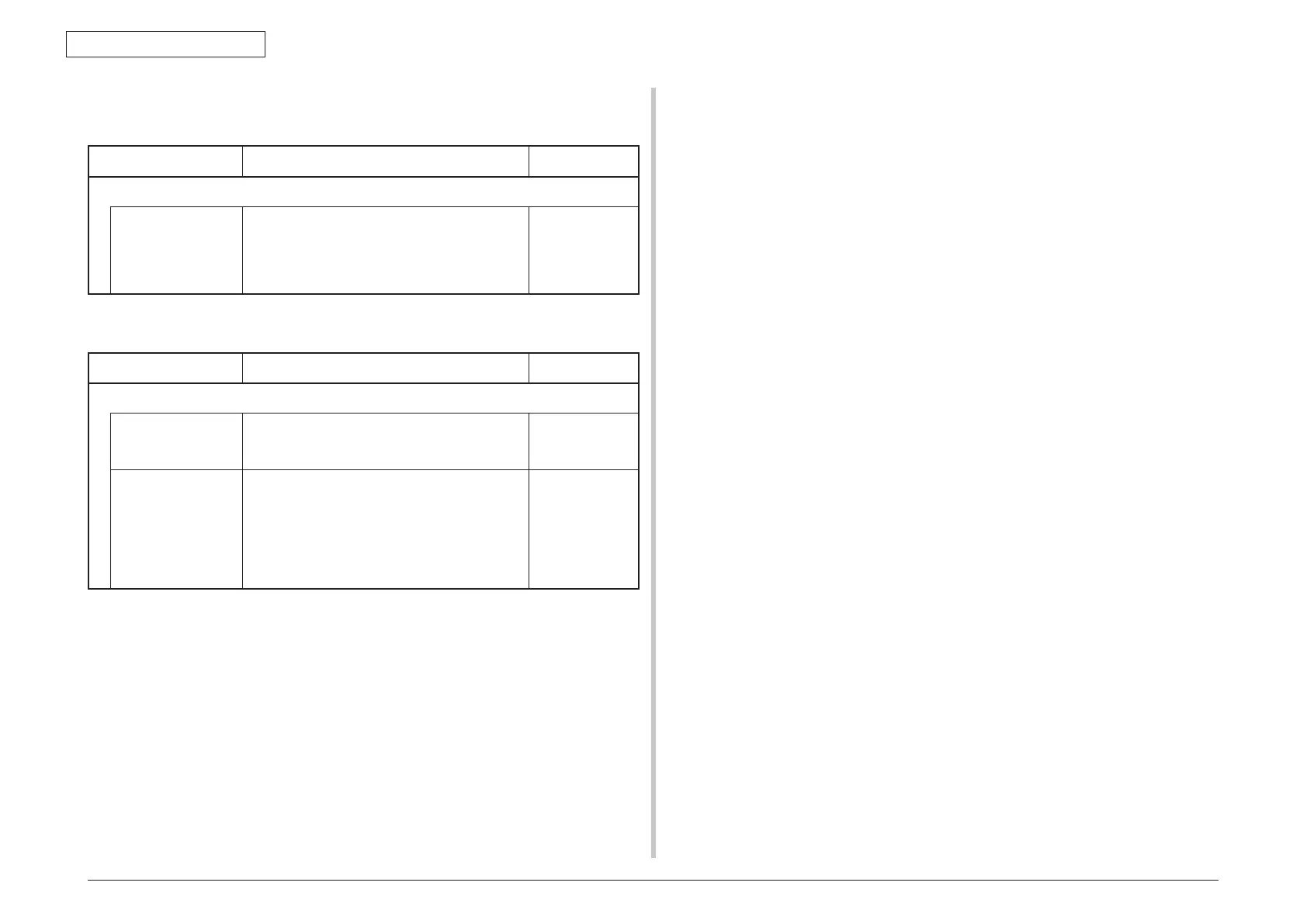45850101TH Rev.1
2-69
2. TROUBLESHOOTING PROCEDURES
2.5.5. (10) Toner cartridge cannot be recognized. (Error code: 540, 541, 542 and 543)
(10-1) Error caused by the consumable items.
Check item Check work
Actions to be taken
at NG
(10-1-1) Consumable items installation condition
ID unit and toner
cartridge
Check that the ID unit is installed in the normal
position. Check that the lock lever of the toner
cartridge is locked.
Correct the
installation to
the normal
installation
condition.
(10-2) Error caused by the toner sensor
Check item Check work
Actions to be taken
at NG
(10-2-1) Toner sensor condition
Toner sensor Is the receptor of the toner sensor stained? Wipe off the
stain from the
toner sensor.
Toner sensor Confirm that the toner sensor works normally by
using the SWITCH SCAN function of the self-
diagnostic mode.
Place a white paper in front of the toner sensor,
and check if the SCAN state changes or not.
Replace the
toner sensor
board or the
FFC between
the toner sensor
board and the
CU/PU board.
Note! Toner sensor operation check method using the SWITCH SCAN function of
the self-diagnostic mode.
(1) How to check operation of the toner sensor at the printer side.
1. Status change of the toner sensor can be checked from the control panel using
the self-diagnostic mode. First, switch the display to the control panel display.
For the method of switching the display to the control panel display, refer to
section 3.4.3 Switch Scan Test
2. Remove the ID unit and the toner cartridge (TC) from a printer. There is a
window inside a printer opposing the ID side when viewed from the front of a
printer. The toner sensor is located inside the window.
3. Place a white paper 3 mm away from the sensor window. The white paper
should be placed in the manner of opposing the toner sensor.
4. When light is reflected by a white paper so that incident light falls on the toner
sensor, the control panel display shows "L". When the paper is moved so that
any light is not reflected by the paper so that the incident light does not reach
the toner sensor, "H" is displayed on the control panel.
5. If the control panel display toggles between "H" <-> "L" as a paper is flipped
in front of the toner sensor, it indicates that the toner sensor and the related
system of the printer are working normally.
Action to be taken at NG
• Clean surface of the toner sensor to remove the stains due to residual toner
and paper dust.
• Check the connection condition of the FFC cable between the CU/PU board
and the toner sensor board (TSA).
• Perform the operation check again. If the situation has not bee improved and
remains unchanged, replace the CU/PU board or the toner sensor board (TSA).
(2)
How to check operation of the toner sensor at the toner cartridge (TC) side
1. To the position where the toner sensor is confirmed to be operating normally
in the printer itself by the above paragraph (1), install the TC and the ID unit to
check operations by observing display on the control panel.
2. If the ID unit works normally, the display on the control panel will toggle between
"H" <-> "L" in synchronism with movement of the silver reflector plate that is
located on the side of the ID.
Action to be taken at NG
• Check operation condition of the respective ID motors by using the Motor &
Clutch Test of the self-diagnostic mode.
• Clean surface of the silver reflector plate on the side of ID to remove stains. (Stain
due to toner or paper dust)
• Replace the TC of different color and the ID unit as a pair.
If a satisfactory operation is attained by using the a pair of TC of different color
and the ID unit, replace the TC or replace the ID unit.
