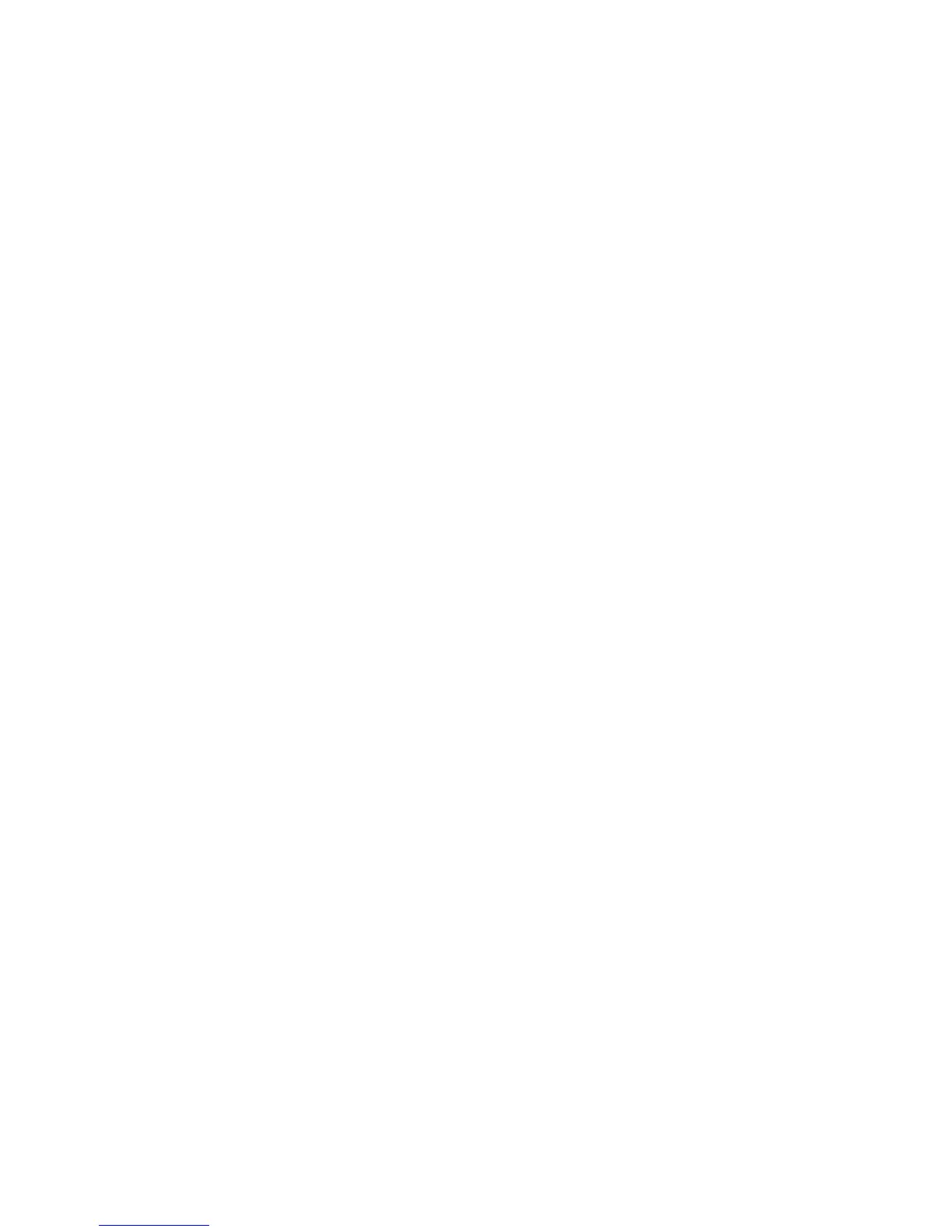Page 15 of 20 P/N 58356302
USB Installation (continued)
Windows 98 and Me
USB
Microline 300 Series Printers
21 Click Next.
22 You are prompted to print (yes) or not print (no) a test page.
If you print a test page, verify that paper is installed.
23 Click Finish.
24 You may be prompted to insert your Windows CD here. If you are, follow the instructions.
25 The files are copied. Click Finish.
26 On-line documents are provided on the CD-ROM. To access these items, insert the CD-ROM into your
computer’s CD drive. Click Start
→→
→→
→ Run, browse to your CD-ROM drive, and open install.exe.
27 Move through the prompts until the main Menu Install screen appears.
Several selections are available: Printer Software, Network Software, Support Information, User’s Guide,
Reference Manual, and my.okidata.com.
Run your mouse over the selections to learn more about each of them.
28 To exit, click Exit Setup.
Oki Data drivers may be revised. Updated drivers are available from Oki Data’s web site, my.okidata.com.