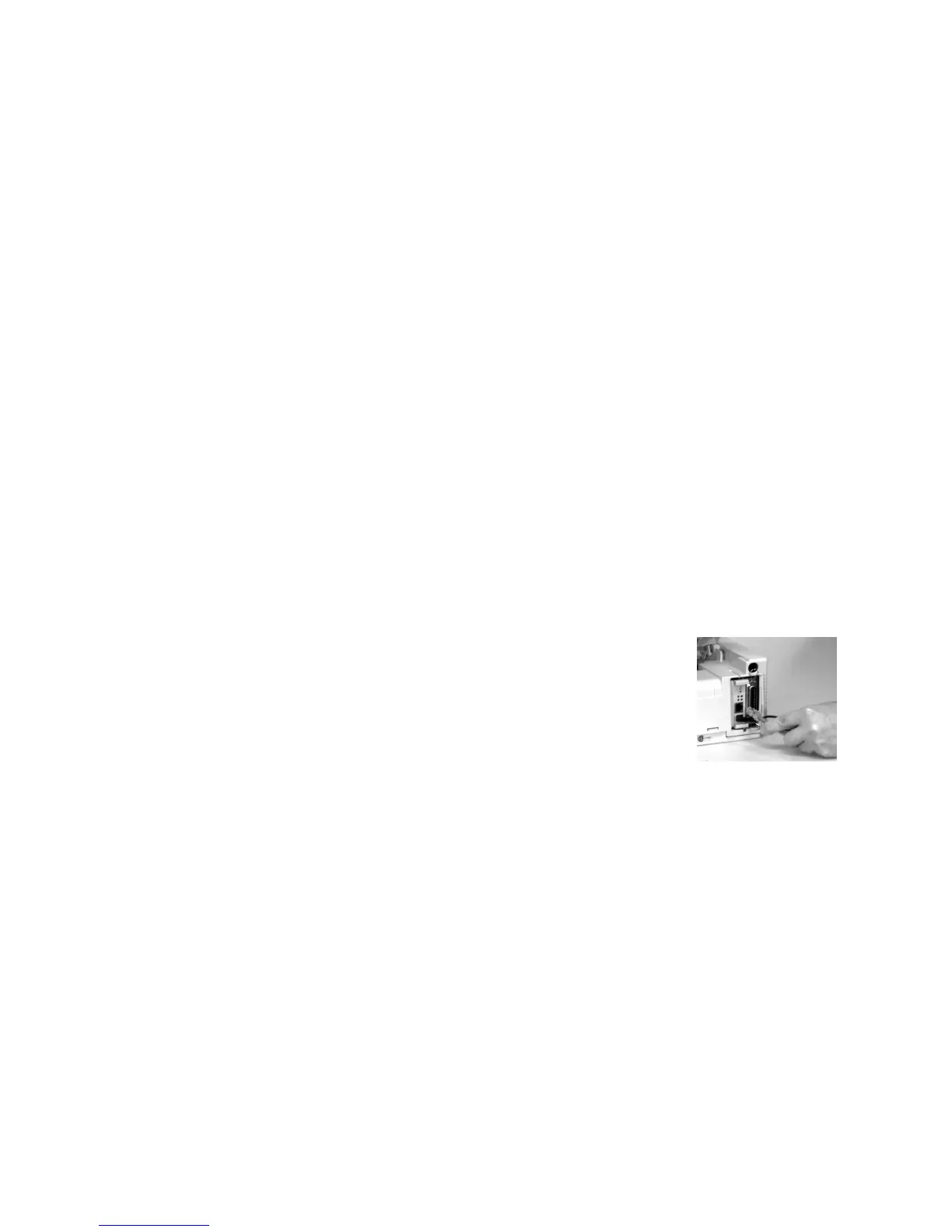Page 19 of 20 P/N 58356302
6120e_7.jpg
Network Printer Installation
Network Installation
All Printers
Installing a printer on a network is best handled by someone familiar with networks (such as a Network
Administrator)!
You MUST install your printer as a Local Printer before you perform any network installation.
If you want to use the parallel port, you MUST remove the Network Card from the printer.
See the OkiLAN 6120i User’s Guide for details.
There are four parts to the installation
1 Physical Setup
Take the printer out of the box, set it up, and verify it operates
2 Local Printer Installation
Install your printer as a local printer
3 Network Installation
Install your printer as a network printer
4 Product Registration
The network configuration is covered in the OkiLAN 6120i Network Print Server User’s Guide.
This document is available on the CD-ROM provided with your printer.
Connecting the Network Cable
Attach the 10/100 Base-T UTP cable to the receptacle on the back of the
OkiLAN 6120i.
Attach the other end of the cable to the network.
6120e_5.jpg
6120e_6.jpg
Installation Procedures
For detailed information on installing network software and setting up your printer on a network, refer to the on-line
OkiLAN User’s Guide.
From the OKI Menu Installer, click Network Software
→→
→→
→ Network Documentation.