
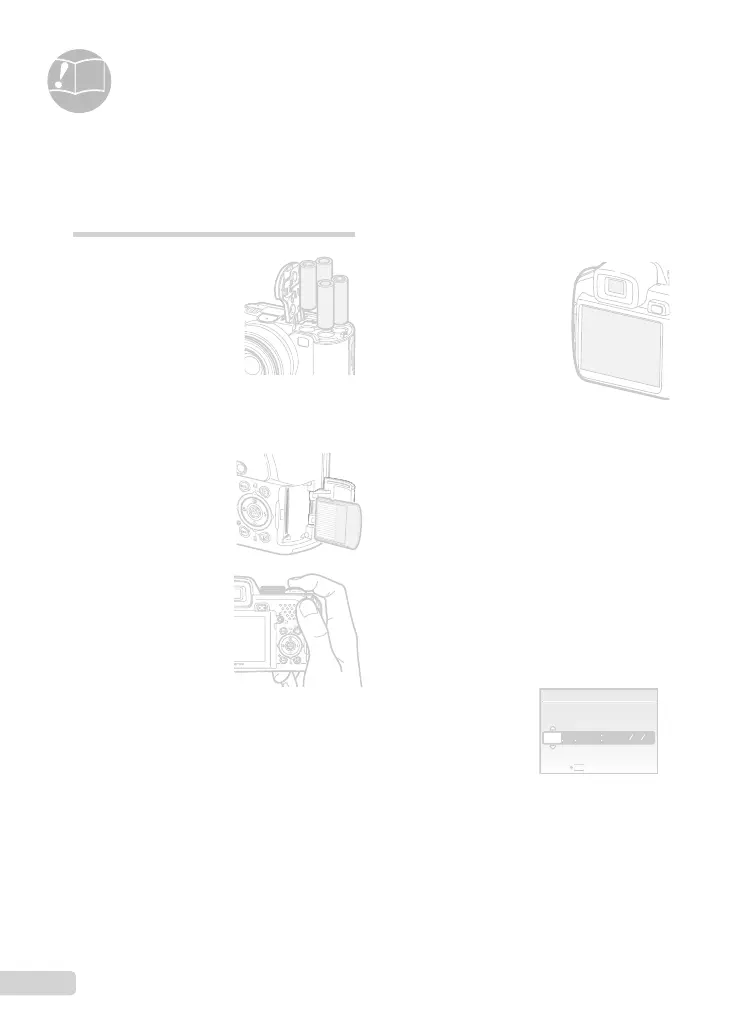 Loading...
Loading...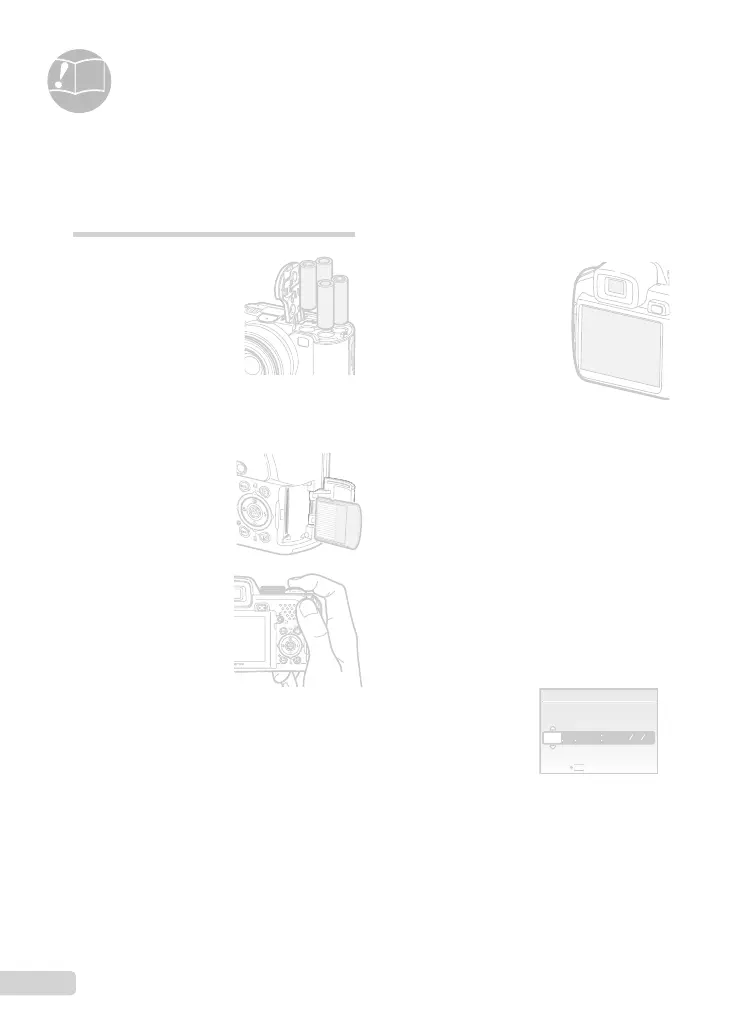
Do you have a question about the Olympus SP-565 and is the answer not in the manual?
| Brand | Olympus |
|---|---|
| Model | SP-565 |
| Category | Digital Camera |
| Language | English |
Identifies the main components of the camera body.
Lists items included in the camera package.
Guides on inserting batteries correctly for power.
Instructions for attaching accessories for secure handling.
Explains fully automatic shooting without manual adjustments.
How to navigate and view captured still pictures and movies.
Process for deleting individual photos from the camera.
Selects scene-specific shooting modes for optimal results.
Allows automatic shooting with control over aperture and shutter speed.
Controls aperture for depth of field while shutter speed is automatic.
Controls shutter speed for motion, with automatic aperture.
Manual control over both aperture and shutter speed for creative control.
Instructions for recording video clips with the camera.
Explains how to use the zoom lever to adjust magnification.
Sets resolution and compression for still pictures.
Controls white balance for accurate color reproduction in different lighting.
Adjusts sensitivity to light, affecting image brightness and noise.
Configures continuous shooting modes and burst rates.
Determines how the camera focuses on the subject.
Activates image stabilization to reduce blur from camera shake.
Controls the power output of the flash for optimal exposure.
Automatically displays images with transitions and music.
Applies automatic corrections like lighting and red-eye removal.
Allows editing of RAW image files for enhanced control.
Allows adjusting the composition by trimming image edges.
Initializes the memory card or internal memory, erasing all data.
Selects the language for menus and messages.
Customizes the screen and sound when the camera powers on.
Prints images directly to a PictBridge-compatible printer.
Starts printing using the printer's default settings.
Adjusts print settings like size, layout, and borders.
Guides on establishing a connection between camera and PC.
Provides solutions for common camera operational issues and error messages.
Important safety guidelines for product use and handling.
Specific warnings and precautions for camera operation and care.
Guidelines for safe battery use, charging, and disposal.
Technical specifications and features of the digital camera.











