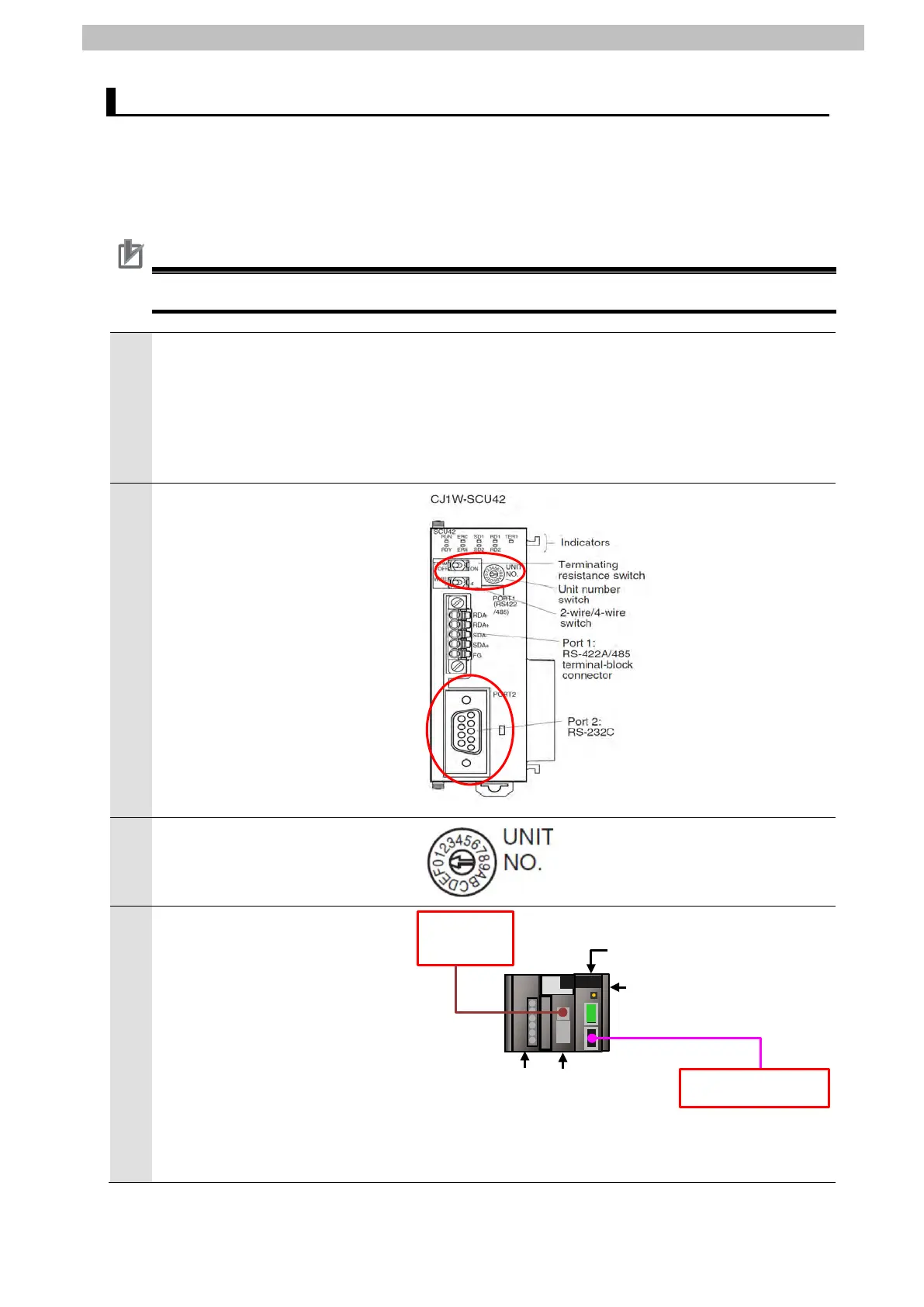7
Serial Communications Connection Procedure
7.3. PLC Setup
Set up PLC.
7.3.1. Hardware Settings
Set the hardware switches on Serial Communications Unit and connect the cables.
Precautions for Correct Use
Make sure that the power supply is OFF when you set up.
Make sure that PLC is powered
OFF.
*If it is ON, the settings described
in the following steps and
subsequent procedures may not
Check the positions of the
hardware switches and Port 2 on
the front of Serial Communications
Unit by referring to the figure on
the right.
Set Unit number switch to 0.
*The unit number is set to 0 as the
4
Connect Serial Communications
Unit to PLC as shown on the right.
Connect Port 2 on Serial
Communications Unit and Sensor
Controller with the RS-232C cable
(for PLC or programmable
terminal).
Connect Personal computer to
PLC with a USB cable.
Serial Communications Unit
RS-232C cable (for PLC or
programmable terminal)
computer
