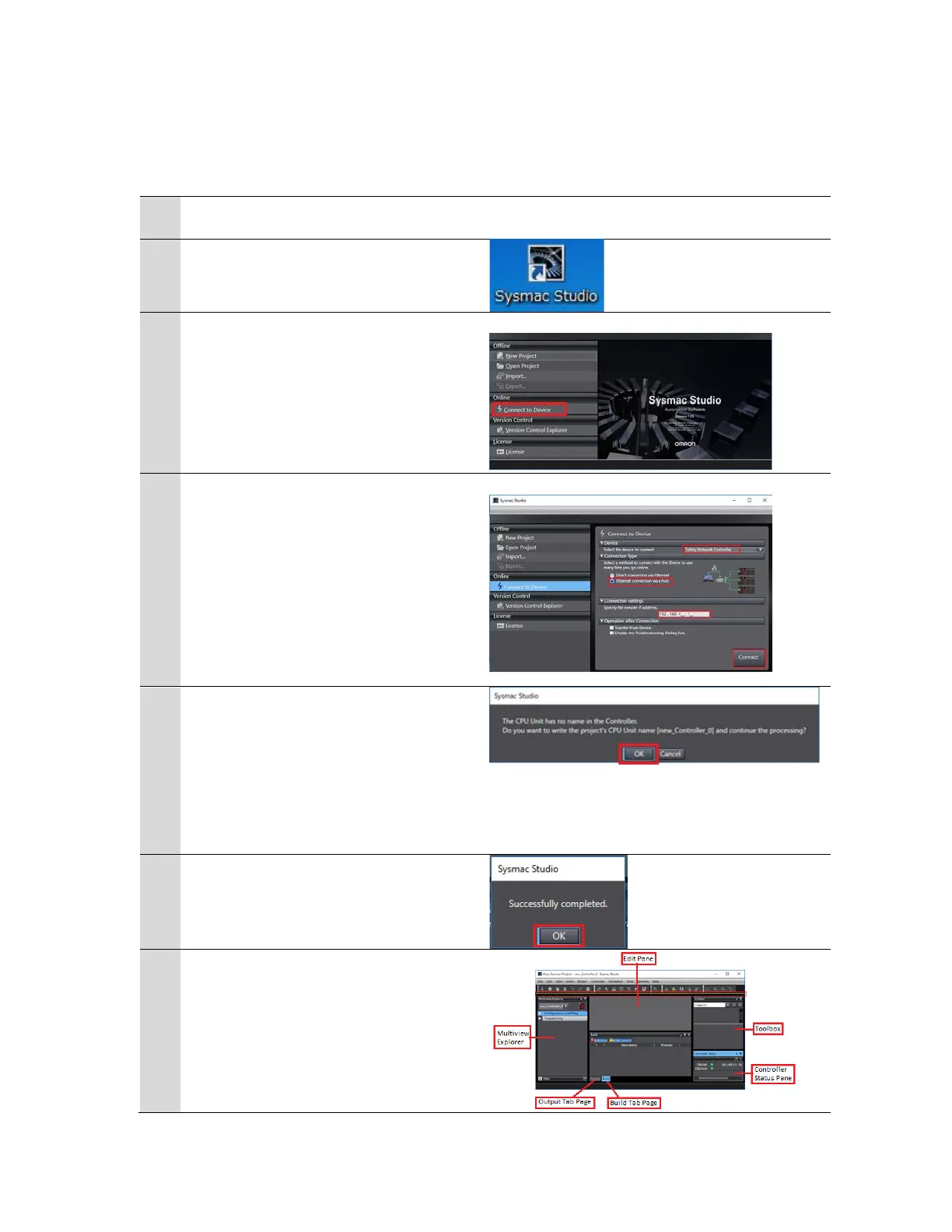Rev. 1.0
4
2.1.2. Starting Sysmac Studio and Going Online
Start Sysmac Studio and go online with the Safety Controller.
Power up the Safety Controller and the
I/O block
Form Sysmac Studio start page select
Connect to Device
From the connect to device page:
• Select the device to connect = Safety
Network Controller
• Connection type = Ethernet
connection via a Hub
• Connection settings = 192.168.1.1
(this is the Safety network controller
port 1 IP address)
• Select Connect
If the dialog box on the right is
displayed, select OK.
*The contents of the dialog box vary
depending on the status of Controller.
Check the contents and click on an
appropriate button to proceed with the
When the connection is successful select
OK to finish.
The Auto Connect Project dialog box is
displayed.
When an online connection is
established, ONLINE with a green dot is
displayed in the Controller Status pane.
