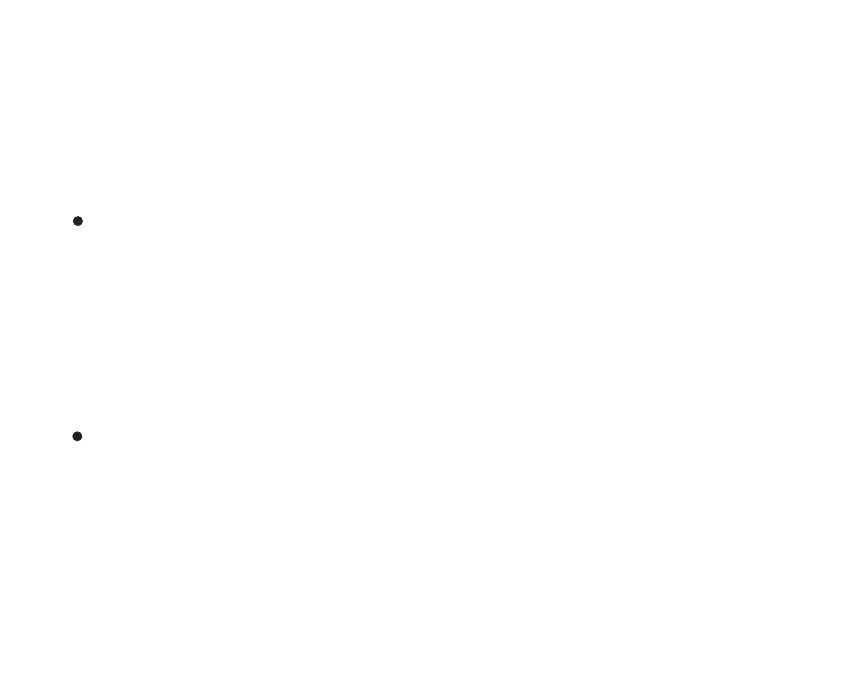1. Connect headphones with the first device as above. Then turn off the Bluetooth on the connected
device.
2. Connect headphones with the second device as above.
3. Turn on the Bluetooth on the first device. Tap and select "OneOdio A11" to connect them.
4. Now the headphones should be connected with both devices simutaneously.
Connect with two Bluetooth devices simultaneously
Adjusting the headband
NOTE: OneOdio A11 only has one audio channel, if you want to play music from another Bluetooth
device, please pause the current device's music first.
For good sound quality and best possible wearing comfort, you can adjust the ear pad location on
the headband to properly match the size of your head.
Wear the headphones so that the headband runs over the top of your head.
Adjust the location of the ear pads by moving the cups up and down of the headband slider until:
—your ears are comfortably covered by the ear pads,
—you feel even, gentle pressure around your ears,
—a sung fit of the headband in the head is ensured.
4. From the list of found Bluetooth devices, select “OneOdio A11”. If necessary, enter the default PIN
code “0000”.
If pairing was successful, you hear the voice prompt “connected”. The LED will flash blue occasionally.
2. Activate Bluetooth on your smartphone.
3. On your smartphone, start a search for Bluetooth devices. All active Bluetooth devices in the
proximity of your smartphone are displayed.
4
