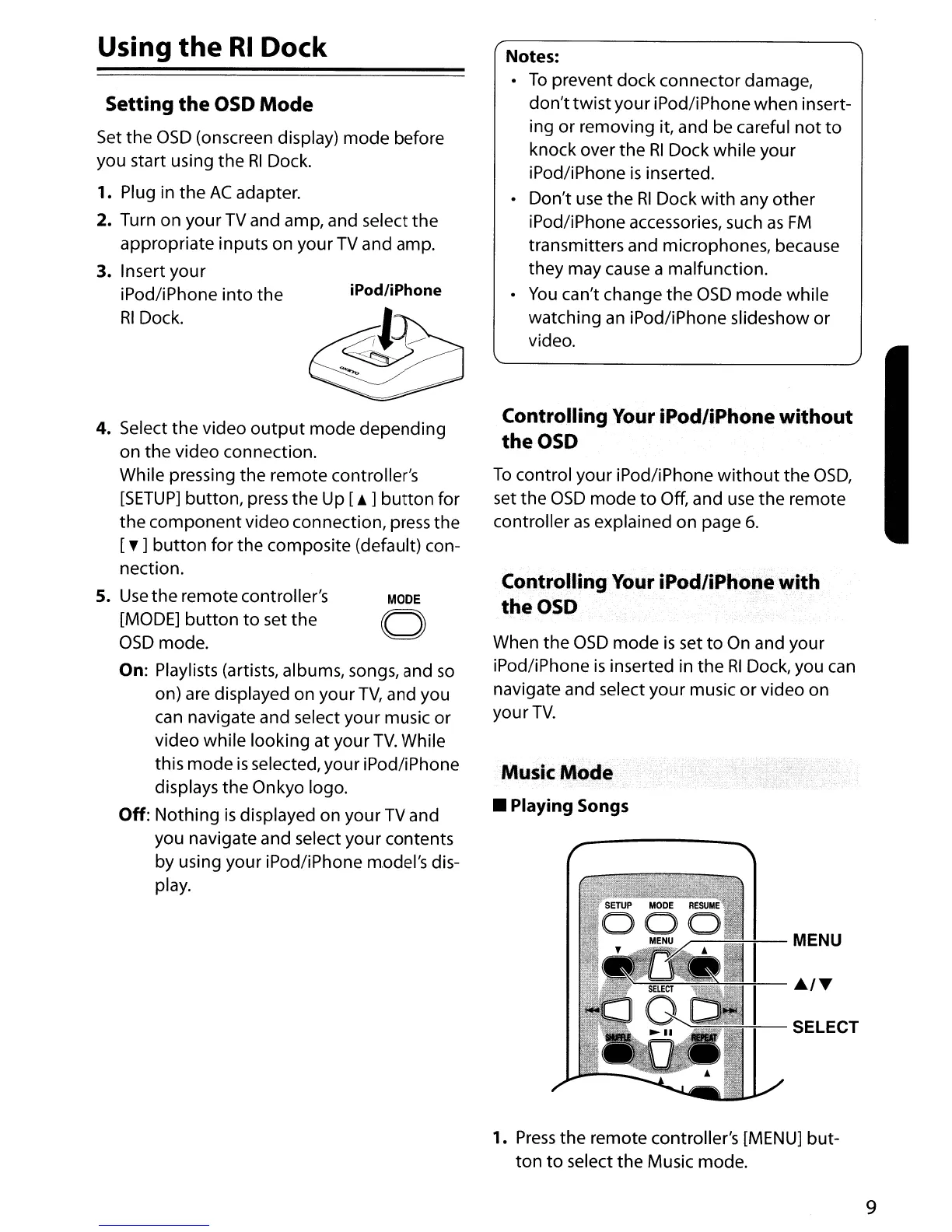MODE
a
MENU
SELECT
Notes:
•
To
prevent dock connector damage,
don't
twist
your
iPod/iPhone when insert-
ing or removing it, and be careful
not
to
knock over the
RI
Dock while your
iPod/iPhone
is
inserted.
• Don't
use
the
RI
Dock
with
any
other
iPod/iPhone accessories, such
as
FM
transmitters and microphones, because
they
may cause a malfunction.
•
You
can't change the OsD
mode
while
watching an iPod/iPhone slideshow or
video.
Controlling
Your
iPod/iPhOraewith
theOSD
Controlling
Your
iPod/iPhone without
theOSD
To
control
your
iPod/iPhone
without
the
OsD,
set
the
OsD
mode
to
Off, and
use
the
remote
controller
as
explained on page
6.
When the OsD
mode
is
set
to
On and your
iPod/iPhone
is
inserted in
the
RI
Dock, you can
navigate and select
your
music
or
video on
your
TV.
Music
Mode
• Playing Songs
Setting
the
OSD
Mode
Set
the
OsD (onscreen display)
mode
before
you start using
the
RI
Dock.
1. Plug in
the
AC
adapter.
2. Turn
on
your
TV
and amp, and select
the
appropriate inputs on your
TV
and amp.
3. Insert your
iPod/iPhone
into
the
iPod/iPhone
RI
Dock.
Using
the
RI
Dock
4. Select
the
video
output
mode
depending
on
the video connection.
While pressing the remote controller's
[SETUP]
button,
press
the
Up
[.
]
button
for
the
component
video connection, press the
[T]
button
for the composite (default) con-
nection.
5.
Use
the
remote controller's
[MODE]
button
to
set
the
OsD mode.
On: Playlists (artists, albums, songs, and
so
on) are displayed on your
TV,
and you
can navigate and select
your
music or
video while looking at your
TV.
While
this
mode
is
selected, your iPod/iPhone
displays
the
Onkyo logo.
Off:
Nothing
is
displayed on
your
TV and
you navigate and select
your
contents
by using your iPod/iPhone model's dis-
play.
1.
Press
the
remote controller's [MENU]
but-
ton
to
select the Music mode.
9
