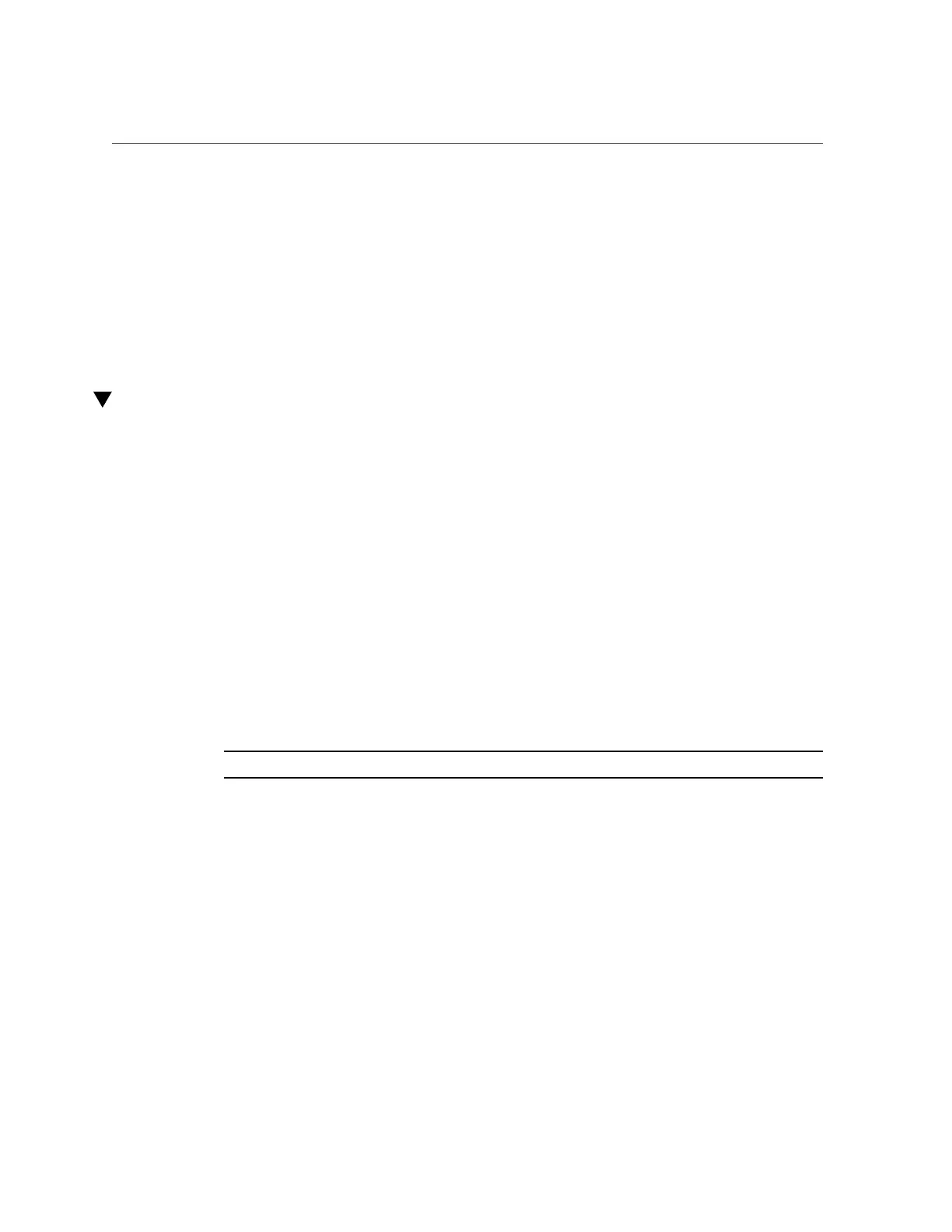Configure VLANs (Linux)
where interface uses the VLAN name.
Related Information
■
“VLANs Overview” on page 69
■
“Configure VLANs (Linux)” on page 71
■
“Configure VLANs (Windows)” on page 72
■
“Configure VXLANs (Oracle Solaris)” on page 73
Configure VLANs (Linux)
1.
Ensure that the i40e module is loaded.
# modprobe i40e
2.
Plumb the adapter's interface.
# ifconfig eth6 ipv6addressup
where ipv6address is the IP address of the interface.
3.
Add the VID.
For example, type:
# vconfig add eth6 5
where eth6 is the interface, and 5 is the VID.
Note - In Linux systems, you can use any single digit as the VID.
4.
Configure the i40e VLAN.
For example, type:
# ifconfig eth6.5 ipv6addressup
where ipv6address is the IP address of the interface.
Related Information
■
“VLANs Overview” on page 69
■
“Configure VLANs (Oracle Solaris)” on page 70
Configuring VLANs and VXLANs 71