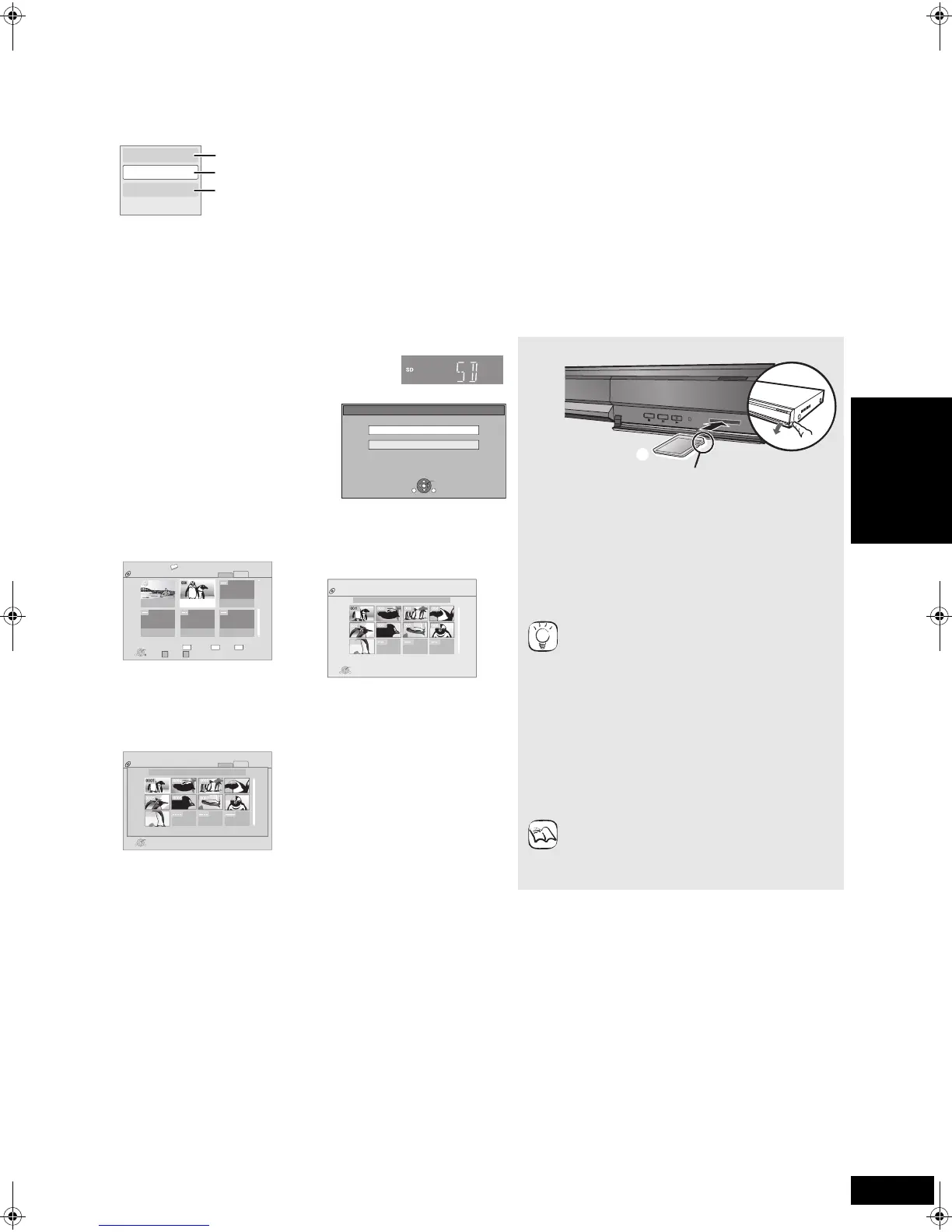17
RQT9248
Chapter playback [DVD-VR]
1 Insert a disc (> 13).
2
While “Title View” screen is displayed
Press [3, 4] to select the title and press [OPTION].
3 Press [3, 4] to select “Chapter View” and press [OK].
4 Press [2, 1] to select the chapter and press [OK].
Playing still pictures [JPEG]
You can play still pictures recorded onto a BD-RE, DVD-RAM, CD-R/RW and an SD card.
Properties
Chapter View
To picture
To display the title properties
(recording date, etc.)
Playing still pictures (B below)
To select the chapter
1 Insert a disc (> 13) or an SD card
(B right).
≥If a disc or an SD card containing
data in different file formats is
inserted, the file selection menu may
be displayed.
SD card:
Press [3, 4] to select “Picture
(JPEG)” and press [OK].
CD-R/RW:
Press [3, 4] to select “JPEG” and
press [OK].
TIPS
NOTE
Inserting a card
1 Pull to flip down the front panel.
2 Insert the SD card into the SD card slot.
≥Press on the center of the card until it clicks
into place.
Removing the card
Press on the center of the card and pull it straight
out.
≥Press [2, 1] to display the previous or next still
picture.
≥Press [:, 9] to show other pages.
To return to the previous screen
Press [RETURN].
To exit the screen
Press [DIRECT NAVIGATOR].
CD-R/RW, SD card
To switch from other menus to JPEG menu
(If the media contains data in different file formats)
1) Press [FUNCTIONS].
2) Press [3, 4] to select “Menu” and press [OK].
3) Press [3, 4] to select “JPEG” or “Picture
(JPEG)” and press [OK].
≥Small-sized still pictures are displayed with a
frame.
BD-RE, DVD-RAM
“Album View” screen is displayed
≥When the “Title View” screen is
displayed, press the [B] button to
switch to the “Album View”
screen.
CD-R/RW, SD card
“Picture View” screen is displayed
B Go to step 3
2 Press [3, 4, 2, 1] to select the album and press [OK].
3 Press [3, 4, 2, 1] to select the still picture and press
[OK].
SD CARD
HD Movie (AVCHD)
Select an action or press RETURN.
Picture (JPEG)
OK
RETURN
OPTION
5&%#4&
Insert the card label up with the cut-off corner
on the right.
ᧂ
A B
Total 8
106_DVD
Total 13
2006 9 12
OPTION
DIRECT NAVIGATOR
Album View
DVD-RAM(VR)
Video
Picture
OK
Press OK to go to Picture View
Previous Next
SlideShow
RETURN
Video Picture
Page 02/02
penguin_jpg
DIRECT NAVIGATOR
Picture View
CD(JPEG)
Page 01/01
OPTION
Play
Folders can be selected from OPTION.
RETURN
001
005
009
006 007 008
002 003 004
OPTION
DIRECT NAVIGATOR
Picture View
DVD-RAM(VR)
Video
Picture
Play
RETURN
2006 9 12
Page 001/001
0001
0005
0009
0006 0007 0008
0002 0003 0004
Playback
DMP-BD35GT&GN-RQT9256_eng.book 17 ページ 2008年9月24日 水曜日 午後5時5分
