
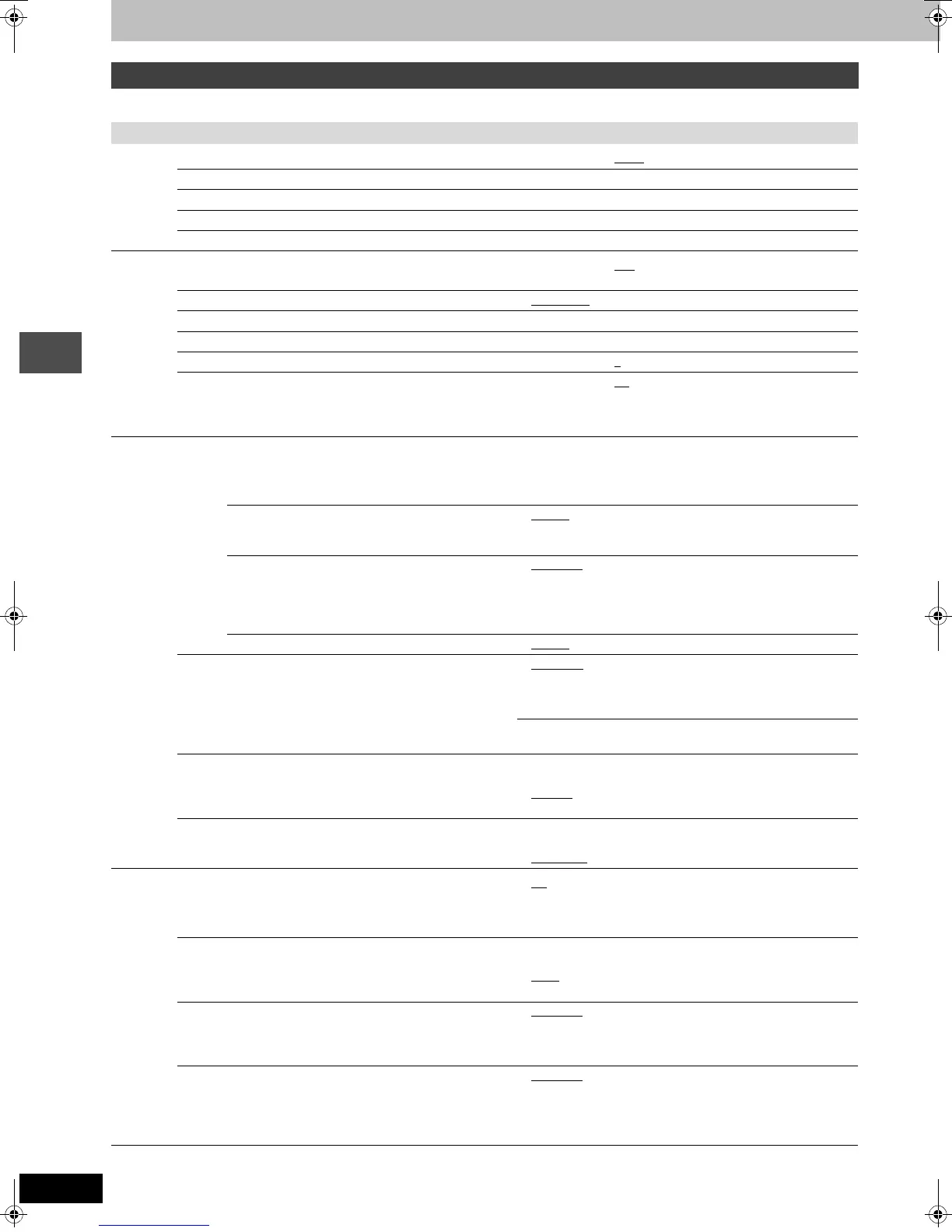 Loading...
Loading...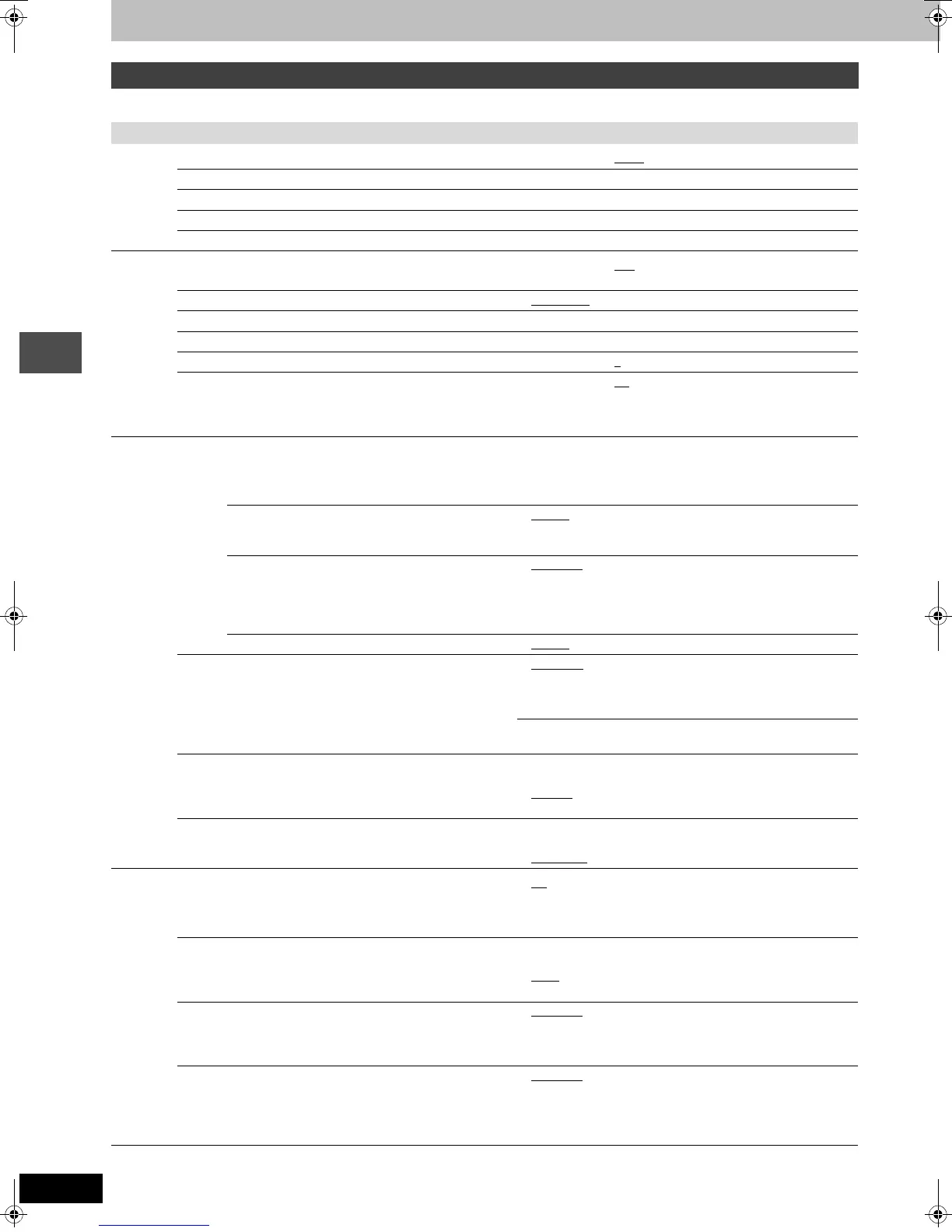
Do you have a question about the Panasonic DMR-E55S and is the answer not in the manual?
Records immediately without searching for space.
Accesses recorded video immediately without rewinding.
Allows playback of recorded content while recording.
Details about the remote control unit and its operation.
Information on battery usage for the remote control.
Identifies buttons and functions on the remote control.
Identifies buttons and ports on the main device.
Illustrates how to connect various external devices to the unit.
Details the process of connecting a TV and VCR to the unit.
Guides connection to cable TV or satellite receiver services.
Instructions for connecting audio amplifiers or system components.
Steps to prepare before starting the auto tuning process.
How to manage available TV channels.
Setting up channels for VCR Plus+ programming.
How to assign custom names or captions to channels.
Configuring the remote to control TV functions.
Setting the unit to match the connected TV's aspect ratio.
Details supported disc types and their capabilities.
Guidelines for safely handling discs and preventing damage.
Step-by-step guide to recording TV broadcasts.
Explains different recording quality modes and their durations.
Features like Chasing Playback and Simultaneous Playback.
Automatically adjusts quality for remaining disc space.
How to record content from a VCR.
Setting up automatic recordings at scheduled times.
Easy timer recording using VCR Plus+ codes.
Manual steps for setting up timer recordings.
Managing programmed timer recordings.
Basic steps for inserting and playing discs.
How to choose and play titles from recorded discs.
Controls for stop, pause, search, skip, and playback speed.
Erasing titles and creating chapters during playback.
Adjusting audio settings like stereo or SAP during playback.
How to navigate and play MP3 files from discs.
General steps for using on-screen menus.
Configuring disc playback options like sound, subtitle, and angle.
Changing playback sequence, picture quality, and sound effects.
Procedures for managing recorded titles and chapters.
Erasing, renaming, protecting, shortening titles.
Erasing, dividing, and combining chapters.
How to create and manage custom playback sequences.
Modifying and playing created play lists.
Managing play lists, including copying and erasing.
Accessing disc management options like protection and formatting.
Setting disc names and enabling write protection.
Procedures for finalizing discs for playback and formatting media.
How to input text for titles, play lists, and disc names.
Using the FUNCTIONS window and understanding status messages.
Overview of configurable system settings and their options.
Adjusting video, audio, and display properties.
Setting the unit's clock and time zone.
General navigation and menu access steps.
Technical details and operating parameters of the unit.
Care and cleaning instructions for the unit.
Definitions of technical terms used in the manual.
Answers to common user queries about the unit.
Explains error codes and their meanings.
Steps to diagnose and resolve common problems.
Troubleshooting specific issues related to sound, operation, and recording.
Troubleshooting issues during playback and editing.
Information on repairs, service, and product support.
Details of the product warranty for the United States.
Contact information for support and service in the U.S.A.
Details of the product warranty for Canada.











