
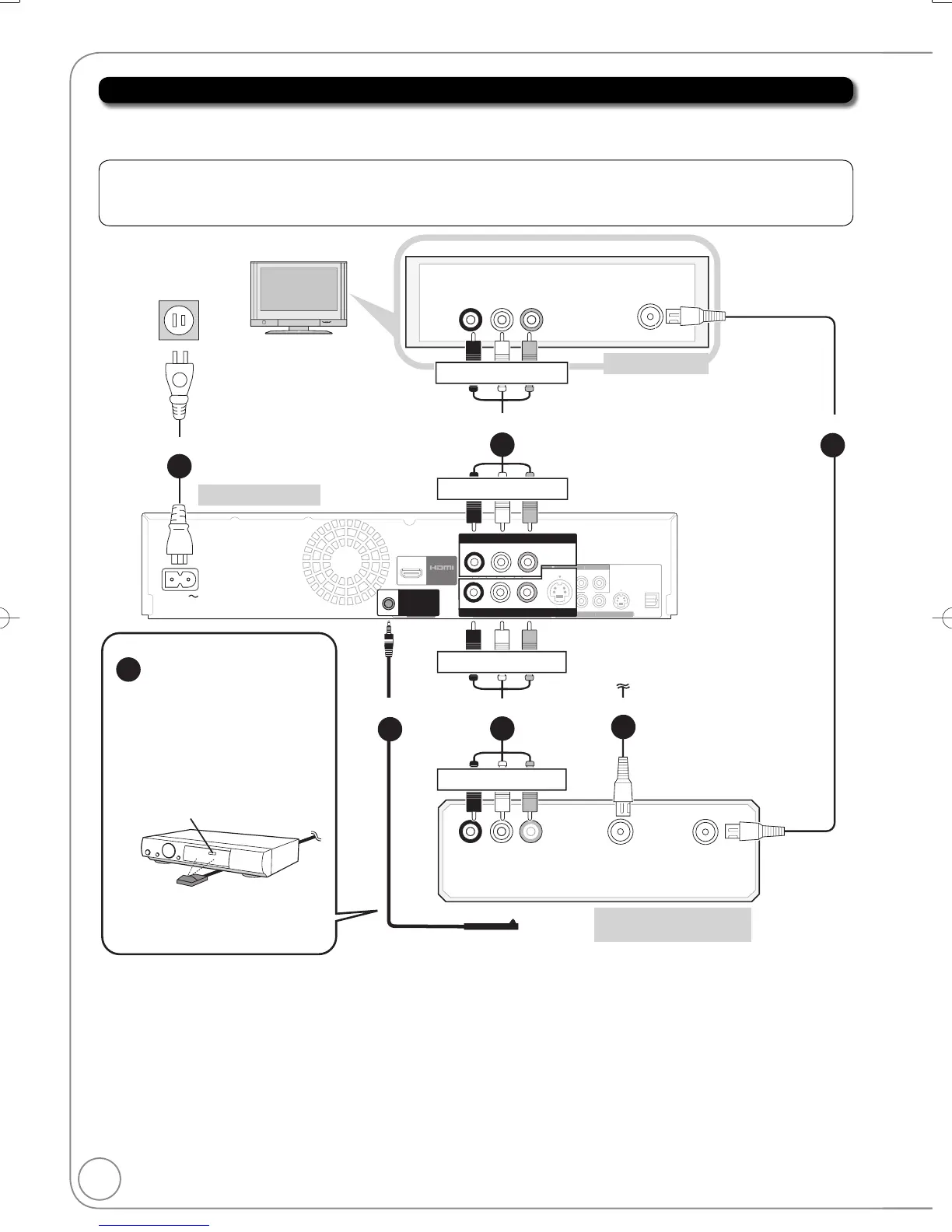 Loading...
Loading...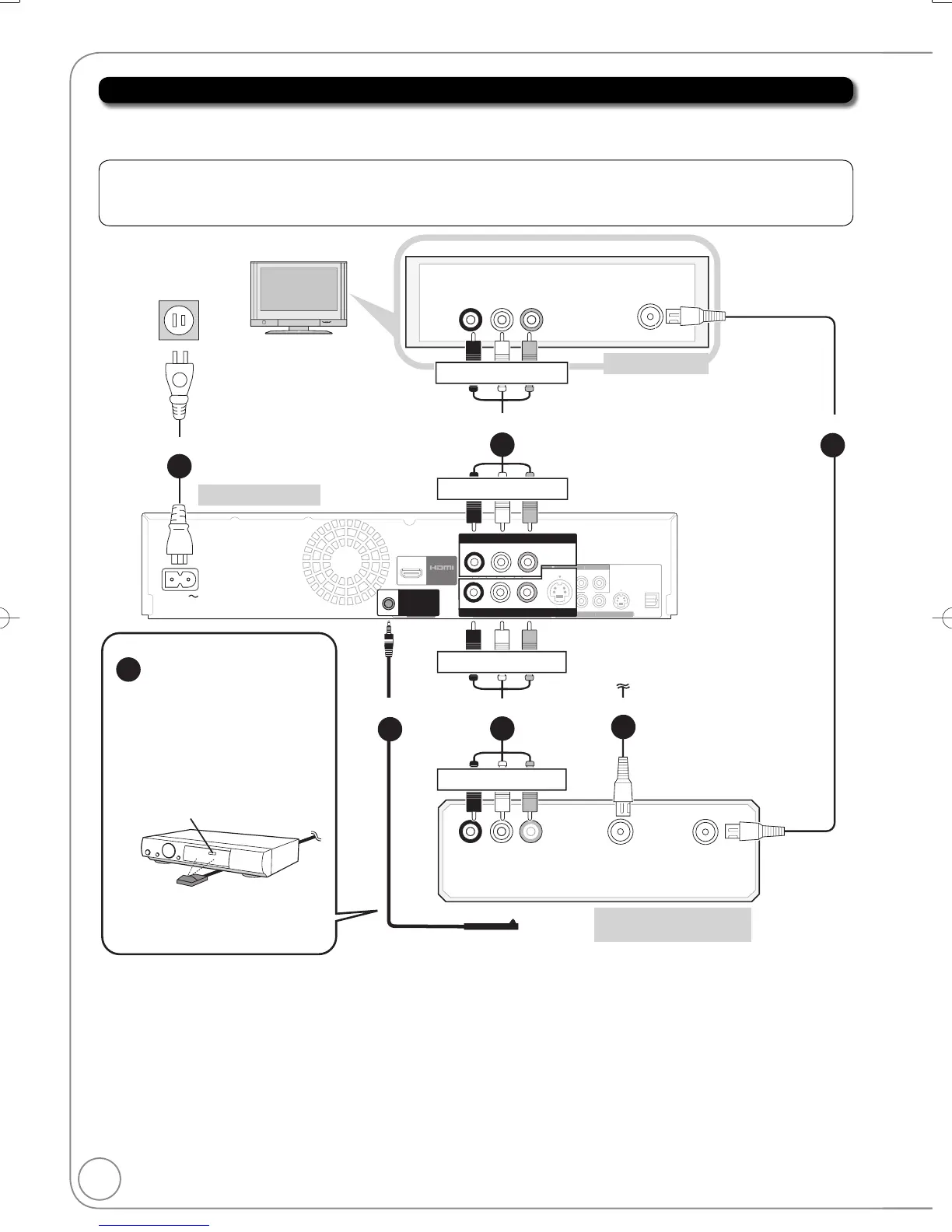
Do you have a question about the Panasonic DMR-EA38VK and is the answer not in the manual?
| Brand | Panasonic |
|---|---|
| Model | DMR-EA38VK |
| Category | DVD Recorder |
| Language | English |
Details on supported region numbers for DVD playback.
Essential safety instructions to prevent hazards like fire and electric shock.
Regulatory compliance details for digital devices according to FCC rules.
Instructions for maintaining the unit, including environmental factors and cleaning.
Guidance on handling condensation to prevent playback issues.
Proper handling and usage of batteries for the remote control.
Identification and function of the main unit's buttons and ports.
Explanation of indicators shown on the unit's display.
Step-by-step instructions for connecting external devices.
Guide for connecting the unit to a TV using an HDMI cable for quality output.
Explanation of the linked operation feature with VIERA TVs.
Steps for language, aspect ratio, and quick start setup.
Configuration for controlling a set-top box with the unit's remote.
Instructions for inserting discs, USB memory, and SD cards.
Steps for inserting and playing discs, including stopping and pausing.
Instructions for inserting and playing VHS tapes.
Guide for recording programs from external set-top boxes.
Steps for setting up future recordings.
Instructions for transferring VHS recordings to DVD.
Steps for deleting recorded content using the navigator or during playback.
Notes on recording multilingual broadcasts, widescreen, and disc compatibility.
Details on quality and estimated recording times for DVD and VHS.
Process for formatting discs and finalizing them for playback.
Specifying recording time and using chase playback.
Procedures to stop an ongoing scheduled recording.
How to check, change, or delete scheduled recordings.
Steps for recording from external sources to DVD or VHS.
Guide for recording directly from a DV camcorder.
Functions like zoom, search, skip, and direct play.
How to choose and play specific recordings from a disc.
Options for adjusting playback speed and frame-by-frame viewing.
How to select different audio tracks or languages.
Viewing playlist chapters and properties.
Navigating and playing MP3 tracks using the tree screen.
Steps to access and view JPEG images from various media.
How to set up and play a slideshow of pictures.
Features like zoom, search, slow playback, and cue/review.
Using index signals to quickly find recorded programs on VHS.
Playing S-VHS tapes on the unit.
Manual tracking and vertical locking adjustments for playback.
Explanation of messages and symbols shown on the unit's display.
Using the FUNCTIONS window to quickly access features.
How to input text for naming recordings or files.
Explanation of the linked operation feature with VIERA TVs.
Using the TV remote to control unit functions and playback.
Steps to delete recordings using the navigator or during playback.
Viewing and modifying recording information like name or thumbnail.
Setting protection for recordings and dividing them into chapters.
Steps to view and manage still pictures from media.
Adding, creating, and managing albums and pictures.
Steps to copy pictures from memory cards or USB drives.
Steps to delete albums or individual still pictures.
Creating, deleting, and combining chapters.
Steps to enter management menus for discs and cards.
Procedures for formatting discs/cards and finalizing them.
How to display and change DVD menu settings.
Options for selecting subtitle and menu languages.
Settings for picture mode, DNR, and progressive output.
General steps to enter the setup menu for configuration.
Configuring remote control settings for set-top boxes.
Configuring the unit's auto-off timer and remote control synchronization.
Manually setting the unit's clock and DST.
Enabling faster startup for DVD-RAM recording.
Settings for ratings, audio, subtitle, and menu languages.
Adjusting recording time, still mode, black level, and dynamic range.
Settings for Bitstream, PCM, Dolby Digital, and DTS output.
Customizing menu language and unit display brightness.
Options for enabling and resetting closed captions.
Setting the display aspect ratio for different TVs.
Adjusting 16:9 content display on 4:3 TVs for DVD-RAM/Video.
Settings for HDMI priority, resolution, and output aspect ratio.
Adjusting RGB range and HDMI audio output settings.
Settings for tape length, Jet Search speed, and background display.
Using the unit's remote to control other devices via codes.
List of codes for controlling various TV brands.
Understanding the different output terminals for video signals.
Connecting with S-Video for improved picture quality.
Guide for connecting using component video cables for purer picture.
Connecting audio cables for amplifier or system component sound.
Connecting via HDMI for uncompressed digital audio/video.
Table detailing disc compatibility for recording and playback.
Lists of discs playable and those that cannot be played.
Guidelines for handling, cleaning, and storing discs and media.
Details on USB memory types and specifications supported by the unit.
Information on compatible SD and SDHC memory cards.
Details on playable MP3 file formats, bit rates, and folder structure.
Details on playable JPEG file formats, resolution, and folder limits.
Answers to common questions regarding setup and disc usage.
Answers to common questions about recording and USB connectivity.
List and explanations of error codes shown on the unit's display.
Explanations of error messages that appear on the TV screen.
Procedures for resetting the unit to default settings or restoring from freezes.
Solutions for power, display, operation, VIERA Link, and USB issues.
Solutions for picture and sound problems during playback.
Troubleshooting for recording, copying, and editing errors.
Instructions for obtaining service and authorized repairs.
Information on what the limited warranty covers for parts and labor.
Details on what is NOT covered by the limited warranty.











