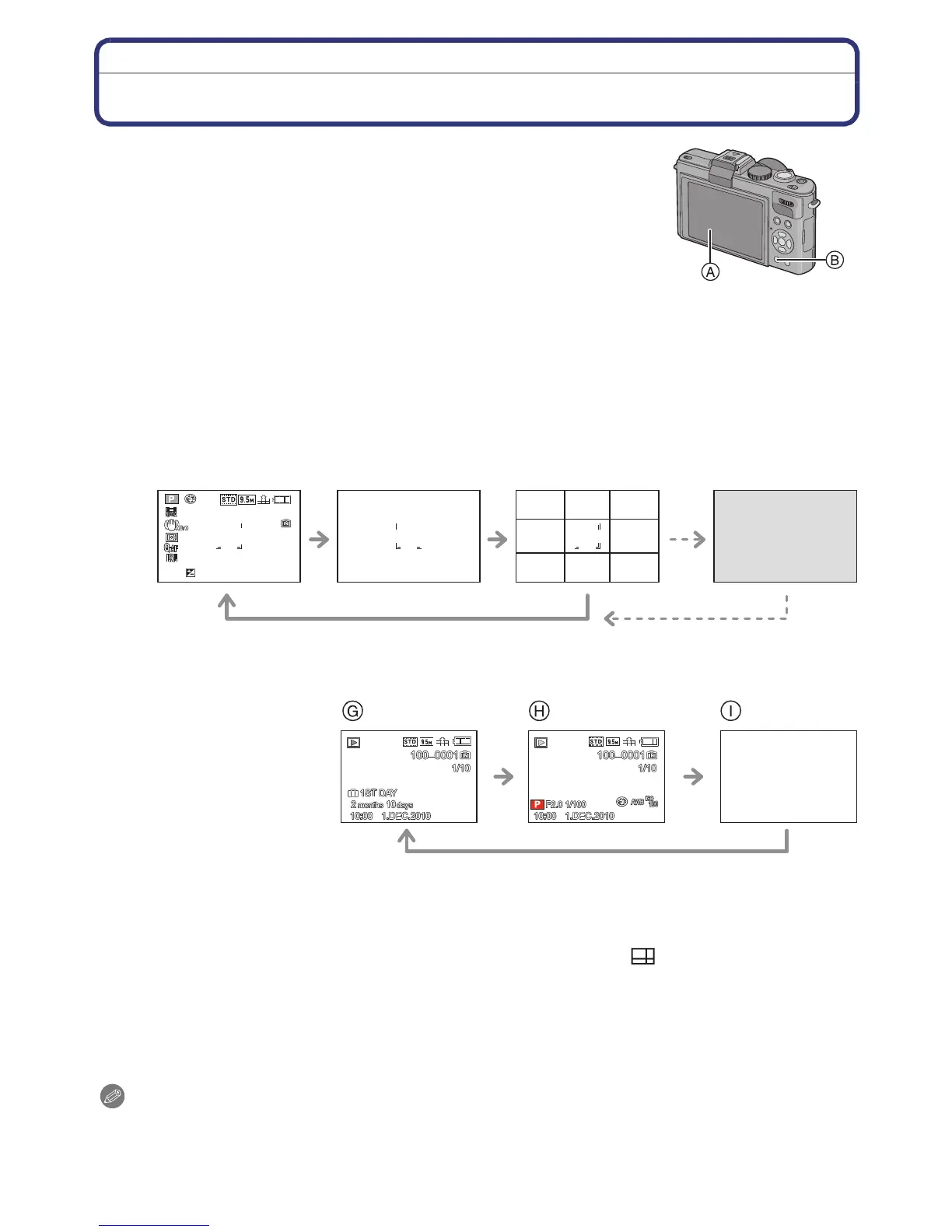Advanced (Recording pictures)
- 64 -
Advanced (Recording pictures)
Switching the display of the Screen
Press [DISPLAY] to change.
A LCD monitor
B [DISPLAY] button
• When the menu screen appears, the [DISPLAY] button is not
activated. During Playback Zoom (P60), while playing back motion
pictures (P159) and during a slide show (P154), you can only select
“Normal display G” or “No display I”.
In Recording Mode
In Playback Mode
¢1 If the [HISTOGRAM] in [SETUP] menu is set to [ON], histogram will be displayed.
¢2 You can switch between available recording time and number of recordable pictures by
setting [REMAINING DISP.] in [SETUP] menu.
¢3 Set the pattern of the guidelines displayed by setting [GUIDE LINE] in [SETUP] menu. It is
possible to move the position of the guide line when it is set to [ ]. (P65) You can also set
whether or not to have the recording information displayed when the guidelines are
displayed.
¢4 It is only possible to switch between screens when [OPT. VIEWFINDER] (P149) in the [REC]
Mode menu has been set to [ON]. The screen is normally off. However elements such as the
focus icon (P46) and the flash charging icon are lit.
Note
•
In [NIGHT PORTRAIT], [NIGHT SCENERY], [STARRY SKY] and [FIREWORKS] in Scene
Mode, the guideline is grey. (P92)
C Normal display
¢
1
, 2
D No display
E No display (Recording guideline)
¢1, 3
F Screen not displayed
¢4
G Normal display
H Display with recording
information
¢
1
I No display
10
10
