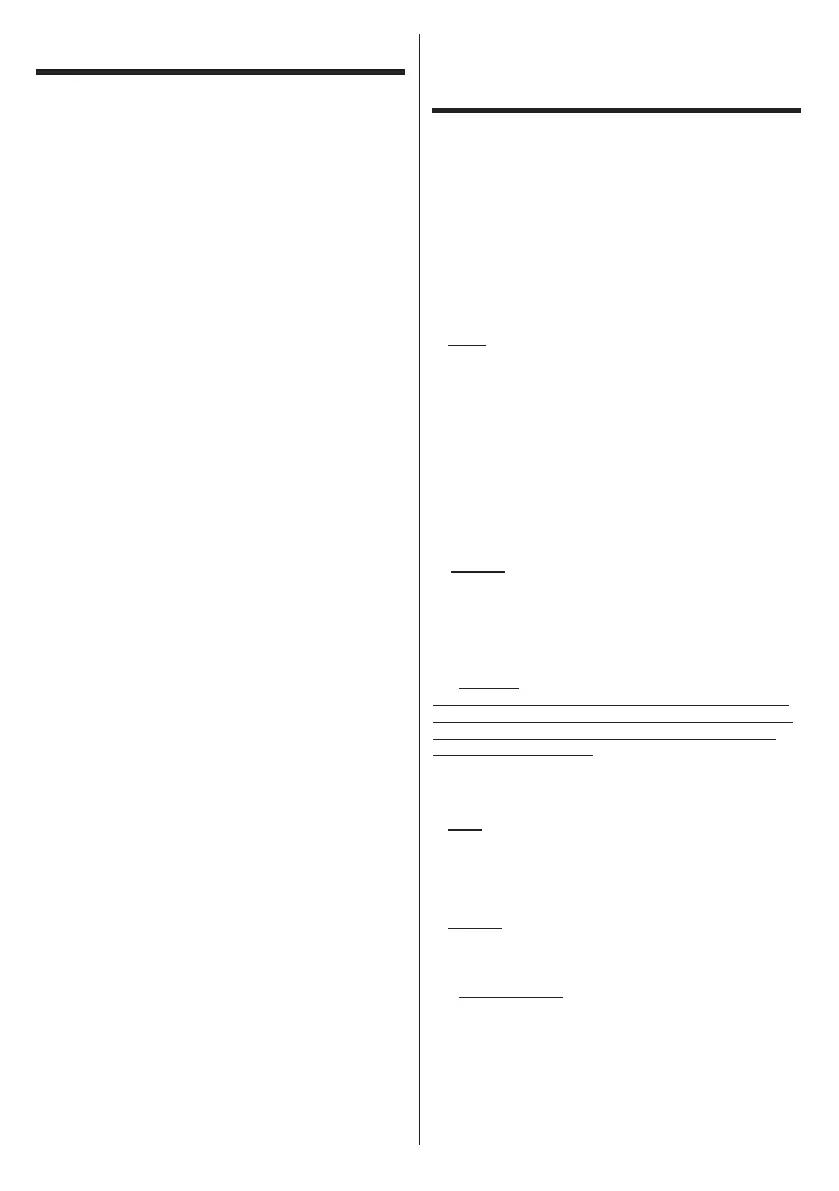English
Shipping
ENTER
ENTER
0000
Set User Name and Password
Signage Settings
Set ID OSD Orientation Auto Software Update
Model
name Serial number Software version
Save model information
Clone from USB
Signage Settings Menu Content
Next
ENTER
Note: Make the Software Version of cloning source and
destination same. Make the Model (CQE1W, SQE1W) of
cloning source and destination same. After Clone from USB,
this display will reboot automatically.
Display Operation Mode
Auto Launch Selection
Open Browser Disabled
ENTER
Network/Internet Settings
Networked
Standby Mode
Next
ENTER
Shipping
Settings>Signage
ShippingENTER
YesENTER
Note:
installation. Note that, some options may not be available
depending on the country selection.
Note:
Note:
Using Main Display
Menu
Menu
ENTER
ENTER
ENTER or EXIT/RETURN
Press EXIT
1. Home
Home
Home
Add
to Home Home
Home
Delete or Move
ENTER
ENTER
2. Settings
Settings
Menu Contents
If wait a few seconds or press the Up direction button
while Picture, Sound and System is highlighted, some
of the items in each menu will appear on the screen.
2.1. Off Timer
If wait a few seconds or press the Up direction button
while System is highlighted, the Off Timer will appear
as one of the items. Sets the time until the power is
turned off automatically.
Note: If the RECALL button is pressed while the Off Timer is
set, the remaining time is displayed in the upper right
corner on the screen. The Off Timer item is not in the System
menu.
3.
Apps
Apps
Apps
Apps
4. Sources
ENTER
4.1. Source Settings
are also Regular Enhanced
Regular Enhanced
Enhanced