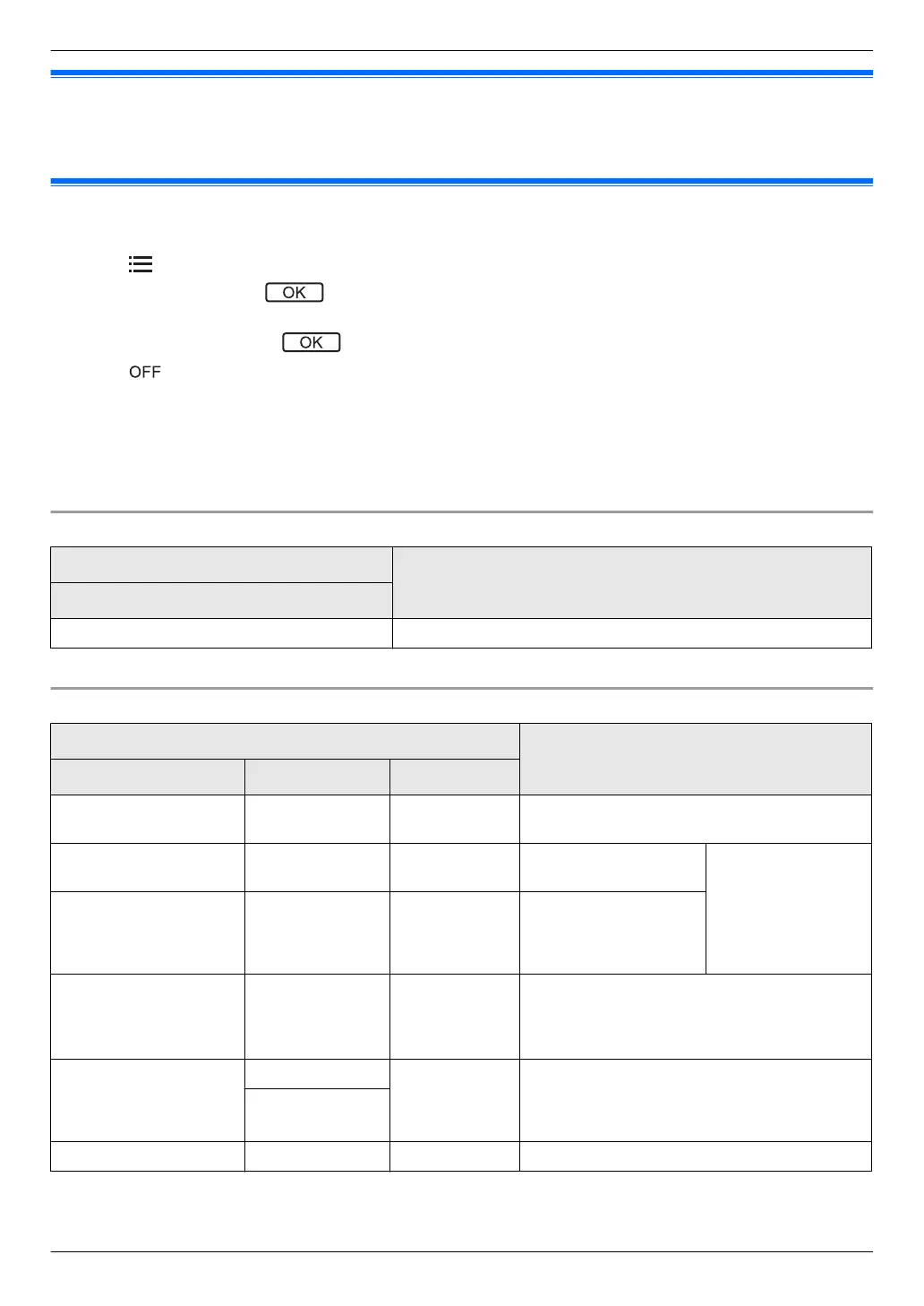8.3 Ringtone settings
You can change the ringtone type and volume that is heard during an incoming call.
R For information about how to configure settings, see page 11 and 22.
8.4 Main monitor/extension monitor - function settings list
You can change the settings to match how the main monitor or extension monitor is used.
1 Press M
N.
2 Select the desired item ®
.
R Repeat this step as necessary to navigate to the desired setting.
3
Select the desired setting ®
.
4 Press M
N.
Note:
R If you do not perform any operations for 90 seconds while changing these settings, or if an incoming call is received,
the setting is cancelled and the screen turns off.
R In the following table, default settings are indicated by < >.
R While changing settings, “U” is displayed to the left of the currently selected item.
Item name: “Information display”
Sub-menu
Settings
1
Status of connected devices
*1
–
*1 This item is not displayed for the extension monitor; only its contents are displayed.
Item name: “Initial settings”
Sub-menu
Settings
1 2 3
Time and date
settings
*2
– – 2019-1-1 0:00
Zoom position
settings
*1
,
*3
Doorphone 1
- 2
– –
For details see
page 20.
Wide/Zoom
settings
*1
,
*3
Doorphone 1
- 2
When
visitors
come/When
monitoring
Zoom, <Wide>
Power supply
frequency
*1
– – <50 Hz>, 60 Hz
– To prevent mottled or uneven colour from
being displayed, choose the appropriate
power supply frequency for your area.
Adjust image
quality
*4
Doorphone 1
*5
Colour
(red)
Colour
(blue)
– Adjusts the colouring of images from the
doorphone or lobby station. 5 levels can be
selected for each colour (default setting:
level 3).
Doorphone 2
*5
Select language
*2
– – <English>, Tiếng Việt, ةيبرعلا
*1 These functions are not available for the extension monitor.
*2 When using the product for the first time, follow the on-screen instructions to configure this setting (page 12).
21
8. Additional functions
