
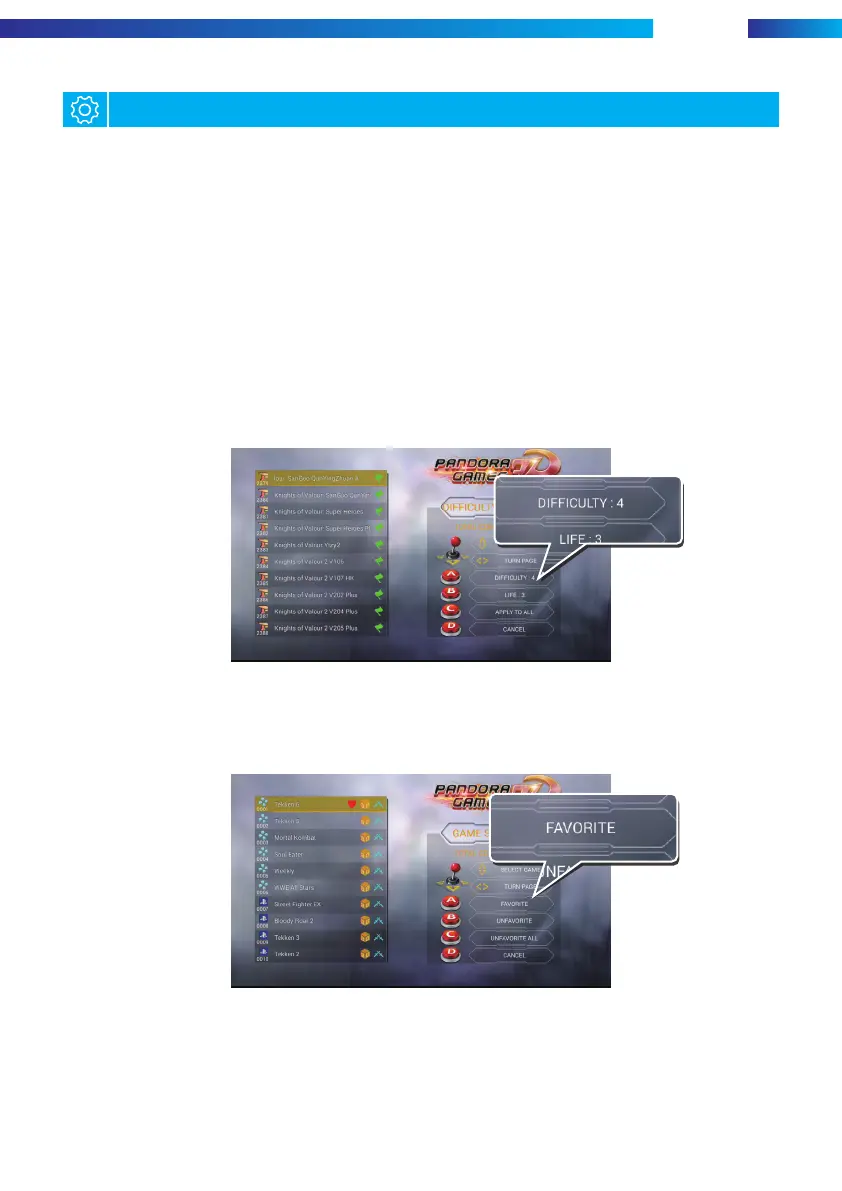
Do you have a question about the Pandora GAME 3D and is the answer not in the manual?
| Brand | Pandora |
|---|---|
| Model | GAME 3D |
| Category | Game Console |
| Language | English |
Tests joystick and button functionality; button icons change color when pressed.
Allows users to customize button positions based on personal operating preferences.
Supports free play, coin-based, or time-based billing for all games.
Defines methods for exiting games, such as long-pressing START or using START with a coin.
Automatically exits games after a period of inactivity or can be set to never exit.
Allows game selection by inserting coins or directly without conditions.
Offers options for image quality like HD, Scan Line, and Normal.
Supports multiple languages including Chinese, English, Korean, and Spanish.
Adjusts difficulty and life numbers for games, with options to apply settings to all games.
Allows users to delete games, with confirmation and a one-button option to delete all.
Displays user tips for 3D games, which can be enabled or disabled as needed.
Provides an audit function for currency, with options to reset coin count and manage passwords.
Restores the system to its original factory settings upon confirmation.
Offers three modes for continuous shooting: 5, 10, or 20 times per second.
Lists games by download ranking, popularity, rising popularity, and new game releases.
Enables downloading games based on genre (fighting, shooting) or format (ARCADE, PS, GBA).
Facilitates game searching via pinyin, first letter, or radicals for various languages.
Manages the download process, showing games in progress and completed installations.