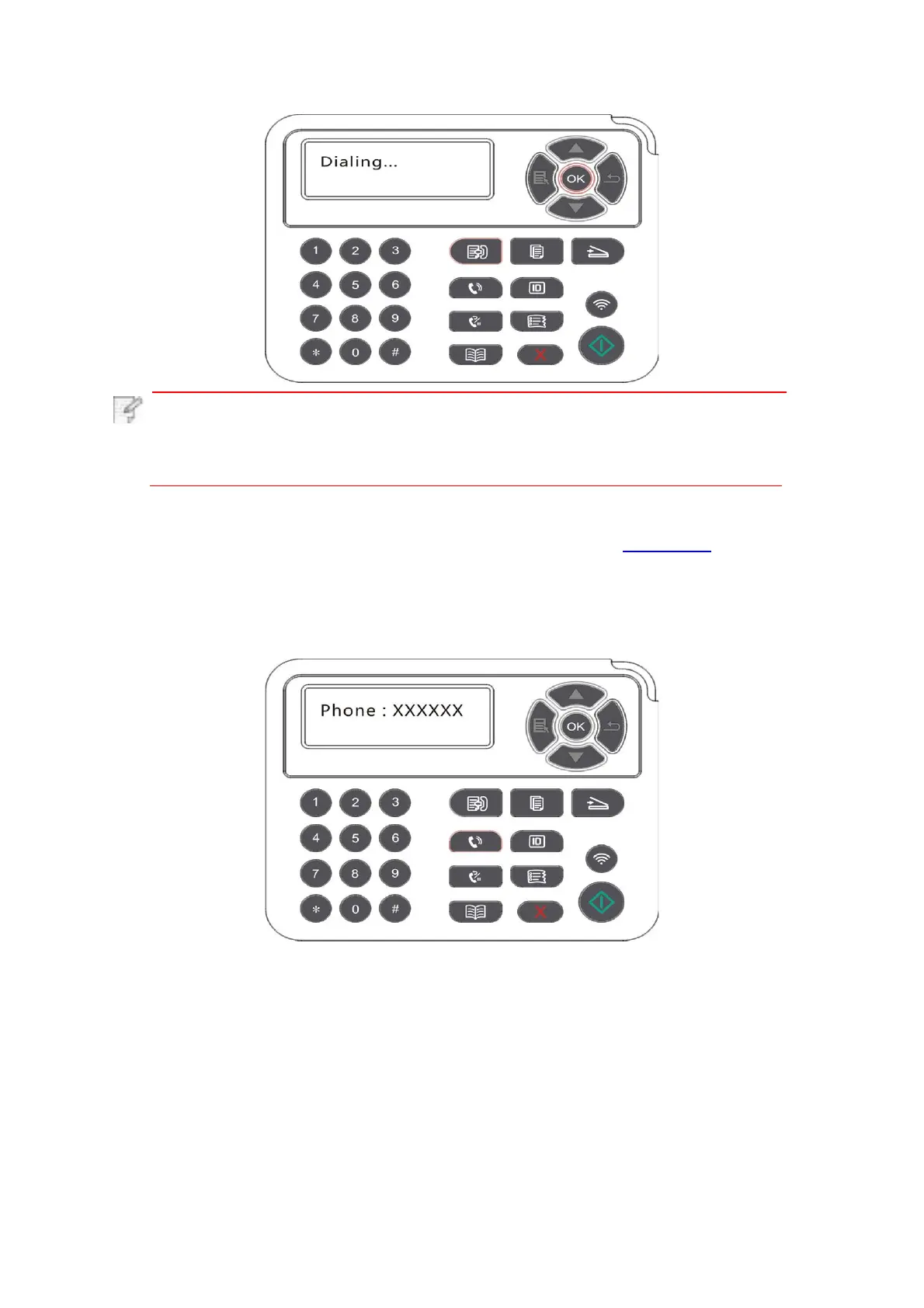10.3.1.2 Manual fax sending
1)
Put an original on the glass platen or into the ADF (please see Chapter 2.5 for how to put
an original).
2)
Press the Fax button and use the number buttons to enter the Fax number.
3)
Press “Speaker” or pick up the receiver to input the fax number.
4)
After hearing the fax prompt, press “Start” to confirm sending.
·
If the
party called
receives the
call, you
may have a voice
communication; after
confirming
the fax sending and hearing the fax prompt, press “Start” to begin
sending.
You have two ways to receive Fax, and the default for the printer is Fax mode.
Telephone mode: determine each call from the calling party as a call. With this mode, you may
need to pick up the receiver manually and then press “Start” on control panel to receive the fax.
5)
After all scanning complete, activate the fax to send.
Note: · In order to prevent damage to this product, do not use a manuscript with
correction tape, correction fluid, paper clips or staples on it. In addition, do
not load photos, small manuscripts or brittle manuscripts into the
automatic document feeder.
10.3.2. Receive Fax
Fax mode: determine each call from the calling party as a fax. When arriving the ring count set,
it gives fax receiving signals and receives the fax automatically.