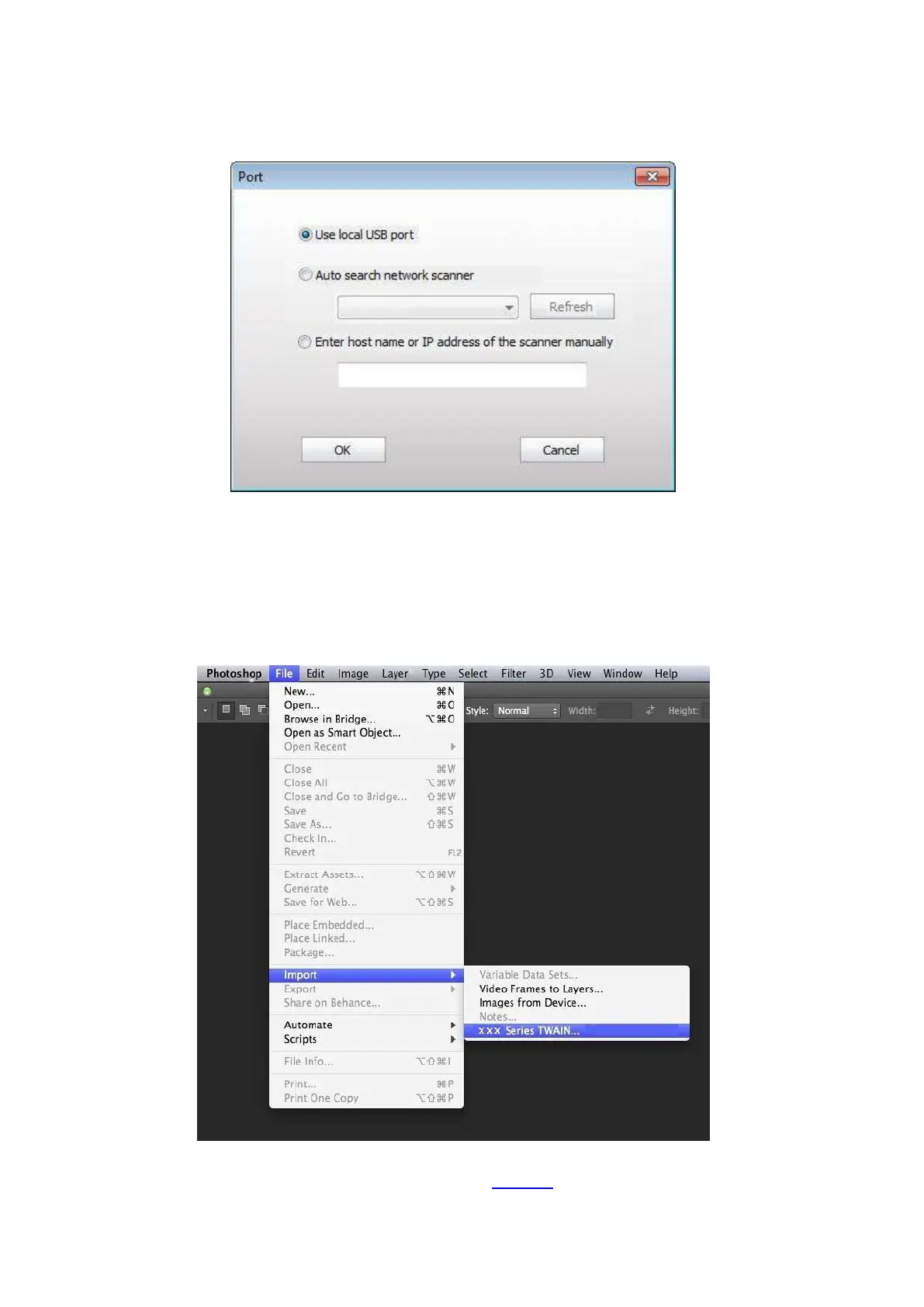96
If you desire to change a scanning port, please click "Port" at the lower part of above picture to
select a scanning port, as shown below:
10.2.2.2. Photoshop
Operation Steps:
1) Launch Photoshop, click on "File" – "Import" on the top left corner, select TWAIN Scan, as is
shown below:
2) After the window pops up, please refer to Step 3 of 10.2.2.1 to see the specific operation steps.
